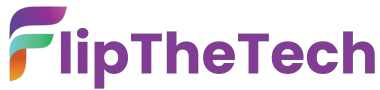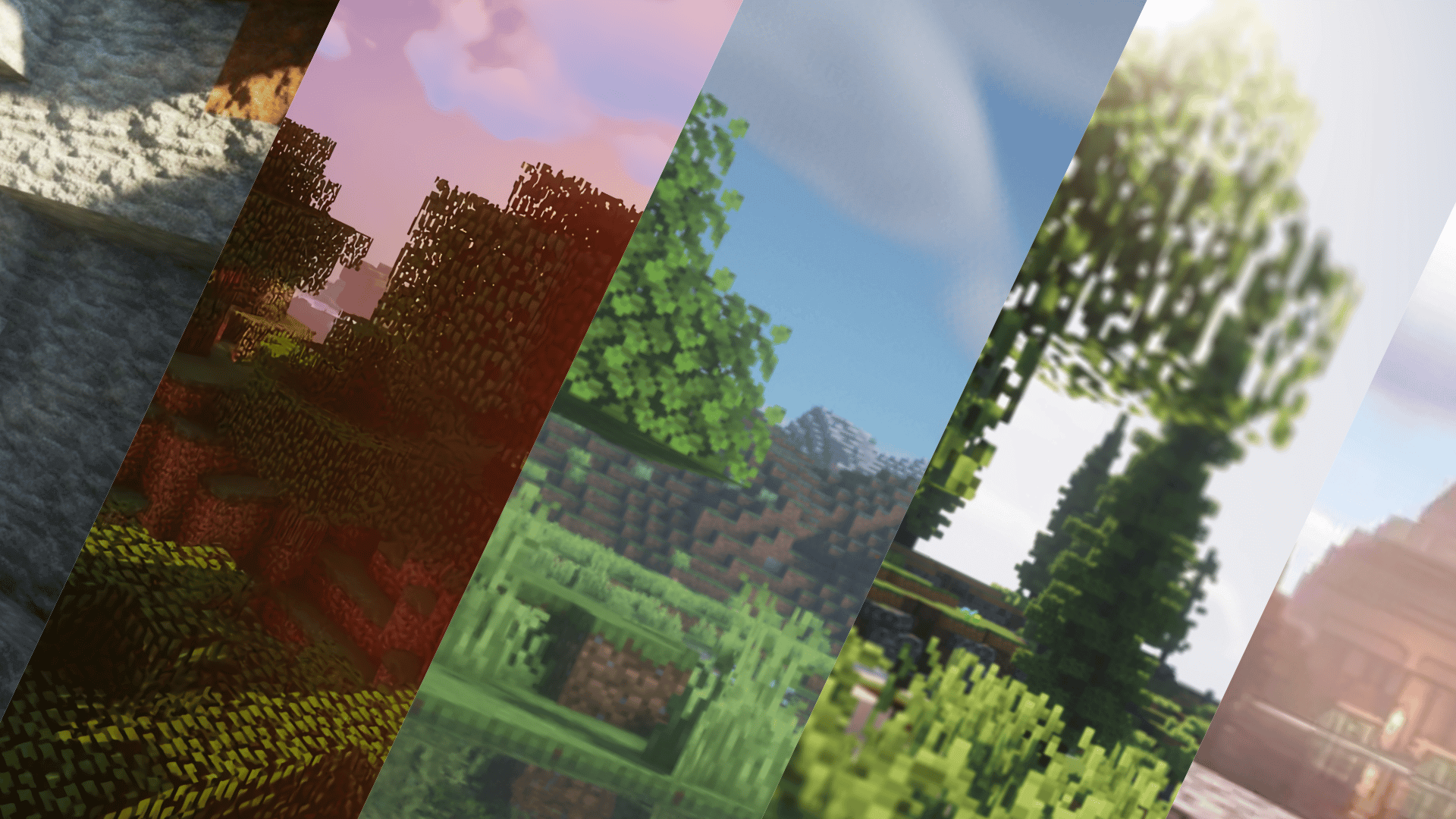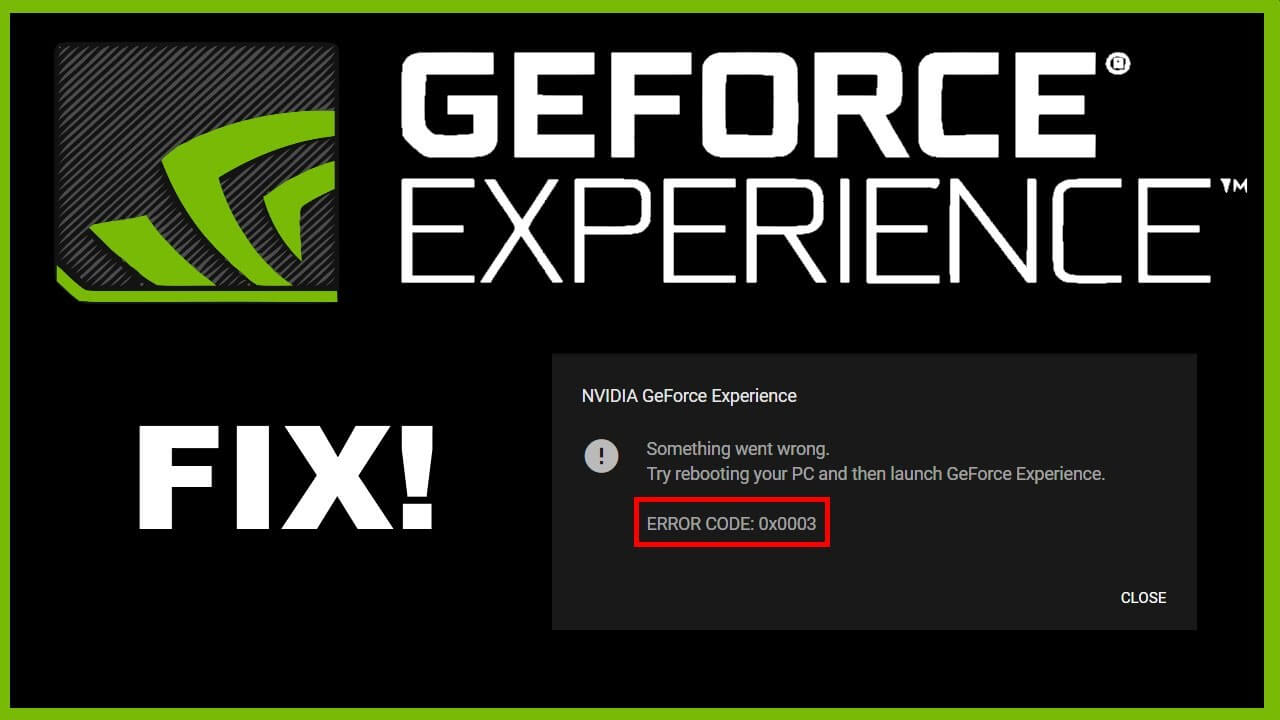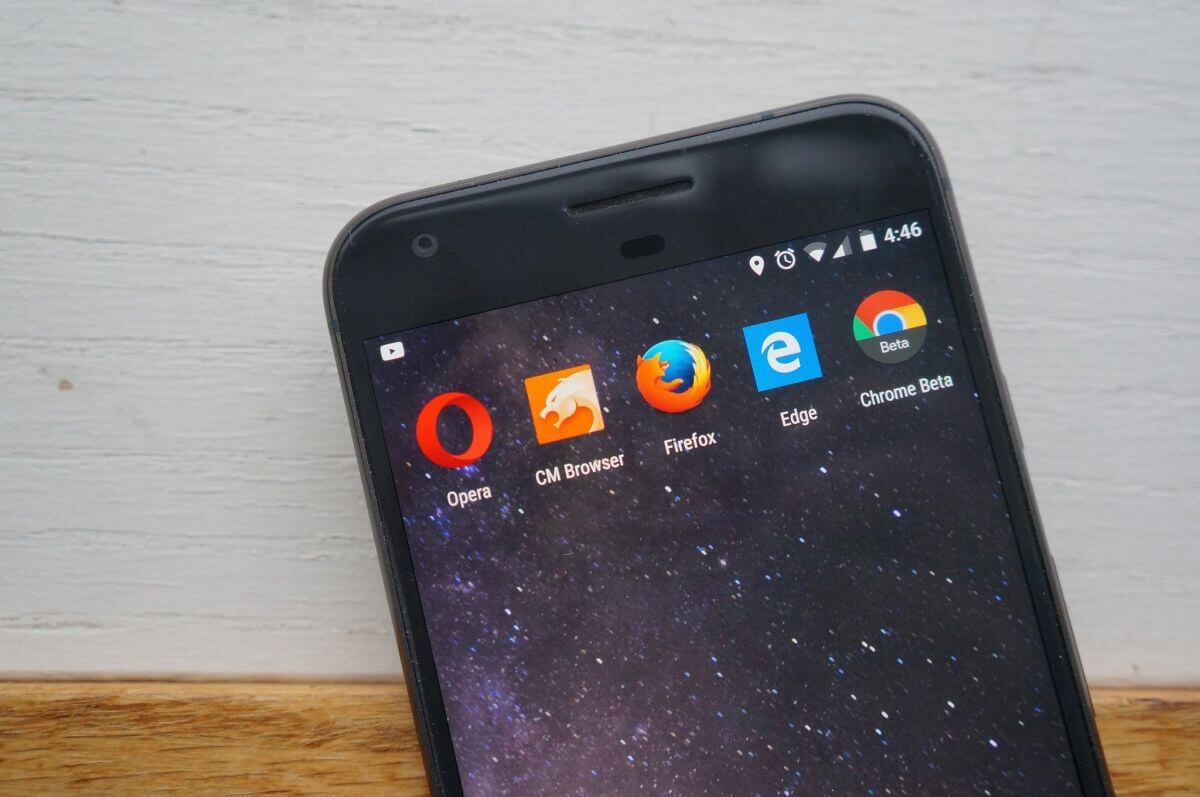How to Install Discord on Xbox One?
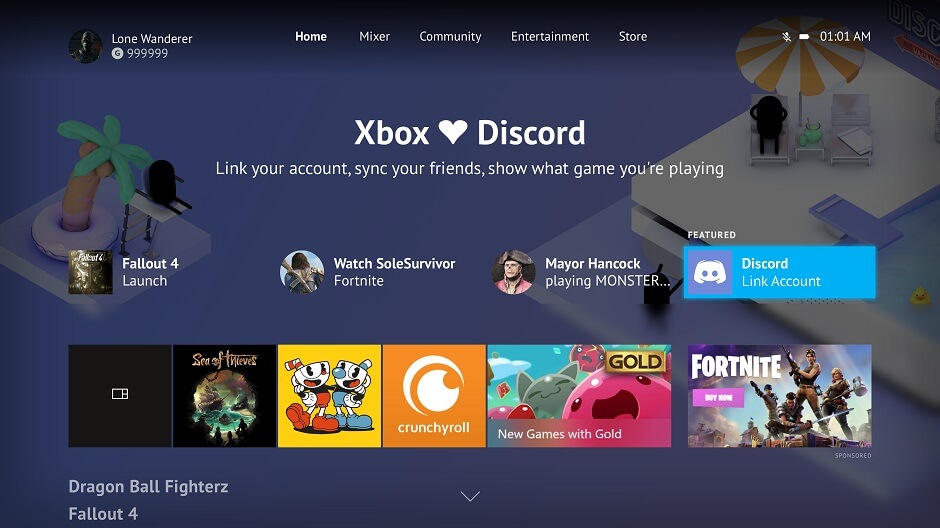
Discord nowadays is replacing the traditional in-game mic setup. As you can join servers, listen to music, and even laugh at some good memes, Discord is the preferable option for gamers.
However, for years console gamers are finding a way to get Discord on their systems. In this post, we will be discussing how to install Discord on XBOX One.
Xbox one with Discord?
Well though Discord is quite a suitable means for communication, you are not obliged to use it. The in-game mic for Xbox one is quite supportive and does not take that “extra” space on your Xbox.
As we all know, the Xbox consoles are just meant for gaming; by sideloading, a massive application like Discord will hamper your Xbox’s performance.
There is a reason why developers have not allowed a third-party app like these. Moreover, party mode is supported by Xbox, and it already has the best way to communicate with your friends.
With the steps included in our post, you can easily show off to your friends all the exclusives you are playing. The communication problem can be easily solved with the Xbox patented party mode.
Steps to Install Discord on Xbox one
Step 1: Prepare Your Equipment
Before starting the installation process, ensure you have the following equipment ready.
- An active Xbox One console.
- A Windows 10 PC or laptop with the Xbox Game Bar installed.
- A stable internet connection.
Step 2: Connect Your Xbox Live Account with Discord
To link your Xbox Live account with Discord, follow these steps below.
- On your Windows 10 PC or laptop, launch the Xbox Game Bar. You can do this by pressing the “Win + G” key combination.
- In the Xbox Game Bar, click on the “Settings” icon (gear icon) on the top right corner of the window.
- In the settings menu, click on the “Accounts” tab.
- Under the “Accounts” tab, select the “Xbox Social” option.
- Click on the “Connect” button next to Discord.
- Follow the on-screen prompts to sign in to your Discord account and authorize the connection with Xbox Live.
Step 3: Join Xbox Live Party Chat Through Discord
Once you have connected your Discord account with Xbox Live, you can join Xbox Live party chat through Discord on your PC or laptop. Here’s how.
- Launch the Discord application on your Windows 10 PC or laptop.
- On the left-hand side of the Discord window, click on the “+” icon next to “Voice Channels” to create a new voice channel.
- Give your voice channel a name and adjust any other settings as desired.
- Invite your Xbox Live friends to join the voice channel by sending them an invite link.
- Once your friends join the voice channel, you can communicate with them using Discord while playing games on your Xbox One console.
Step 4: Using Discord on Xbox One
Although there is no dedicated Discord app for Xbox One, you can still use the Xbox Companion app available on the console to stay connected with your Discord friends. Here’s how:
- On your Xbox One console, navigate to the Microsoft Store.
- Search for and download the “Xbox Companion” app.
- Launch the Xbox Companion app and sign in with your Xbox Live account.
- On your PC or laptop, keep the Discord application open and connected to the voice channel you created earlier.
- Now, you can use the Xbox Companion app on your Xbox One to view your Discord friends’ activity, see what games they are playing, and even send them messages using the app.
By doing this now, your Xbox account has been linked to your Microsoft account. However, your friends will only be able to see what you are playing.
This might be a partial solution, but unfortunately, it’s the only one currently available.
Conclusion
To conclude, there is no harm in linking your Xbox with Discord. It’s quite simple, however, on the other hand, and you can only use the service partially.
So connecting your account will only be advantageous. As mentioned above, you want to show your friends which game you are playing. We hope our post gave you some clarity on how to install Discord on Xbox.
Additionally, using the Xbox Companion app on your console, you can keep track of your Discord friends’ activity, report them or to send messages.
If you were successful in installing Discord on Xbox one, make some comments in the comment box below.