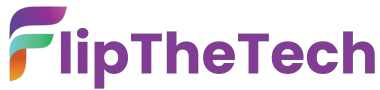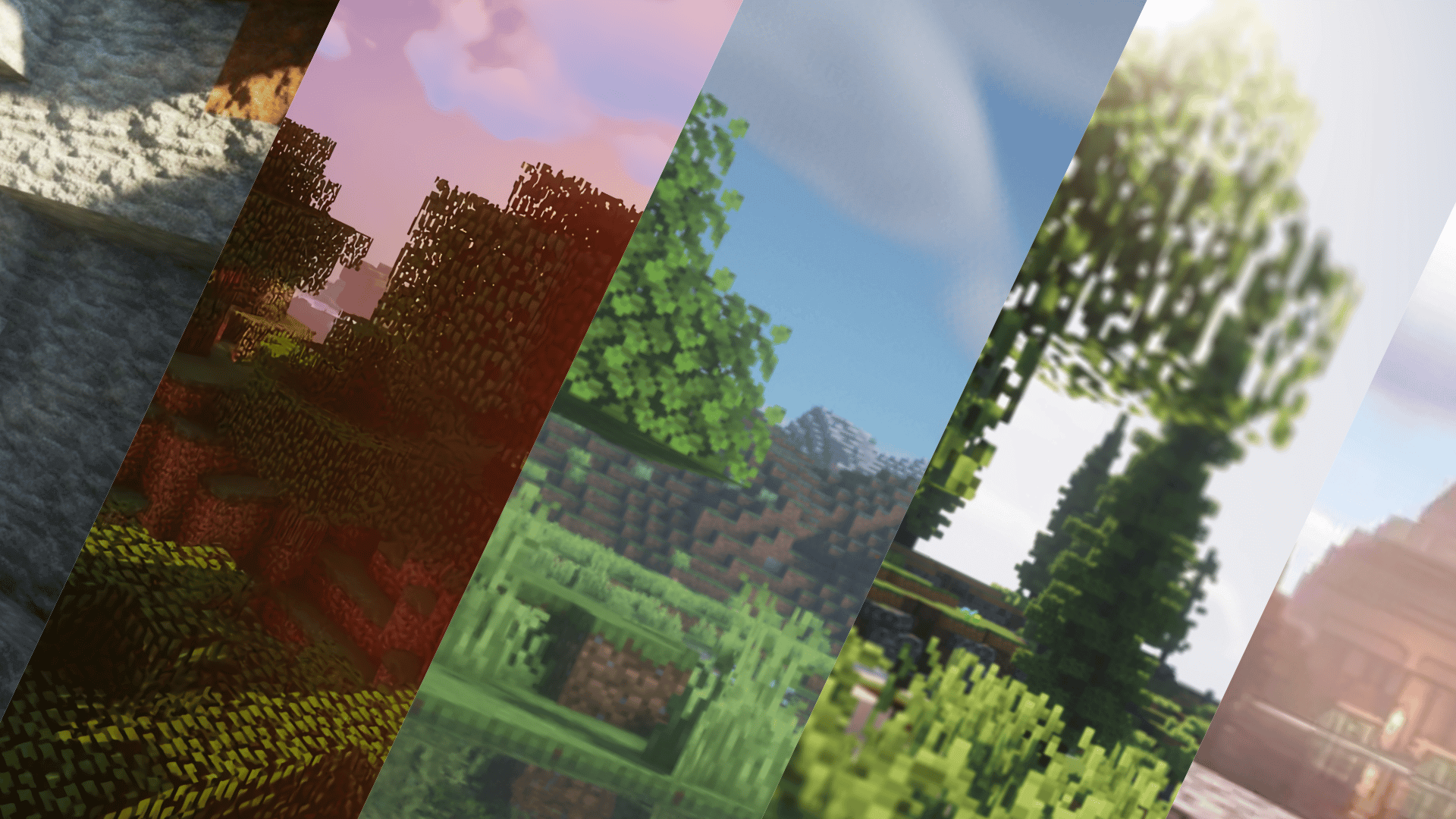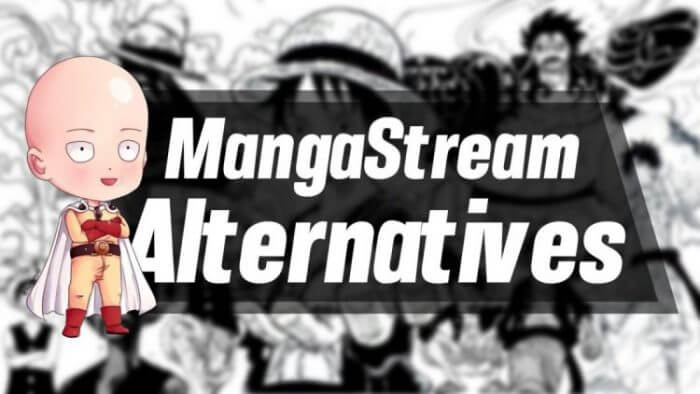Minecraft Unblocked – How to Play in Schools?
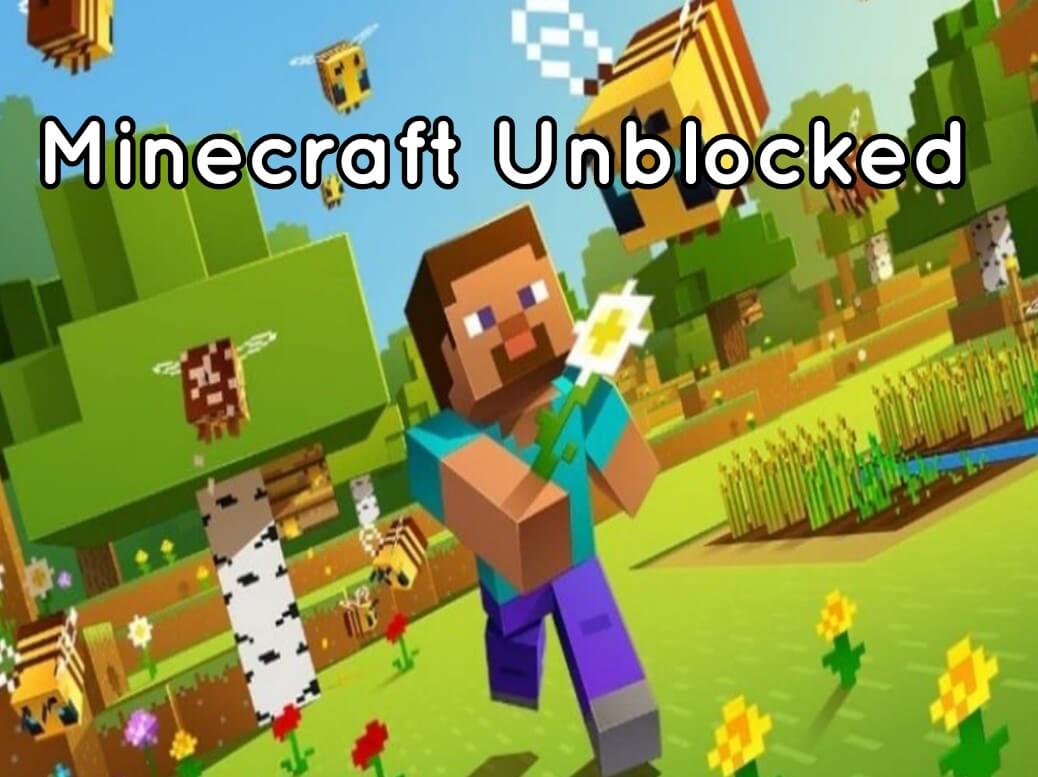
Minecraft is an all-time successful game that prevails even in modern times. It’s blocky and pixelated graphics have become its primary selling point.
Even in the graphically advanced gaming industry, it remains a choice for many people. Why? It’s because of the freedom to build your characters and world. Minecraft is entirely customizable.
However, as it is a popular game, your school might have restricted its access. Maybe you can’t access it through school WiFi. How can you play Minecraft in School?
We are going to cover three options that are available for Minecraft to play in school.
Minecraft Unblocked: Use School Computers
If you don’t have a personal device or computer to bring to school, you will depend on the school’s computer. Now, there are some problems when you look at the school computers to play Minecraft.
First of all, the system requirement will most likely not match, especially in graphic performance. Therefore, you will have to play Minecraft in the lowest graphic settings to ensure that it can work smoothly and bring you an immersive experience.
If you’re planning on playing online, you might want to check the internet speed. Sometimes there’s a speed cap that could make it challenging to play Minecraft on a school PC. Either way, it’s up to you regarding how you will play Minecraft on the school computer.
If you understand these risks and a decline in performance, you can continue to play risk. However, if your computer has admin separately, you might have to choose a different file.
Which Minecraft File to download in School Pc?
There are two files available for Minecraft to download on PC. There’s a .msi and .exe file. If you have access as the PC’s administrator, you can use the .msi file and install it.

However, most of the schools prevent admin access for the students. Therefore, you will have to download the .exe file. Don’t you worry! It won’t affect your gameplay. It’s just what’s available for non-admin users.
You can download the .exe file from here.
You can follow the standard setup and installation process. If you don’t want the administration to find that you have Minecraft installed, you might want to keep it somewhere else.
How to Unblock Minecraft in School?
The above-given .exe file download should unlock Minecraft for your school’s PC. However, the network is an entirely different spectrum. It’s challenging to play Minecraft efficiently if you don’t have internet access in the school.
Here are some alternatives you can use.
1. Use Your Hotspot
Almost all of the PCs use WiFi nowadays. Even if your school PC doesn’t have a WiFi device, you can easily buy it. A standard WiFi device is very cheap and will get the work done.
Next, you can use your phone’s Hotspot and activate the internet connection. Connect the internet from the PC to your phone’s Hotspot.
It’s not the most effective way as it strongly depends on your phone’s internet speed and network accessibility. However, it is an excellent hack for you to use in school without any problem.
If your phone’s internet connection is too costly or inaccessible efficiently at school, then you might have to rely upon the school’s WiFi. However, your school might have Minecraft blocked, among other website access. So what can you do?
2. Use a VPN
This is the best option to Minecraft Unblocked in your school, if you don’t want to invest in a WiFi device for your school’s computer. If you don’t want to use your mobile’s Hotspot, using a VPN is great.
VPN is growing in popularity. Once upon a time, nobody knew it’s expertise. Now, it’s so popular that many streaming providers are working on VPN IP locking. But you don’t have to worry.
Minecraft doesn’t block VPN access, and it will safeguard your connection. More importantly, a VPN is the perfect option if you want to remain anonymous as you connect with the school’s WiFi.
A VPN is the right choice if you’re going to play Minecraft on your device on the school network or the school’s PC.
Here’s everything you need to do for unlocking Minecraft in School through VPN:
- Download VPN: Make sure to download a premium VPN service provider. You might not want to invest the money as you’re a student. However, many VPN service providers offer access to multiple devices. So you can chip-in with friends and buy a VPN subscription. It’s not wise to use free VPN as they are not reliable, nor do they offer well-versed security that is pivotal for a VPN connection
- Initiate VPN: If you don’t want to subscribe, most VPN service providers offer a trial version. Some are limited in the amount of bandwidth; others provide it according to the days. Therefore, you can use it to get a VPN. As you install them, you can initiate a VPN on your WiFi connection. Make sure that the VPN supports WiFi connectivity.
- Play Minecraft: That’s all it takes! Once you install and start VPN, it will activate in the background, and you will be able to play Minecraft on the school’s WiFi. You can follow this step for any device or even a school PC to play effectively.
Minecraft Unblocked and play Without WiFi Hotspot or VPN
Are you looking for an alternative to the above-given options for Minecraft Unblocked? There aren’t any if you want to play authentic Minecraft.
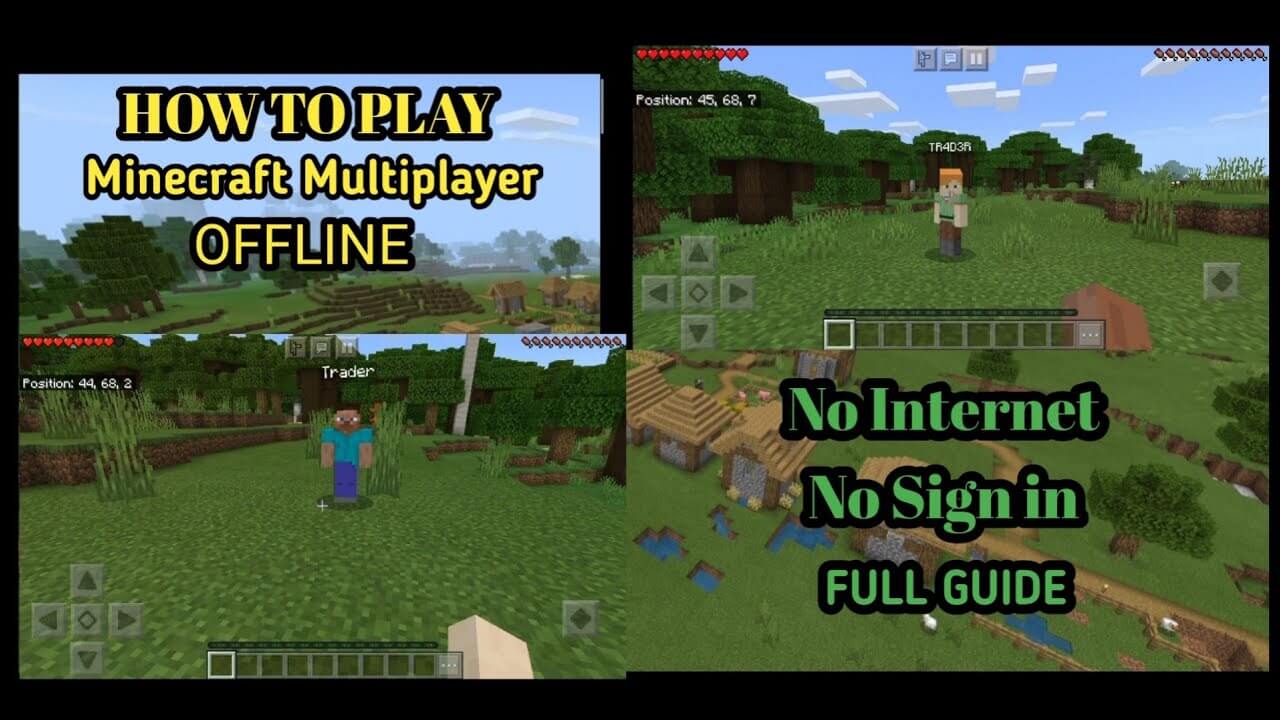
Thanks to Minecraft’s Xbox continuity, you can play it cross-platform with your friends. However, that’s all you can do.
But there’s good news! There’s Minecraft Education Edition.
What is Minecraft Education Edition?
Amidst the pandemic, Microsoft released a Minecraft version that focused on providing an immersive experience for students’ education. If you’re a licensed educational institute, you can get Minecraft Education Edition and distribute it among the students.
It brings you the same fun and immersive experience of Minecraft with a school. In other words, the players can now attend actual school in the world of Minecraft!
How cool is that? Indeed, it adds to Minecraft’s enticing appeal as it is essentially like playing games and doing many things.
Microsoft can potentially push education into a new frontier through Minecraft Education Edition.
What do you need for Minecraft Education Edition?
You need to be a legit education institute to get Minecraft Education Edition. Next, if you have a pre-existing Office 365 subscription, you will get free licensing (fancy word for subscription) for Minecraft Education Edition.
An admin or owner of Minecraft will install the game in their system, and through the game, there’s an invite option. It’s better to ask students to make an ‘education’ or ‘professional’ email and invite them by sending the link to those Emails.
Only people with access to those emails can download the Minecraft education edition and log in. That’s how students and teachers can have a better, healthier education system.
Conclusion
If you can convince your school administration for Microsoft Education Edition, that’s the best way to play it in school and from home for an immersive learning experience. You can even ask Microsoft agents to come and pitch it to your school.
Alternatively, using the VPN is always the best option if you don’t want to bother with Microsoft Education Edition. Finally, all you can do is use the mobile Hotspot and WiFi device for the school PC to enjoy the game without any interference.
We hope that this guide helps you clarify all things and learn something new about unlocking Minecraft and playing it in school.