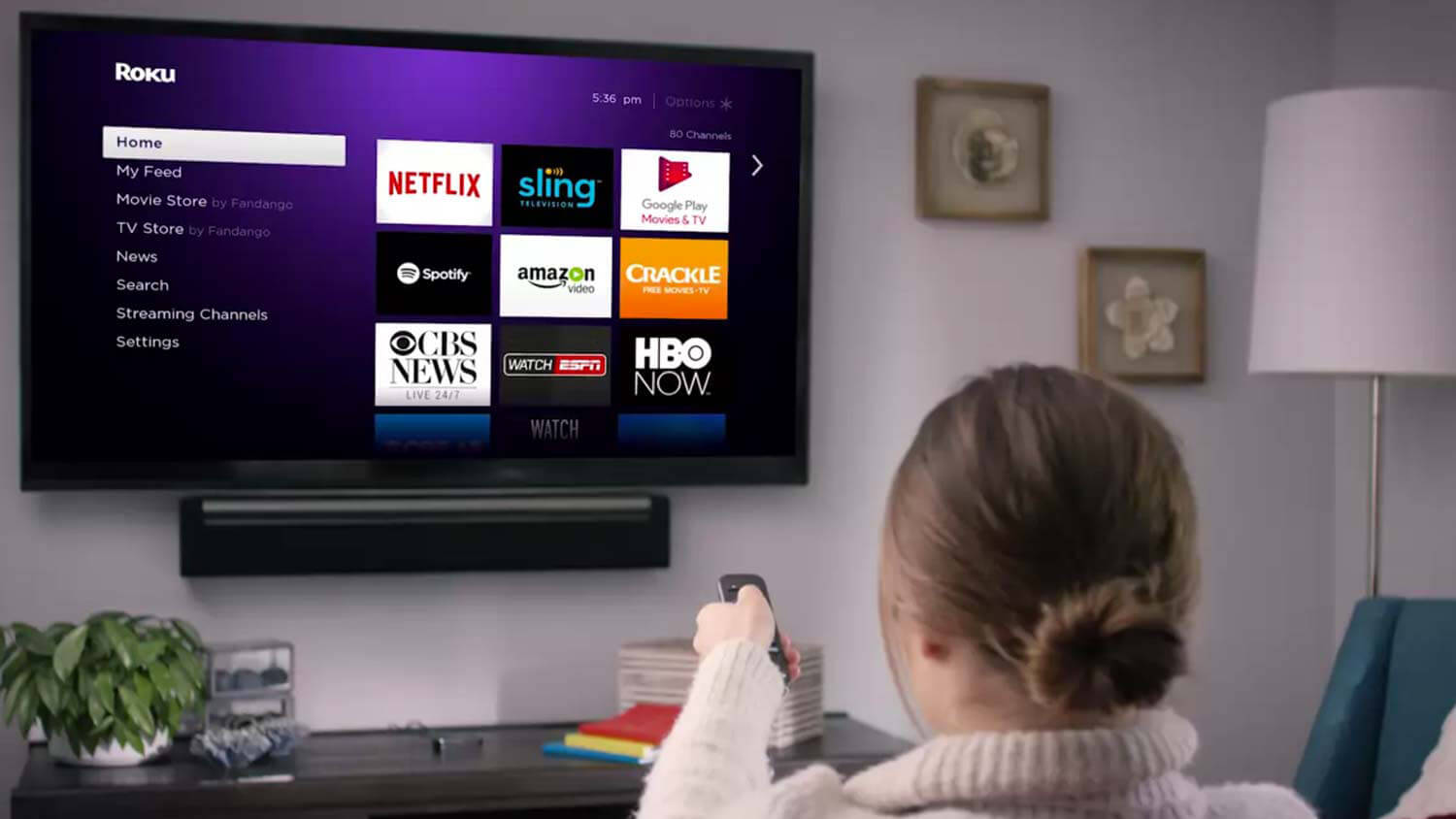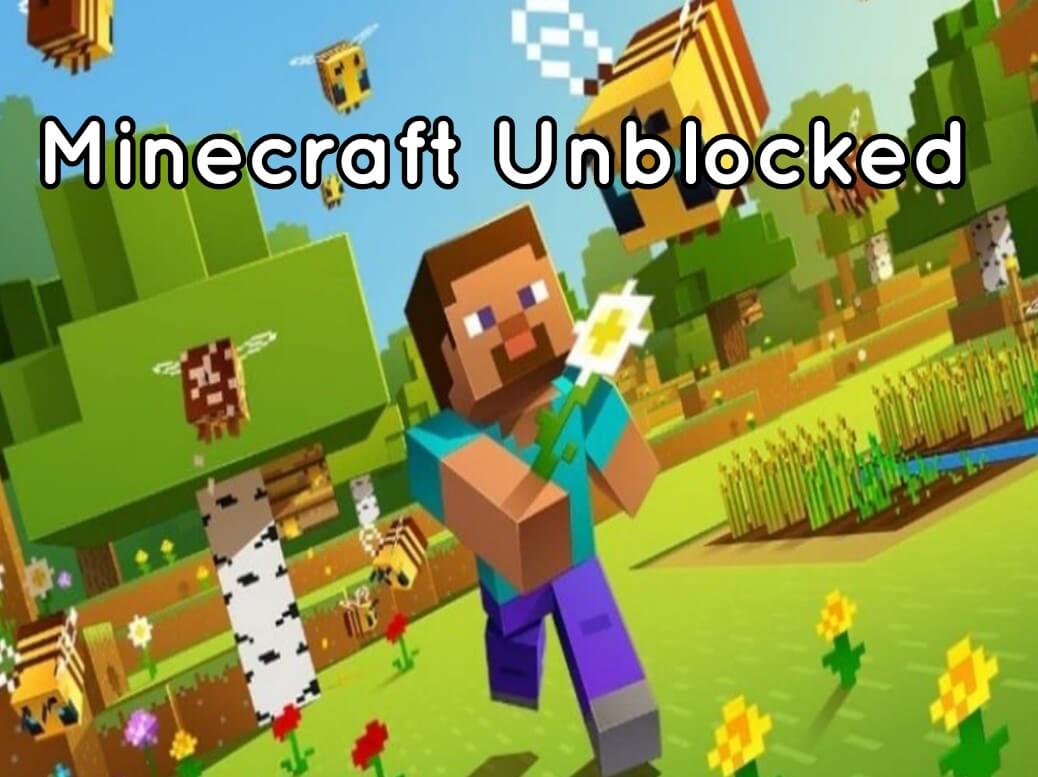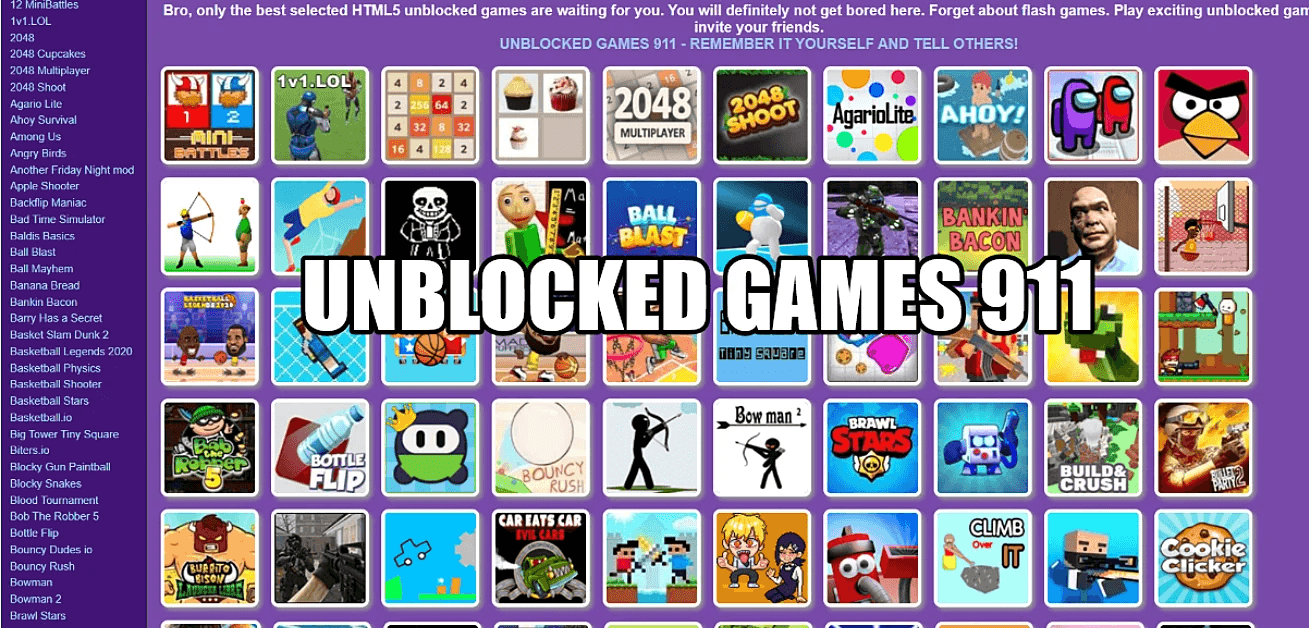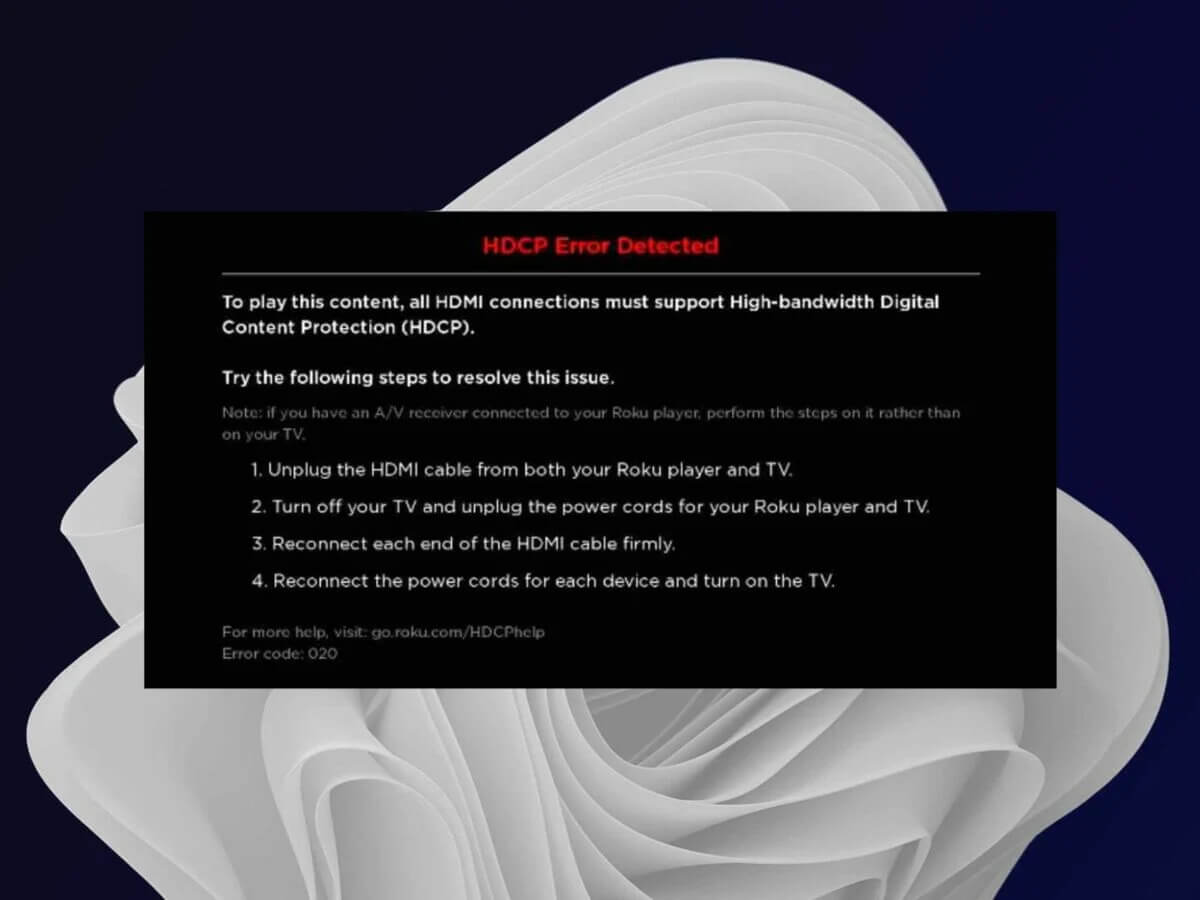
Are you struggling with Roku Error code 020, and unable to find out what are the causes of the problem? Then you arrive at the right place, here you will get to learn how to fix this error code from the Roku device.
Roku is a smart device that makes streaming TV straightforward and convenient. And it acts as the home for all of your entertainment. Roku is a digital media player that provides online streaming of TV shows, online shows, and movies.
But sometimes, due to multiple reasons, you encounter Roku Error Code 020. There could be numerous issues, which can lead to this problem.
The Roku Error 020 occurs quite frequently on the screen of the device. When this error code occurs, then you will not be able to stream TV from the internet connection.
There are millions of users, who reported Roku Error Code 020. As occasionally your Roku device might have some problems. But don’t get upset while noticing this problem.
However, the good news is that this error code is curable and can be fixed quite easily. All you need to do is follow some troubleshooting steps to rectify this.
If you are unable to do this on your own, then here are some easy and simple steps to do the same. Simply go through the below steps to solve the Roku Error 020.
Why does Roku Error 020 Occur?
This error code in your device indicates that there is some kind of problem in the connection between your device and the TV. Or if your device or cable is not compatible, then it is possible you may encounter Roku Error Code 020.
Other factors of the same error code are temporary communication glitches, improper display, and display type in settings are also responsible for errors to detect Roku.
Methods to Resolve the Roku Error Code 020
If you are unable to fix this error code 020 on the Roku on your own, then here we will provide the best guide to resolve the same issue. Obey the given problem-solving ways to rectify the Roku Error 020.
1. Restart the Roku Device
Whenever you encounter this issue, then the first and foremost step you can do is restart your device.
Restarting the device may help you in fixing the minor glitches of the device, and also gives a fresh start to the device. To do this, go through the given steps.
- Firstly, disconnect both ends of the HDMI cable between the Roku device and the TV.
- Then turn off the TV and unplug it from the power outlet. Now wait for at least 3-4 minutes.
- After this, reconnect the power source of both the TV and Roku device, and power on the devices.
- Once it gets on, then see if Roku Error 020 still persists or not. If it is still, then repeat the same process again.
- And when the device is powered on, then turn on the Roku and if the same error code disappeared or not.
If you want to restart the Roku device through its menu, then to do this, you need to press the “Home” button on the Roku remote. And then launch the “Settings” screen.
After this, click on “System” and scroll down the list of options. And then choose the “Reboot System” option. Now wait until it reboots completely. Once done, the problem might be solved.
2. Disable the Display Refresh Rate
Another way to fix the Roku Error Code 020, disable the display refresh rate. Because if the display refresh rate of the device is incompatible with the TV, then you encounter this problem.
So, to get rid of this, you need to disable the display refresh rate. The following steps will help you in doing the same.
- On the home menu of your Roku device, open the Settings menu.
- After this, click on “Advanced System Settings” and then on “Advanced Display Settings.”
- Then set the “Auto-Adjust Display Refresh Rate.”
- And click on the “Disable” option. Once done, see whether it is solved or not.
3. Reconfigure the Display Type
If you are still facing the same problem, even after following the above steps. Then another method to rectify this problem is, to reconfigure the display type in the Roku settings.
Try setting it to the auto-detect type. And before following further steps, restart your device and then obey the given steps.
- Launch the Settings window and click on Display Type.
- After this, set the display type to Auto-detect, and see if the error code vanished or not.
- If not, then try to disable the HDR in Roku settings.
4. Check Your Internet Connection
Before you dive into any advanced troubleshooting, ensure that your internet connection is stable and functioning. You can do this by connecting other devices like smartphones or laptops to the same network. If they are also experiencing connectivity issues, the problem might be with your internet service provider.
5. Update Firmware
Outdated firmware can sometimes cause connectivity problems. To check for firmware updates, go to the Roku settings and select “System.” From there, choose “System update” and follow the prompts to update the device’s firmware if an update is available.
6. Reset Network Settings
If none of the above steps have resolved the issue, you might need to reset the network settings on your Roku device. Go to the Roku settings, select “Network,” and then choose “Set up connection.” Follow the on-screen instructions to reset and reconnect to your wireless network.
7. Contact Roku Support
If you’ve tried all the troubleshooting steps and are still encountering Error Code 020, it’s advisable to get in touch with Roku’s customer support. They can provide personalized assistance and guidance based on your specific situation.
Sum up
Hopefully, encountering Roku Error Code 020 can be frustrating, but with the right troubleshooting steps, you can usually resolve the issue and get back to enjoying your streaming content.
By checking your internet connection, restarting devices, optimizing wireless signals, and ensuring up-to-date firmware, you can tackle most connectivity problems.
If all else fails, don’t hesitate to seek assistance from Roku’s customer support. Remember, technology hiccups are a normal part of the digital landscape, and there’s usually a solution just around the corner.