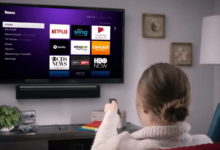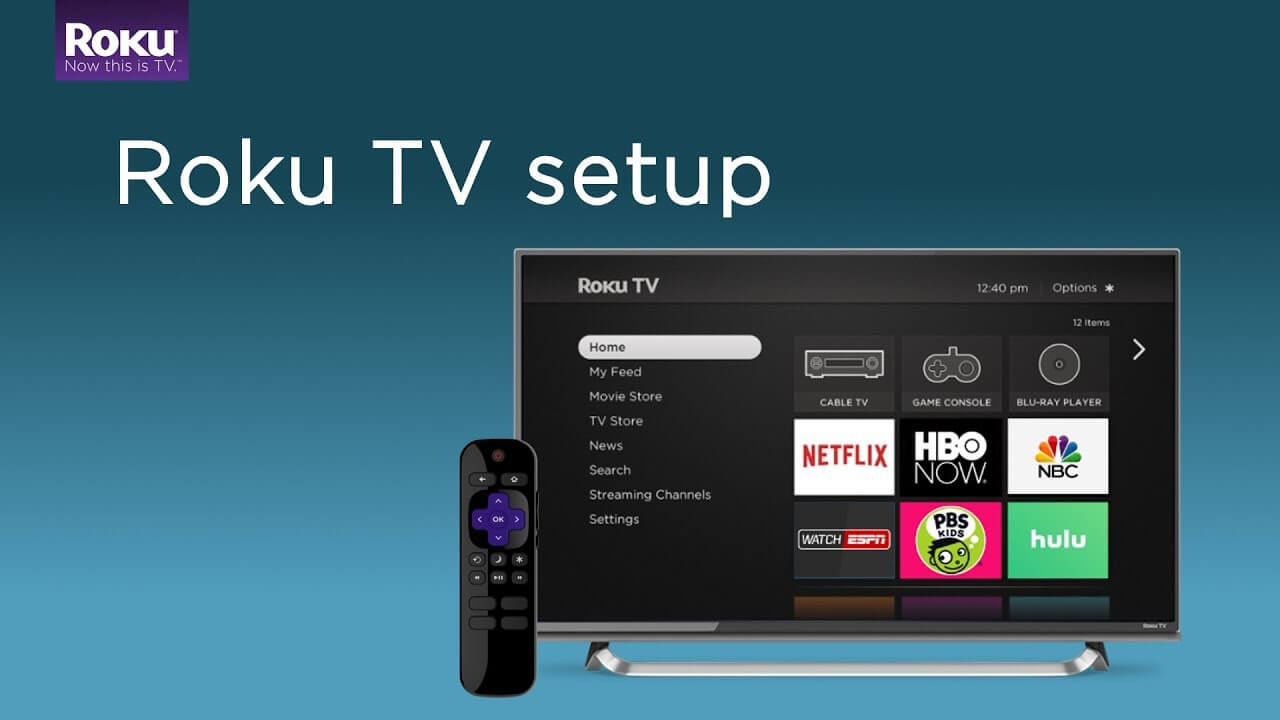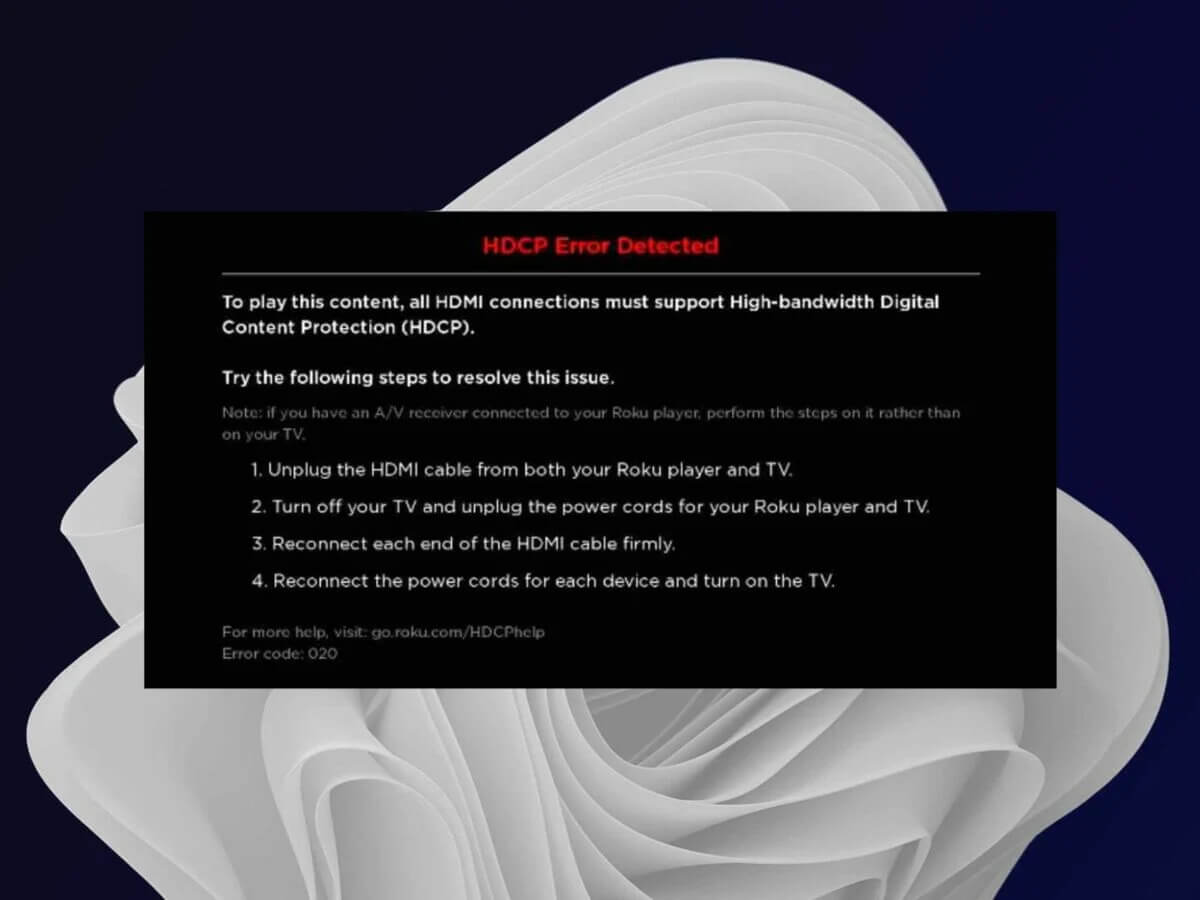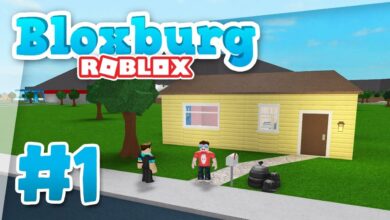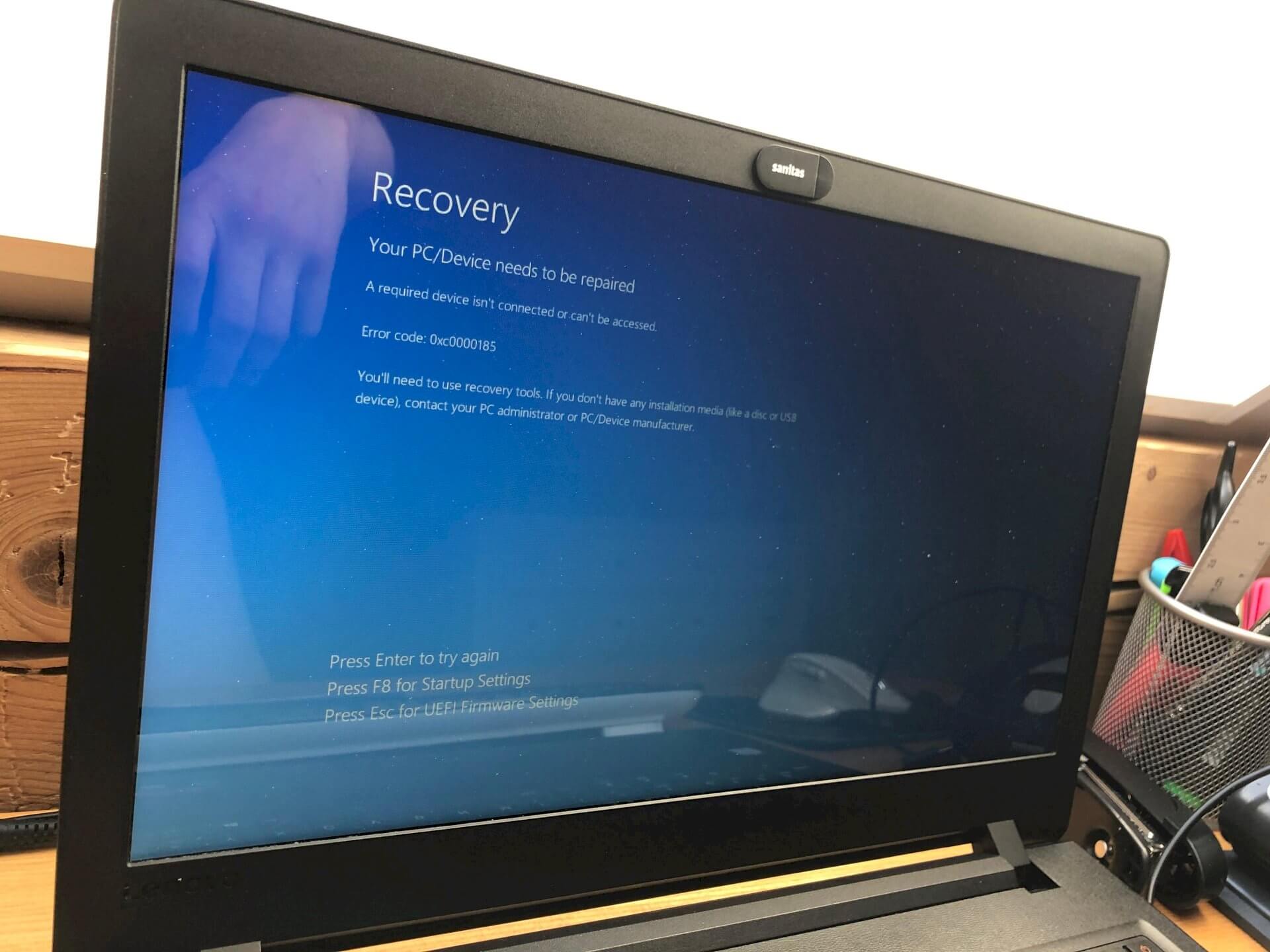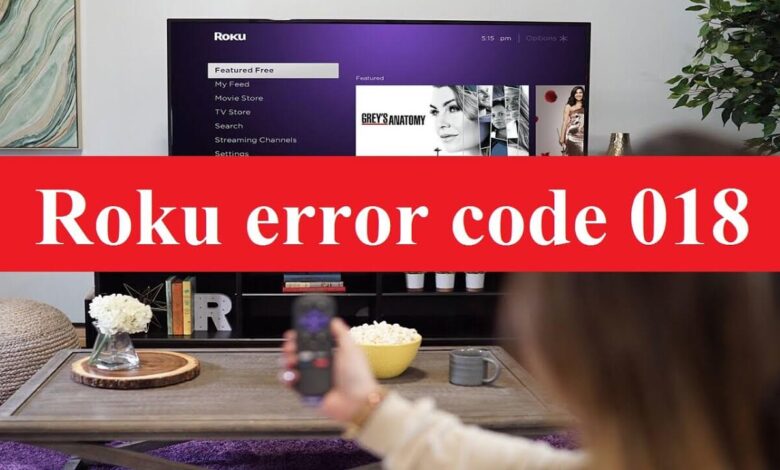
Struggling with Roku Error code 018, and having trouble understanding why this issue occurs and being unable to fix it. Then you are at the right place, here you will learn how to rectify this error.
Roku is a smart device that makes streaming TV easy and convenient. Now you can watch TV more easily and affordably. All of your entertainment can be found on Roku devices, which act as the hub for all your entertainment needs.
It is a digital media player that provides online streaming of TV shows, online shows, and movies. Not only with computers but also with other devices.
But sometimes, users encounter Roku Error Code 018, there could be numerous reasons which can lead to the same error. It is not a surprise to encounter errors while using the Roku device.
The most common reason for this issue is the internet connection issue. However, it doesn’t matter what the causes are, it is required to fix it as soon as possible.
If you are someone, who is encountering the same error code on the Roku. Then here are some troubleshooting solutions to rectify the same problem.
So, simply go through the following methods to fix the issue promptly.
Why Does Roku Error Code 018 Occur?
The first thing one should do, before finding the solution for fixing the problem, it is required to get familiar with the causes of the problem and understand what the problem is caused by.
Because when we know the causes of the issue, then it becomes much more straightforward to recognize and implement an efficient and adequate solution. The following are some common reasons for Roku Error code 018.
- Incorrect login credentials.
- Software issue.
- Technical glitch.
- Faulty wire connection.
- The issue with the modem and the router.
- Poor and unstable internet connection.
- Third-party firewall.
Troubleshooting Methods to Resolve Roku Error Code 018
Although Roku is a great streaming device to have, it is possible you may encounter different errors, including Roku Error 018 is quite common.
As now you know the causes of this issue, now it is time to fix it as soon as possible. If you don’t know how to fix this, then obey the below methods to rectify the issue.
1. Check your Internet Connection
The main reason for this is a poor and unstable internet connection. So, when you encounter this error code, then the first thing you should check is your internet connection.
The following are some common steps, which you can follow check it out.
- Ensure the Roku device is connected to the TV, and press the home button on the remote.
- After this, scroll down and click on “Settings”, and on the new menu, visit the “Network” option.
- Then click on “Check Connection”, and before proceeding, check the connection.
- If you see a green check mark, then it indicates the connection is successful.
- And you see an X sign if the connection cannot be established.
- If there is a green check mark, then use the Roku remote to navigate to “Settings.”
- After this, click on “Network” and then on “About” to check, if the signal strength and Internet download speed are optimal.
2. Restart the Roku and the Router
The next step, to rectify the Roku Error Code 018 is, to restart the Roku and the router as well. Sometimes, the router is unable to provide sufficient bandwidth internet connection to Roku.
This occurs due to overheating or due to a busy network. Therefore, restarting the device is required to clear the cache. Below are the steps to do the same.
- Firstly, unplug the router and the Roku.
- Then wait for at least 4-5 minutes.
- After this, plug back the Roku and the router as well to the power outlet.
- Now turn the Roku on and see if the error still persists or not.
3. Change the DNS Settings
If there is anything wrong with the DNS settings in your device. Then there is a possibility you may encounter the Roku Error 018. Here is how to change the DNS settings.
- Take out the Router cable from the Roku, to stop the internet access.
- Then turn on the device and navigate to “Settings.”
- Click on the “System Settings” button and then on “Advanced System Settings.”
- Now choose the “Factory Reset” option and open the router panel.
- Then choose DNS settings. Now set the DNS server 1 address to 8.8.8.
- And server 2 of the DNS address to 8.8.4.4.
- Once set the server, simply restart the Roku device, and check if the error is fixed.
4. Remove Other Devices
Sometimes, the device around the Roku and the router may jam the internet signal. So, in this, you can try taking these devices far away from your device and the router.
Once you have taken away other devices, restart the Roku and check if the error is fixed or not. If not, then follow the further step to fix the same error.
5. Update the Roku
Another way to rectify the Roku Error 018 is, to update it to its latest version. If it has been very long, since you have not updated your device, then there is a possibility you may encounter this error code.
Roku might have poor internet download speed because it is not updated. The outdated version of the app can also lead to many issues, apart from the fact that it does not connect to the internet.
Thus, it is quite necessary to keep your device updated to its latest version. Follow the below instructions to update your device.
- Turn the Roku on and on the home screen, press the “Home” button on the remote.
- After this, click on “System” to opt for a system update next.
- Then in a system update, click on “Check Now” to look for available updates.
- If any new update is available for your Roku device, it will get automatically installed.
- Once it is done, restart the device and check if the error code is fixed or not.
Sum up
Follow the above problem-solving solutions to rectify the Roku Error Code 018. And certainly, these instructions will help you in resolving this error code from Roku.
So, before seeking assistance from someone else, try to go through the above simple and easy techniques to fix Roku Error code 018.
For more amazing articles check out our website FliptheTech now!