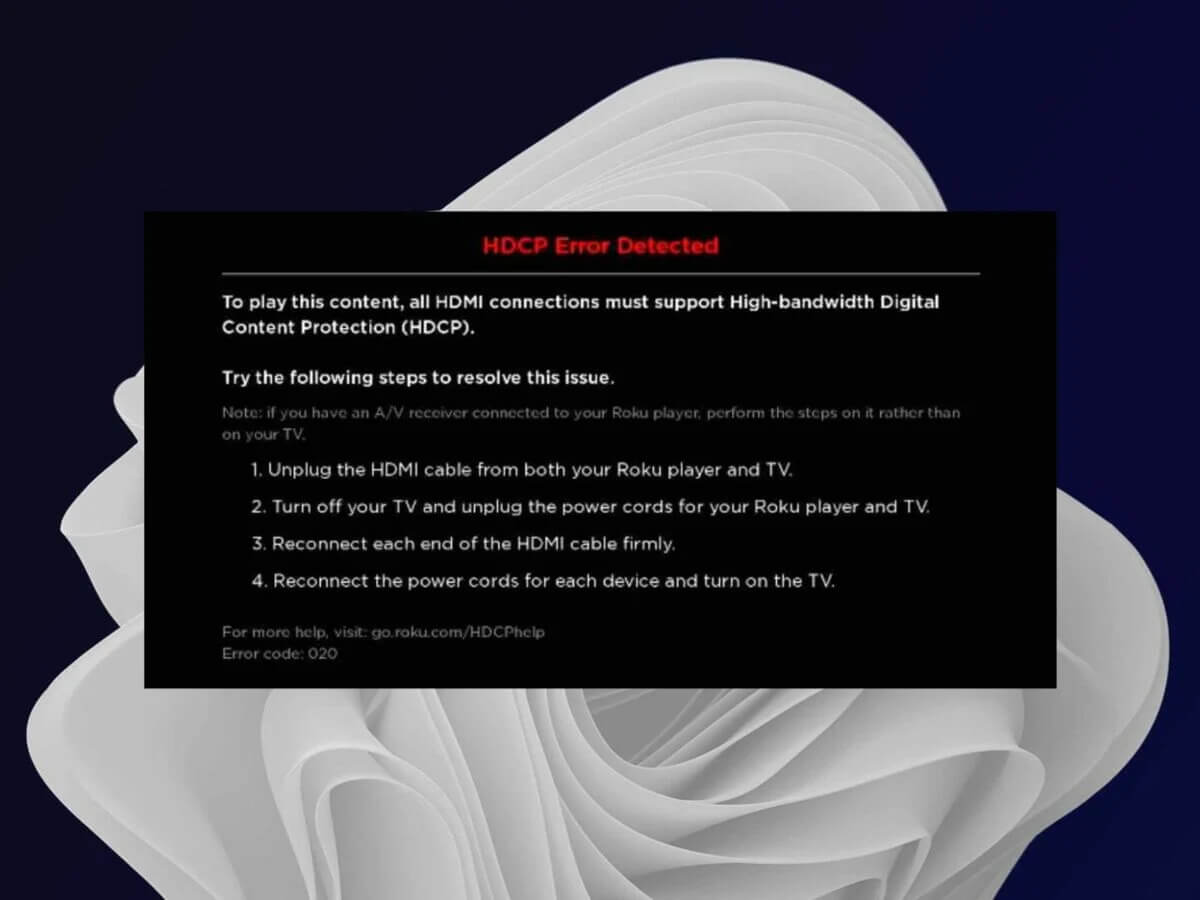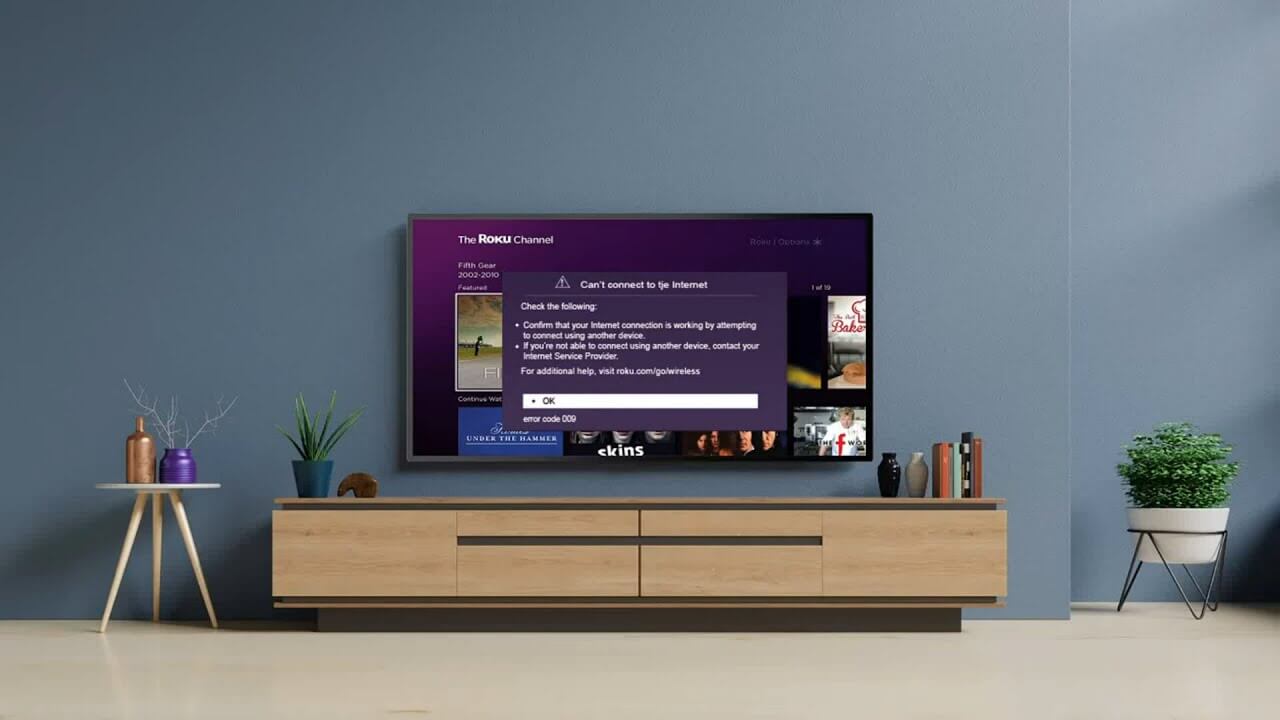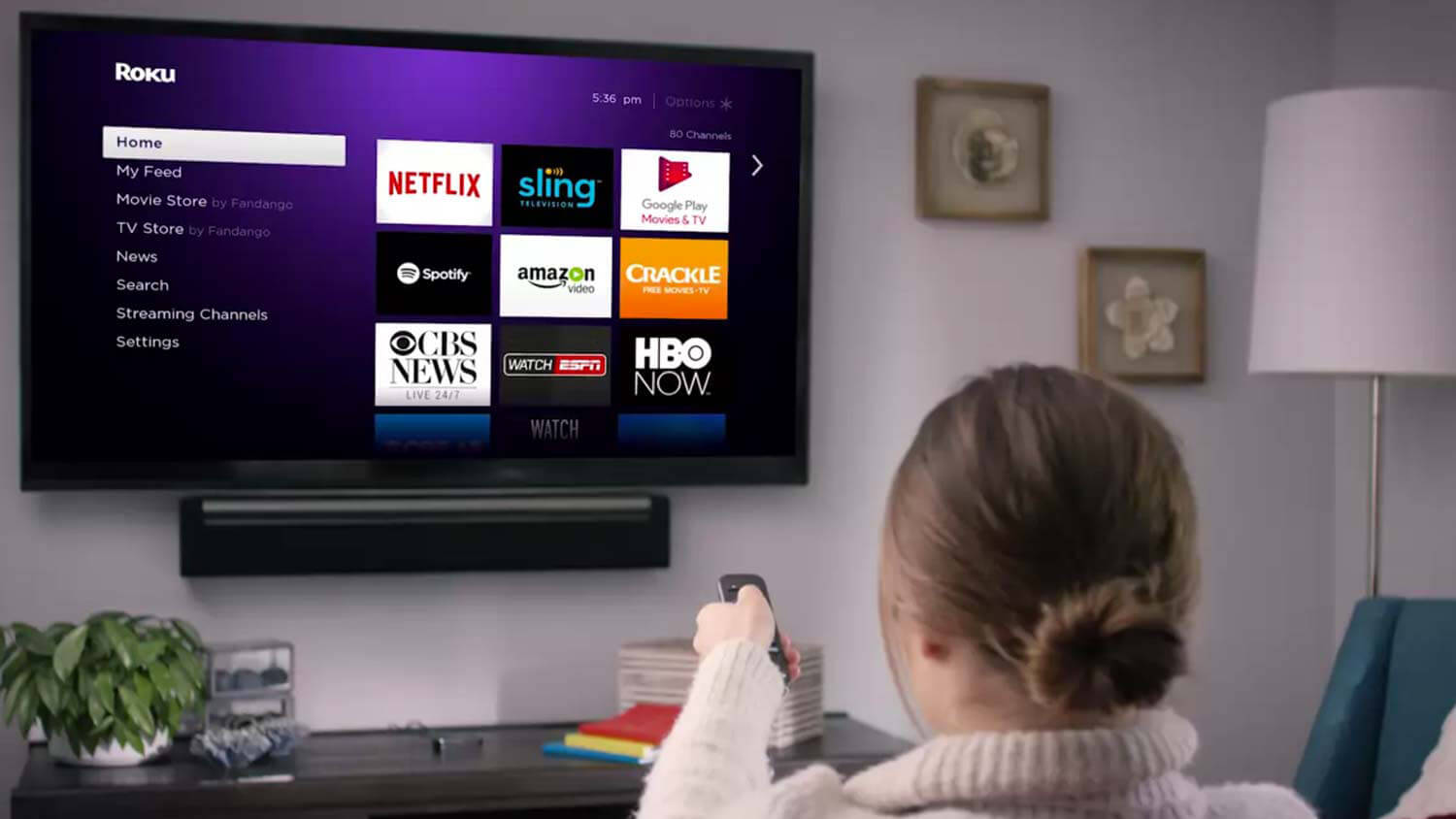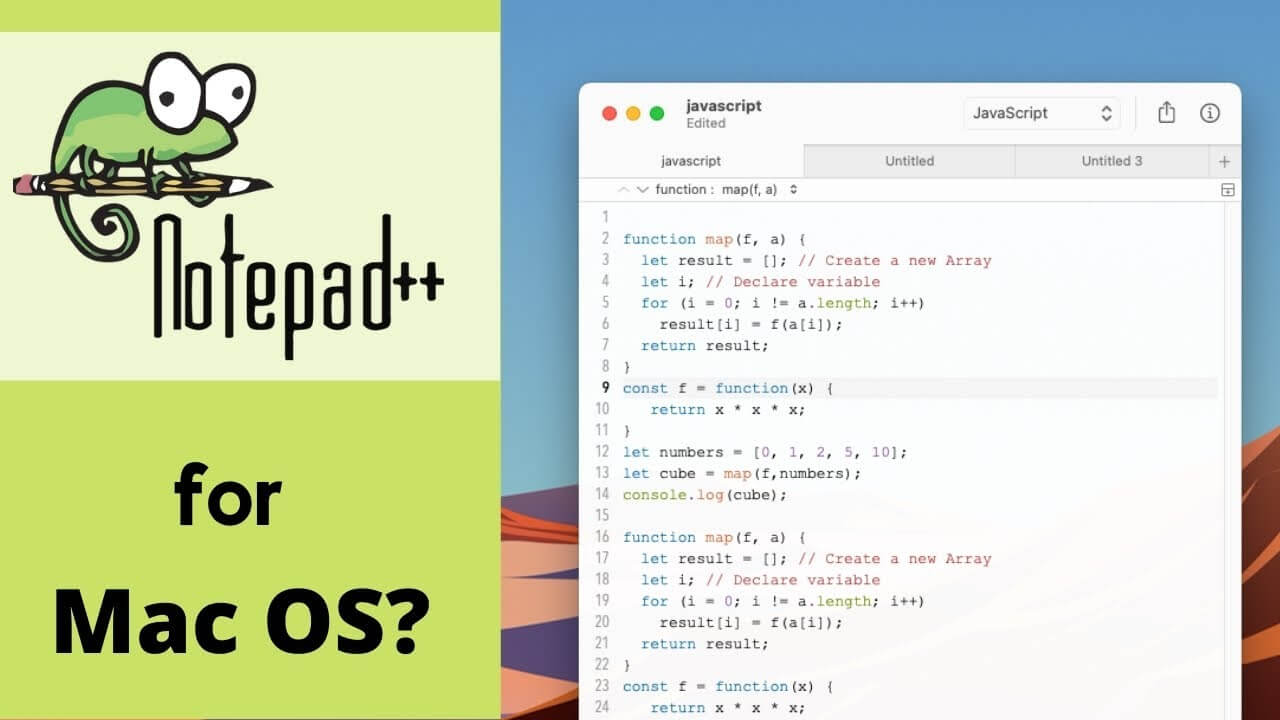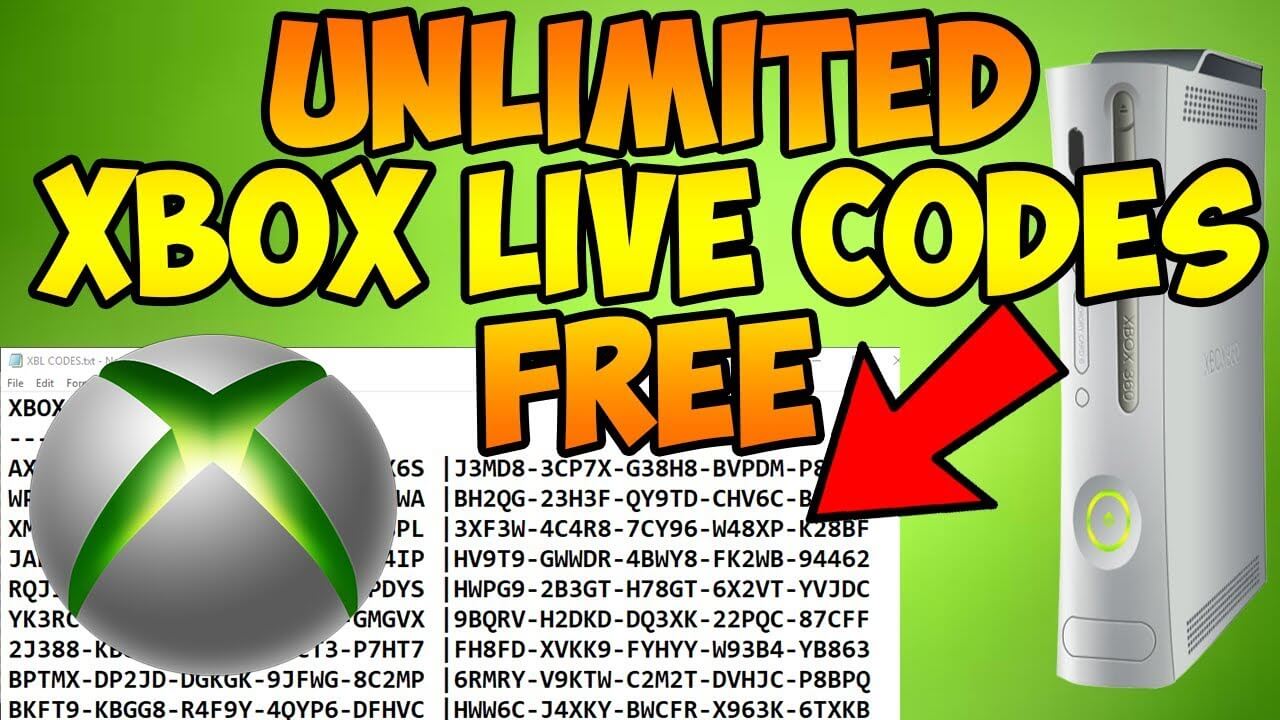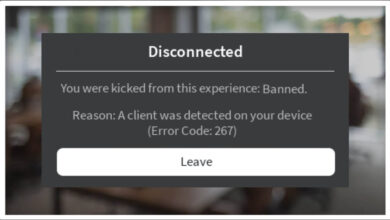Are you struggling with Roku Error 014.30, and were you able to fix this on your own? If not, then you have come to the right place, here you will learn how to rectify this error code from your device.
Roku is a smart device, which makes streaming TV easy, and it also allows you to watch TV more easily and affordably. Besides computers, it works well with other devices as well.
All of your entertainment can be located on Roku devices, which act as the hub for all your entertainment requirements. But sometimes, users encounter Roku Error Code 014.30.
Facing this issue while streaming Roku is not new, every user encounters this error code. And the good thing is that this problem is curable, and you can fix it without someone else assistance.
This Roku Error 014.30 is shown while streaming on a Roku TCL and occurs due to a vulnerable and weak wireless signal or slow internet speeds.
This error code also indicates an error with the launch configuration of the TV or the build-up of a corrupt router’s DNS cache. However, it does not matter what the causes are, it is required to fix it as quickly as possible.
If you don’t know how to fix Roku Error Code 014.30, then here are some problem-solving solutions to rectify the same error code. Simply go through the below steps to do the same.
Why Does Roku Error Code 014.30 Occur?
Understanding the underlying cause of the problem makes identifying and implementing an efficient and adequate solution much easier.
Because when we get familiar with the cause of the issue, then it becomes much more straightforward to recognize and implement an efficient and adequate solution.
So, the following are some common causes for Roku Error 014.30.
- Wireless signals are weak.
- Invalid SSID or password.
- The router is incompatible with Roku.
- Inappropriate TV configuration.
Troubleshooting Methods to Resolve Roku Error Code 014.30
Hope now you have understood why this error code occurs on the Roku device, now it is time to fix it. If you are unable to do this on your own, then simply obey the following troubleshooting methods to rectify the Roku Error 014.30.
1. Power Cycle the Devices
As mentioned above, this issue can also occur if the corrupt DNS cache is building up inside the router. This can prevent the device from being able to connect to certain services.
So, in this, you need to power cycle both the router and the TV, to rectify the same issue. The following is how to power cycle the devices.
- Firstly, unplug both the router and the TV from the power source.
- Then press and hold the power button on both devices, for at least 20 seconds to discharge the stored electricity by capacitor.
- After this, plug in the device and turn them on. Now wait for access to be granted, and once done see whether the problem is fixed or not.
2. Update the Software of Roku Device
Another way to rectify the Roku Error Code 014.30 is, to update the software of the Roku device. So, if it has been very long since you haven’t updated your device, then you may encounter such errors. Follow the below steps to update the software of Roku.
- Firstly, search for the official website of Roku, and sign in.
- After this, click on “Settings” on the home screen.
- Then below the “System,” click on “Update.”
- Now if any new software is available, the “Update Now” button will enable.
- And then click on “Update Now” to install the update.
- Once the update is successfully installed, restart the Roku.
3. Update the Firmware of the Router
After updating the software of the Roku, you also need to make sure that the firmware of the router is updated. If it is not, then update it as soon as possible. Here is how to update the firmware of the router.
- To do this, launch the web browser on your device, and visit the admin page of the router by entering your address.
- Now open the admin page, click on “Firmware” and then on the “Update” button.
- After this, on the update page, you need to fill in the login credentials of the router.
- Once you have logged in successfully, click on “Select File” and click on the firmware file, which you downloaded earlier.
- And then you have to choose a file and click on the “Upload” button. Now on the upload page, enter the FTP password of the router.
- After this, click on the “Upload” button, and wait until the firmware upload completely. And once done, click on “Close.”
4. Make Sure the Roku is Connected to the Correct Network
If the Roku Error 014.30 still persists, then you need to make sure that the Roku is connected to the correct wireless network. To check this, obey to below instructions.
- On your phone open the Roku app, click on “Settings” and then on “System.”
- After this, choose “Wireless Network” and you will see your network name in the list.
- If not, then choose “Add Network” enter the network name and password, then click on “Ok.”
- After this, choose your Roku device from the list, click on “Settings” and then on “System.”
- Then choose “Advanced” and then “Network”, and then click on click on the Roku device from the devices list.
- Now click on “Network Setting” and then on “Security Setting.” And then choose the WEP or WAP option.
- Once chosen, click on “Ok” to save all the settings. And when asked for confirmation, simply click on “Yes.”
5. Reconnect to Your Wi-Fi Network
To reestablish the connection between your Roku device and Wi-Fi network, follow these steps:
- Navigate to the Roku home screen using your remote.
- Go to “Settings” and select “Network.”
- Choose “Set up connection” and select your Wi-Fi network.
- Enter your Wi-Fi password if prompted.
- Wait for the connection to be established.
6. Factory Reset the Roku
Sometimes, this Roku Error Code 014.30 occur, due to affected software. So, resetting it to its factory default settings might help you.
Doing this will clear any issue with the software and configure the settings to the factory default. Follow the below steps to factory reset the TV.
- On the remote press the home button to open the main screen.
- After this, scroll down and click on “Settings.”
- Then using the arrow button, navigate to the right and click on “System.”
- Now again press the right arrow, and click on “Advanced System Settings.”
- After that, choose the “Factory Reset” option and then click on “Factory Reset Everything.”
- Continue with entering the code listed on the screen and click on “Ok.”
- Now it will start to reset all the settings and configure back to its factory default.
- Once it gets successfully done, turn on the TV and connect it to the wireless network.
- After this, fill in the SSID and password to confirm the connection. Once done examine whether the error is fixed or not.
7. Contact Roku Support
If all else fails, it may be time to contact Roku customer support for assistance. They can provide specific guidance based on your device model and network setup.
Sum up
Roku Error Code 014.30 can be frustrating, but with the right troubleshooting steps, you can usually resolve it on your own.
Start with the basics, like restarting your Roku device and router, and work your way through the more advanced solutions if necessary.
Remember to ensure that your Wi-Fi network is strong and stable to prevent future connectivity issues. By following these steps, you’ll be back to streaming your favorite content in no time.