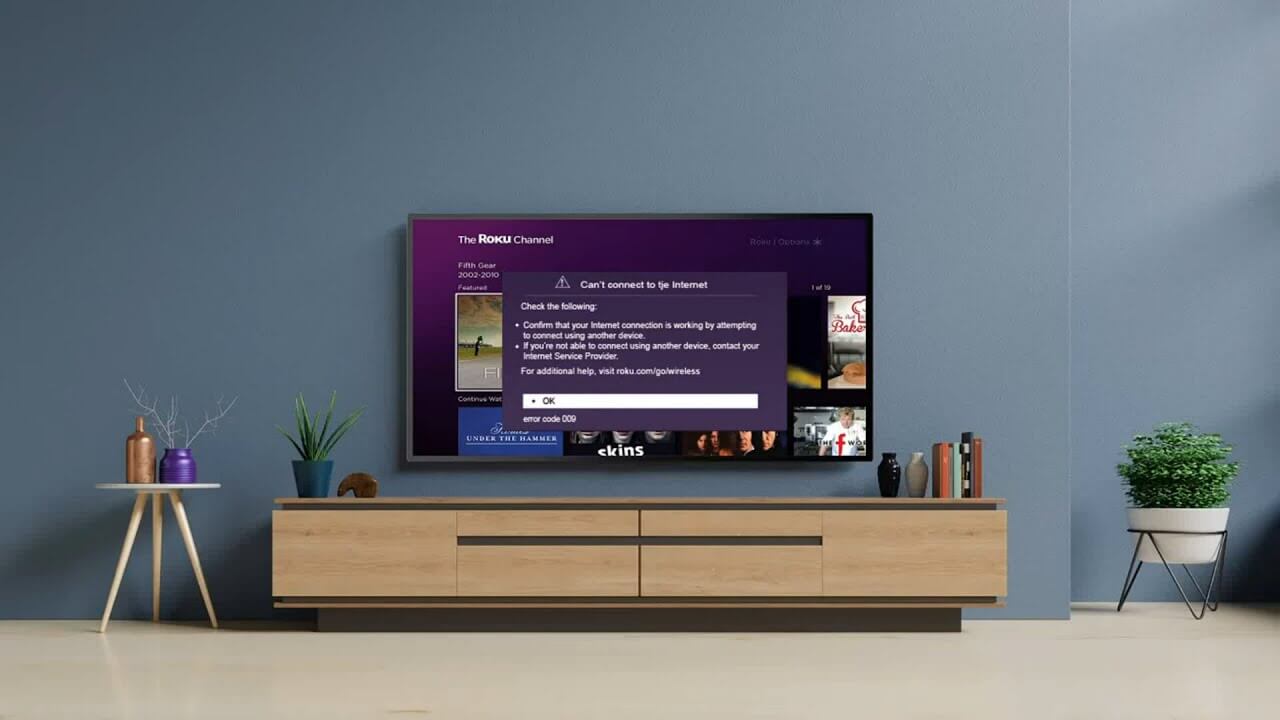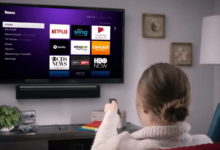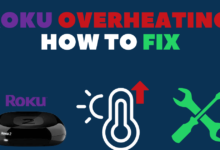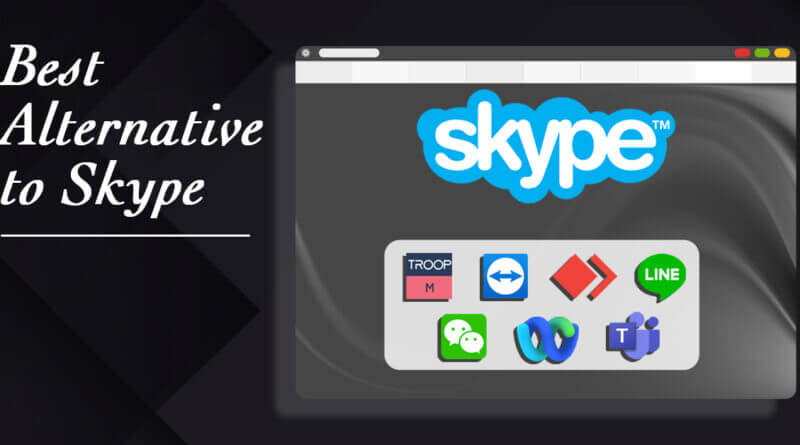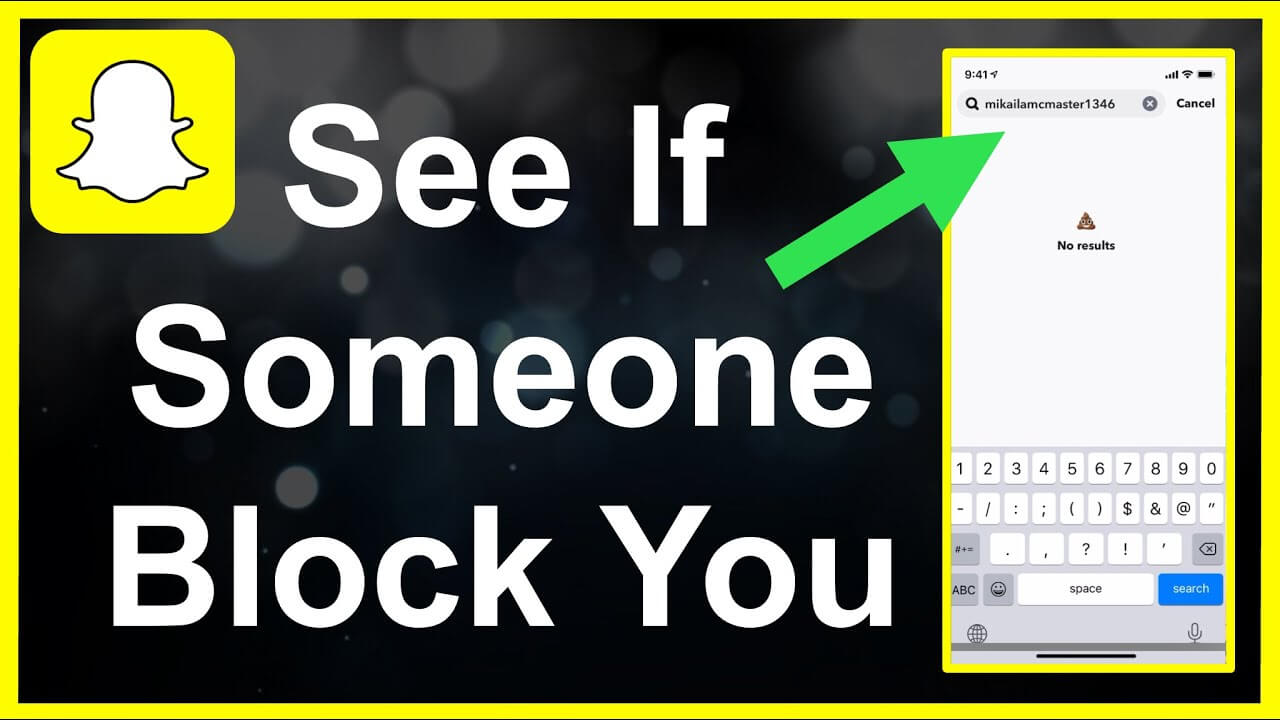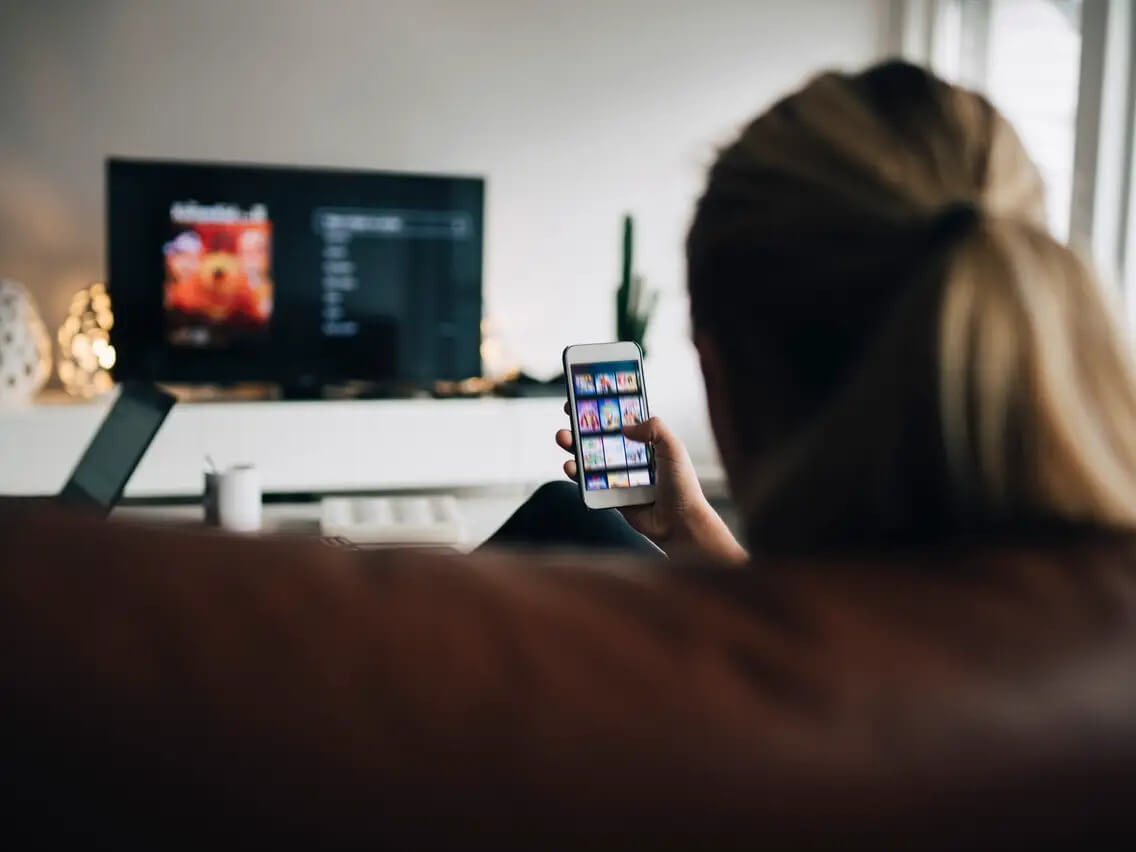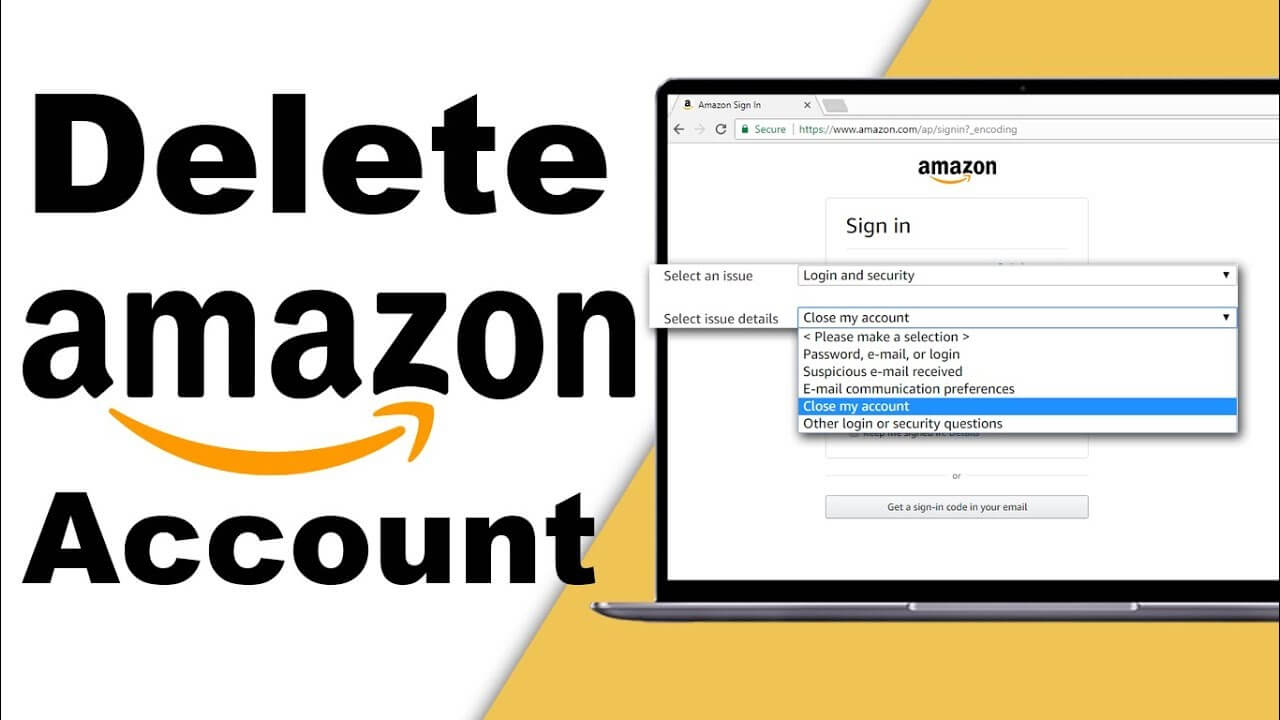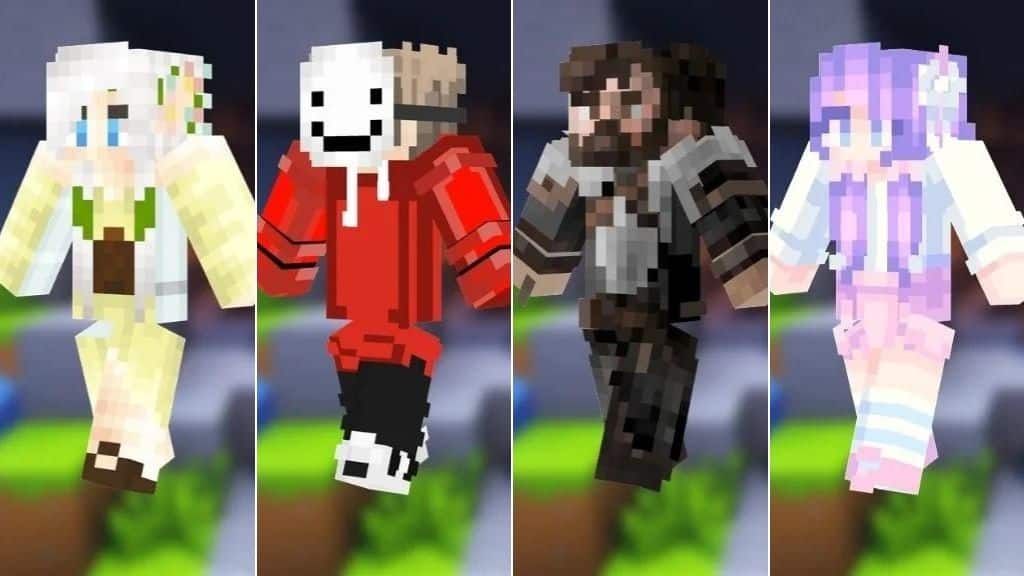If you are concerned about your defective Roku Remote, then this is the right screen to get the solutions.
Several reasons may cause the issue of the Roku Remote is Not Working. Some reasons can be simple to eliminate, such as dripping or dead batteries. In another case, if the remote is too hot to touch, it may need a replacement.
Focus on this write-up to get your Roku remote back to normal.
Do You Know?
Some of you may know or some may not that the Roku has two different types of remote.
- Standard IR remote {Infrared}.
- Enhanced remote {Point anywhere}
And also, both resetting processes are also different. Both also have different features or few are similar. By the way, both are used for remoting Roku streaming players.
How You Can Know Which Remote You Have?
Open the battery compartment on your remote if you see a button {Remote Pairing button} there on the remote this means that your remote type is enhanced {Point anywhere} if the button is not there then it is Standard IR remote.
What’s The Difference Between Both The Remotes?
If you are eager to know what’s different in both the infrared and point anywhere tv remote then you can continue reading but if not then look forward to the steps to reset the device.
So, basically, the standard IR remotes need direct signals to control Roku remotes, if the signals would break because of any barrier then it won’t work. On the other hand, the Enhanced point anywhere Roku remote is wireless or does not need a direct point towards tv to control it.
7 Steps to Troubleshoot Roku Remote is Not Working issue
1. Check the Remote Batteries
Batteries in run-out conditions can cause the Roku Remote to stop working. Low-powered batteries are the top reason for the Roku Remote Not Working.
- Slide the back panel of your Roku remote and eject the batteries. After waiting for some moments, fix them again at their place. If the remote does not respond, remove the batteries again.
- Try with another pair of batteries if you have new ones. If the remote starts working, it means the batteries are faulty. However, if the problem is still the same, read ahead and proceed to the next step.
2. Pair the Remote With the Streaming Player Again
Sometimes a simple technical glitch or a system update can make the two devices unpaired. An unexpected trigger may fix the issue of Roku remote is not working issue.
As a solution, try to pair the devices again. To pair them again, follow the instructions:
- Unplug the power cord to disconnect the device from the power supply.
- Reconnect the streaming box to the power supply after waiting for 10 seconds.
- Wait until the main page loads on the screen.
- The pairing button on the remote is on the front of the streaming player. Press and hold down the pairing button for at least 10 seconds.
- While holding the button, you will see the Roku Remote Blinking.
3. Remove the Obstructions
Another reason for Roku Remote is Not Working may be a blocked IR signal. A dust particle can prevent the receiver from getting the IR signals.
For the two devices to communicate, there should be a clear line of sight. Therefore, try to remove the barriers if you find any.
To have a direct and clear signal, try lifting the remote to a higher position.
4. Reset the Roku Remote
If the above method does not help get the remote to work, then reset the remote. Follow the steps in the specified sequence to reboot the remote:
- First, remove the batteries from the back side of the Roku remote.
- Then, withdraw the power supply from the Roku box by unplugging the power cable.
- After about 10 seconds, reconnect the power supply to the device.
- When the Home screen starts loading, reposition the batteries into the remote.
Or you can set the device to reset mode in the Settings menu.
- After opening the Settings menu, click on System.
- Then, under the tab, click on the System Restart option.
- After waiting for 5 seconds, connect the power again to the device.
- If you find your Roku Remote is Not working despite the restart process, move on to the next step.
How To Reset Stand IR Roku Remote
IR standard remote can’t be reset but if you are facing hurdles with it then you can follow the guidelines shared with you, look below…
- If there were anything in between your Roku tv and remote then kindly remove it. Even if a person is standing in front of these devices then you can face a Roku remote is not working issue.
- Look for the batteries, it can be possible that if the batteries would be weak then you will surely face issues with your remote. So, better would be to replace the batteries.
- Do not forget to check the internet connection. Sometimes, the remote is all set but because of no internet connection, the user would be unable to get access to the streaming player.
How To Reset Enhanced Roku Remote
So, now it’s time to reset the enhanced Roku remote, there is nothing hard to reset it, it is as much easy as you think.
- So, firstly you have to remove the batteries from the remote.
- After that turn off your tv and then unplug the cable.
- Now, you have to wait for at least 15 to 20 seconds, after that plug in the wires again.
- When the home screen displays, Insert the batteries.
- Now, you will see the pairing button there on the bottom of the remote {In the battery compartment} kindly hold that button till the flashlight does not turn on.
- Wait for the device to connect with the internet.
- If you see a pairing notification on the screen then you are done with the Resetting process.
And there you go. See, how easy it was to reset Roku remote. If the person is willing or confident to do something then he or she can easily do it. No one can stop them, right?
5. Check for HDMI Interference
Interference in the nearby HDMI cables impacts some models of Roku. This effect is more common when using Roku Sticks and directly connecting them to the HDMI port.

The better way is to use an HDMI cable extender, which permits positioning the Roku stick away from the HDMI port.
Any HDMI extender you have at home will do. However, if you don’t currently own a short extender, Roku will send you one for free. Fill out a relevant form on the Roku website to claim the free cable.
6. Check the Wireless Network Connection
Another culprit behind the issue may be the poor network connection. For the proper pairing of the Roku remote to the Roku box, there is no need for a Wi-Fi connection.
However, it needs a working local network connection. If the local network is down for any reason, the Roku remote will not be able to pair with the Roku box.
The remote will not start working until it finds the connection again. As a solution, you can reset the router or check the router settings for a broken local connection.
7. Download the Official Roku App to Use it As a Remote
The Roku app on the smartphone can serve as a remote. But it is not feasible to use it constantly. You can download the official Roku App and use it as a temporary workaround. Make sure to use the same Wi-Fi network for both devices.
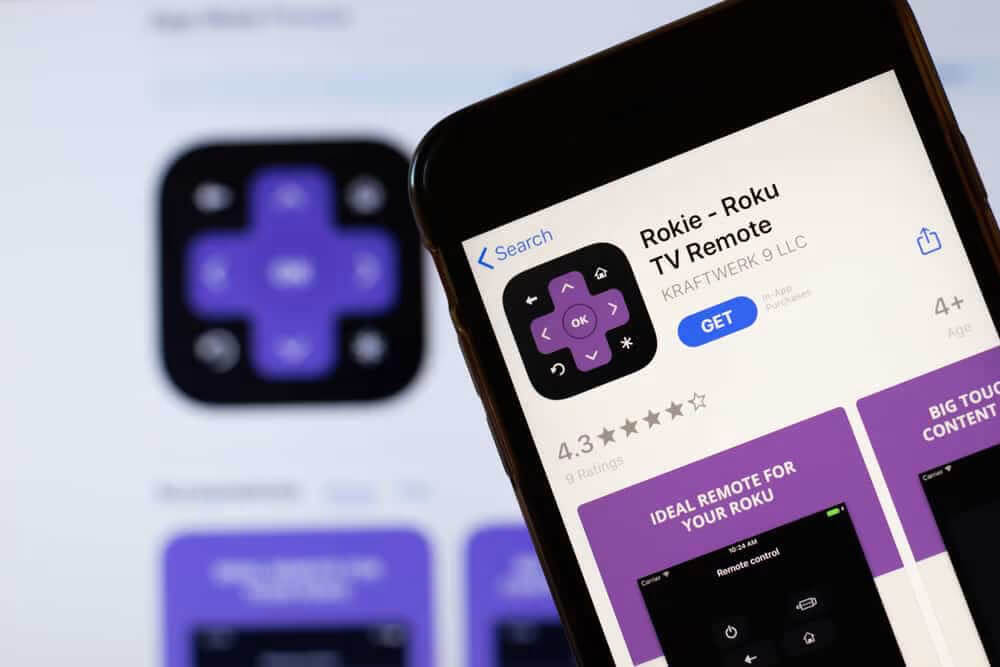
The Official Roku App provides lots of features worth using. Through the app, you can access free TV shows and movies on your device, listen privately using headphones, input content from your device, and cast content on your TV.
Tips for the complications in using the Roku App
If the Roku app is unable to see the Roku box, try the following process. Ensure to enable the Roku Network access option in the Roku box.
For this:
- Launch the app and go to the settings menu of the app.
- Under the System tab, select the Advanced System Settings option.
- Then click on Control with Mobile Apps.
- Then hit the option of “Network Access” to check the settings.
- Enable the Default or Permissive option. If you have employed a VPN with the streaming player, it may cause an error.
- Disable the VPN and try the remote connection.
To Sum Up
If none of the methods discussed in this write-up helped you to fix Roku remote is not working, the only thing left is to replace the remote. It is not that costly to buy a remote. Order a new replacement remote and enjoy endless entertainment on the Roku device.
If you need an answer to any query about the Roku Remote is Not Working, reach out to the professionals.
For more information visit our website FlipTheTech to check more informative articles.