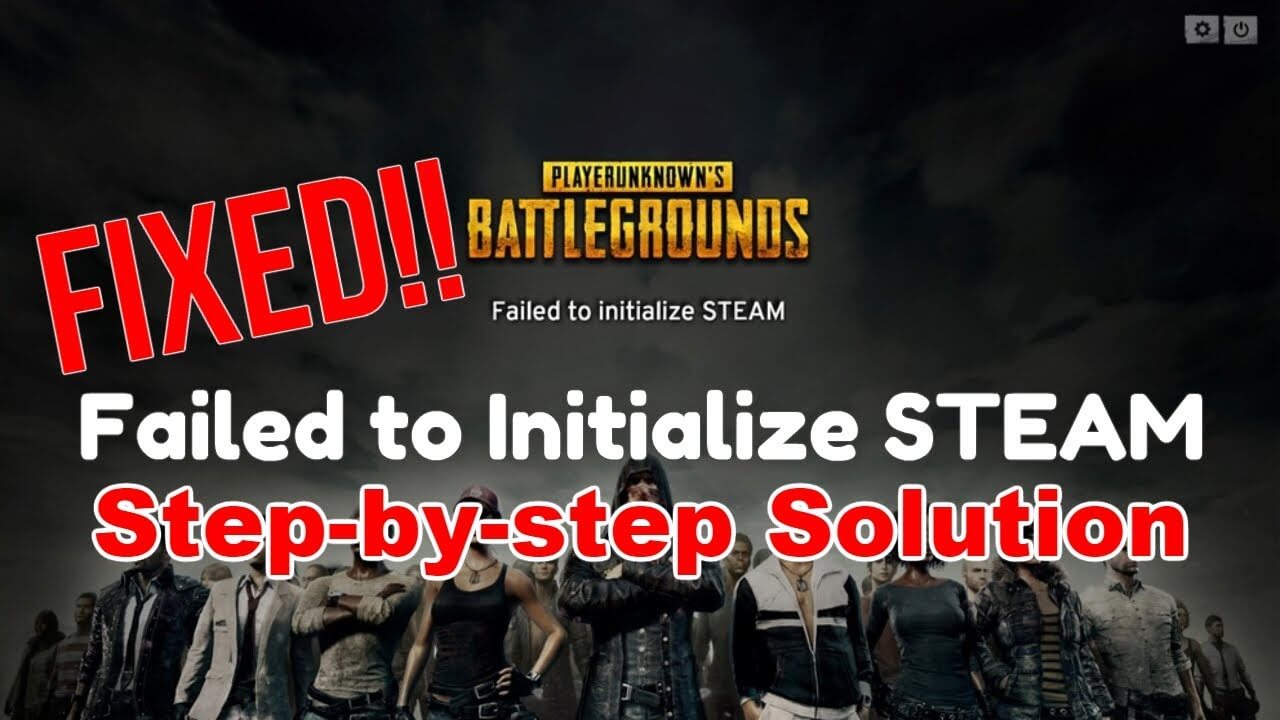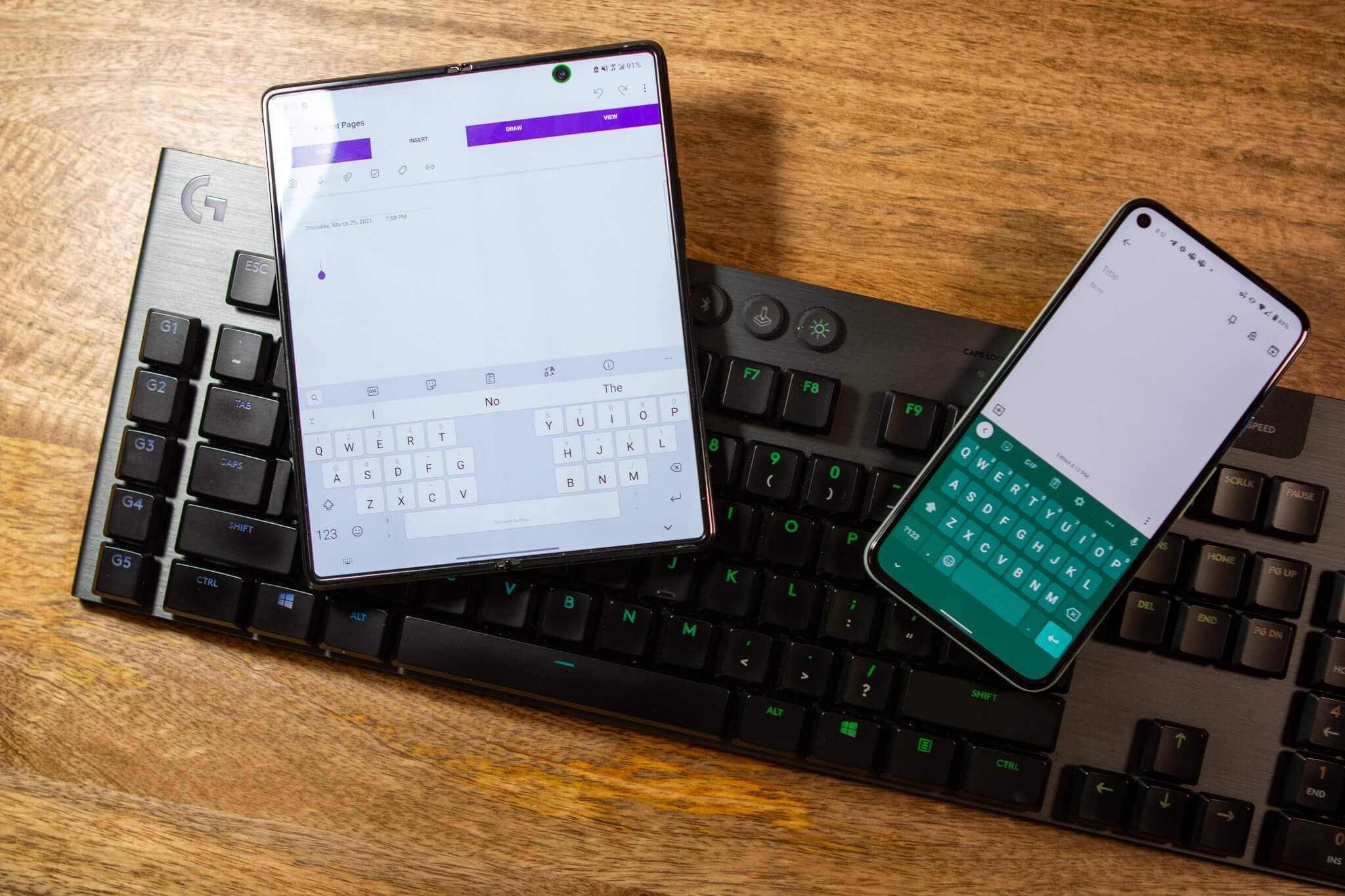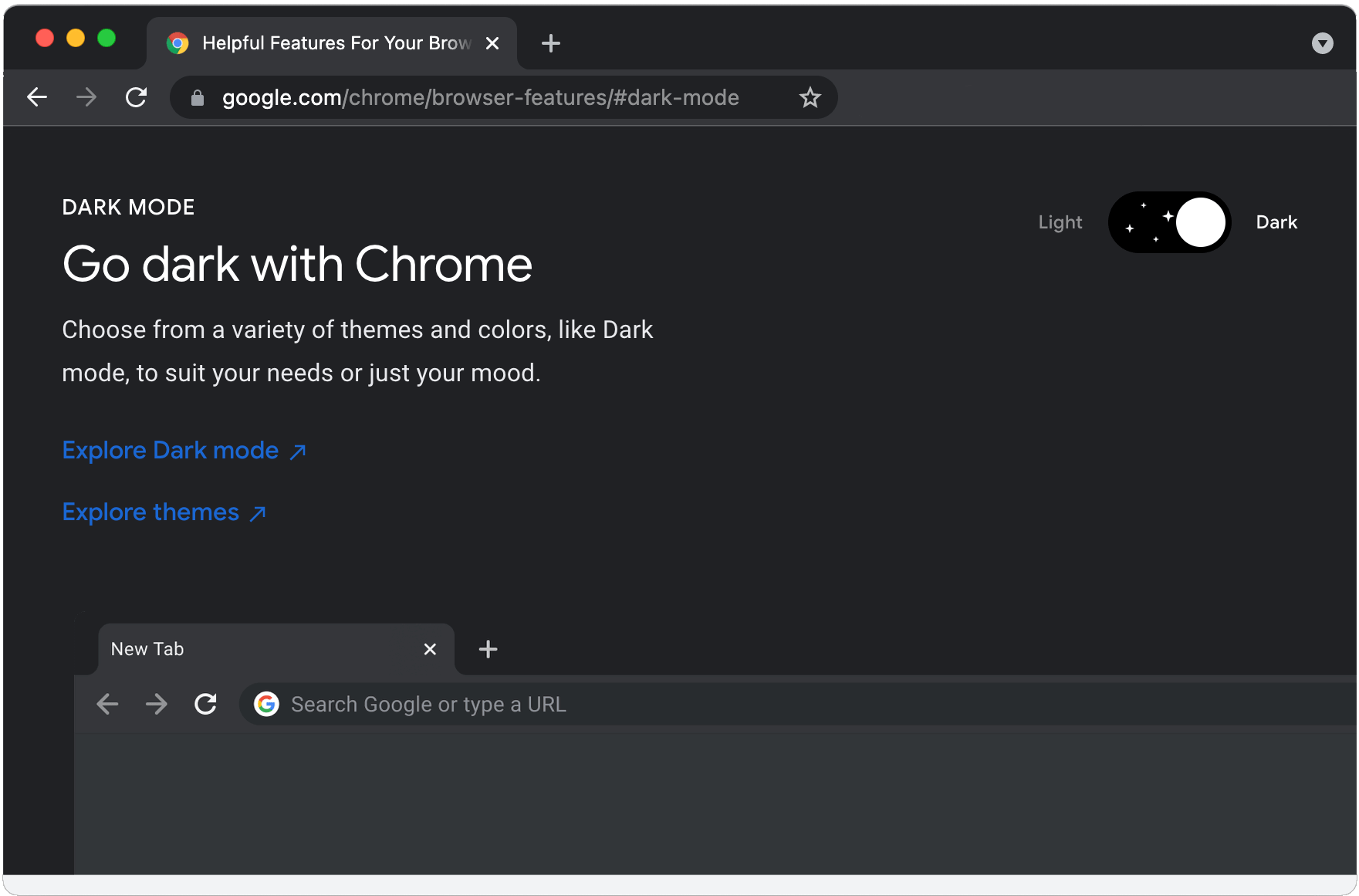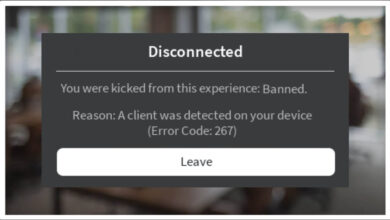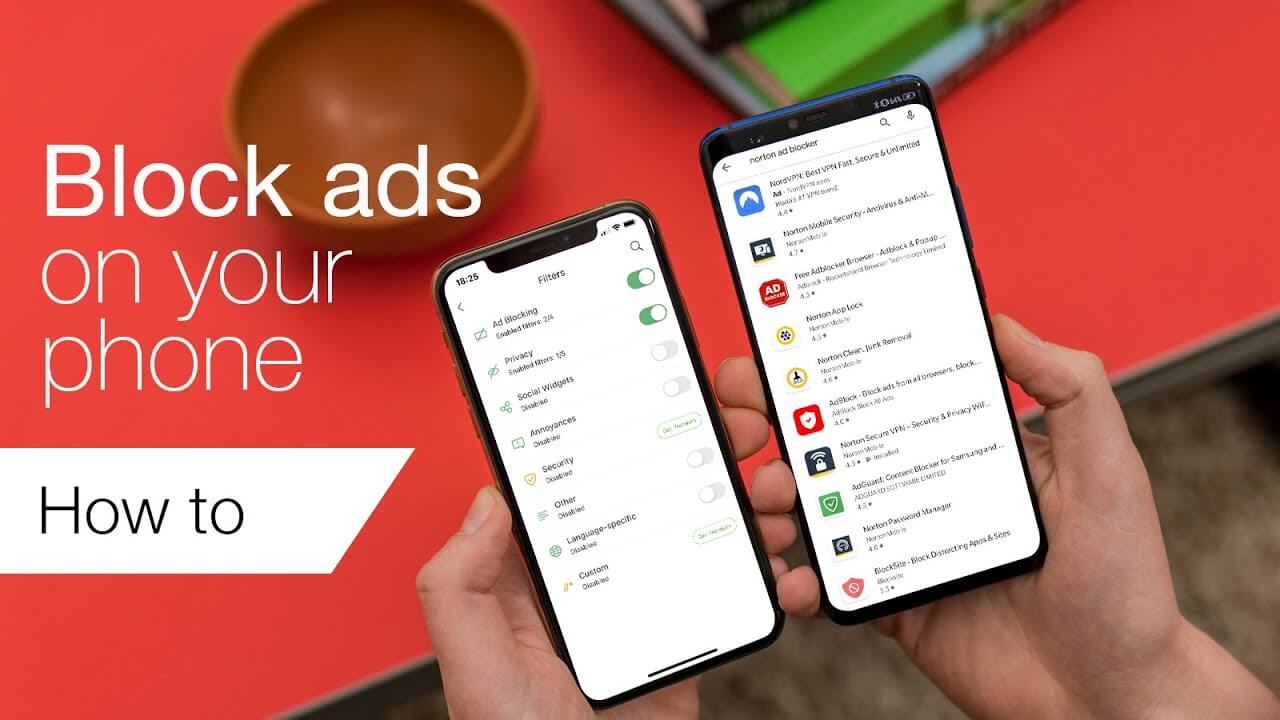
Are you facing a pop-up advertisement issue on your smartphone?
Do they appear whenever you use the browser?
Perhaps it’s when you use the phone in general?
Whatever the reason is, let’s explore them and troubleshoot to find the best solution to it.
Let’s get started.
Block Pop-Up Ads On Android – Possible Solutions
The first step to finding the solution is by tracking the source of the popups. If you’re getting them when you use a browser, it might be a cookie, malware, or plugin extension.
You might’ve provided some website a site to show popups. So that would require you to check the settings of your browser.
If you’re getting pop-ups randomly on your android phone, it might be due to a third-party app that you’ve downloaded. Make sure to check out different sources and see which one contains pop up ads.
Some show on-screen popups that might be prompted as you access the app. It isn’t much you can do in that regard. However, it’s better always to remove the pop-ups from other apps.
Checking Chrome Problems
If you have a Chrome browser, you most likely have a pop-up blocked activated. Chrome comes with that option active or enabled by default.
However, if you’re still receiving these pop-ups or notifications, you might have allowed them the permission.
- Open your Chrome browser and go to settings.
- Click on “Site Settings”. There, you will find an option for pop-ups and redirects. Activate it.
- If you want to change popup for a specific website. Visit the website on your browser, then click on options and to go Info.
- There you will find notification settings to allow or block.
You can follow these options for built-in or other browsers, as well. If it still doesn’t work, you might want to change the browser.
How To Remove Apps To Block Pop-Ups Ads?
If you’re using a specific app and receive popups, that app is most likely the reason behind the popups. Some apps that have free or trial versions may offer pop-ups. You may either uninstall them or buy their premium version to eliminate advertisements.
First, check the apps you’ve downloaded to safeguard yourself from downloading these apps in the future. Then follow these steps:
- Go to your device’s play store. As it is android, you most likely have Google Play Store. Open that.
- From the menu, select Play Protect
- Turn the ‘Scan Device For Security Threats’ option
- It will scan your device and protect you from any risky app.
To remove the App, you can follow these steps:
- Go to the settings of your Phones and select apps.
- Find the problematic app and uninstall it from there. Make sure to clear cache data and others, if there is an option, before uninstalling.
- If that doesn’t solve the problem, it might be another app.
Pro-Tip: Instead of uninstalling each app, you can choose to ‘Force Stop’ the apps. You can find the force stop option by going to App settings or by long-pressing the App’s icon. It will deactivate the app until you open it again. This could help you weed out the problem.
If the app is genuine but still shows you pop-ups or notifications, you might want to check your phone’s notification settings for that app.
Visit the settings where you have all the notification permission for the apps and deactivate it for that specific app. Different devices may have other options.
Additionally, you can clear the cache of these devices to prevent them from giving you personalized apps.
Display Over Other Apps:
If you still fail to weed out the problem. Try this method:
- Go to the settings of your phone.
- Find apps and notifications. Some phones have these options separately, so check both of them.
- You need to look for Advanced Settings that will allow you to check special app access.
- There you will find a ‘Display over other apps’ option. If there are apps you’ve given permission to, it will appear there.
They are most likely the culprit if you randomly get a popup while using other apps. You can conveniently deactivate the option.
Is There Another Option To Prevent Third-Party Advertisements?
You can use a trusted VPN app. A virtual private network will make you anonymous as you access the internet. It won’t save any details or information. Thus, you won’t have to worry about popups or notifications too much. It also reinforces your internet security.
Make sure to find a premium VPN provider as they offer additional packages and options. Some of them will give you other malware and internet security with their pack. If you find them to be costly, you can use the trial version.
Alternatively, you can use their money back guarantee and ask for a refund before the guarantee ends. There are countless VPNs like those, and you can use them for the time being.
If that doesn’t suit your ethics, you can find a VPN that offers multiple device connectivity and use it by chipping in with your friends or family. Thus, you will gain holistic protection for your device.
Reset Your Phone
Before taking this step, make sure that your smartphone manufacturer doesn’t support the built-in ads and popups. Some companies use these tactics to make phones more affordable while making money through popup advertisements. If that isn’t the case, go ahead with the rest.
A factory reset will make your phone good as new. If any malware or virus were causing you the problem, a reset would eliminate it. You will have a chance to start fresh and to install everything as you like.
It will most likely solve all of the problems. After this, you can follow the above-given steps to reinforce the security of your device.
Make sure to backup your device before you factory reset it. You can find the option in the phone’s standard settings. Sometimes, it’s in the “About phone”.
Conclusion
It can be frustrating to get these pop-up advertisements all the time. Some of them are so annoying that they reduce the premium appeal of your phone. Imagine playing your favorite game, chatting, or watching a video, and these advertisements appear.
Use proper protective measures. If needed, download pop-up blockers from trusted sources to eliminate these problems. Enjoy the seamless experience, and don’t compromise your comfort for anything.
We hope that the above-given tips and guidelines help you solve some range of problems. For more amazing articles check out our website FlipTheTech.