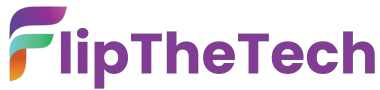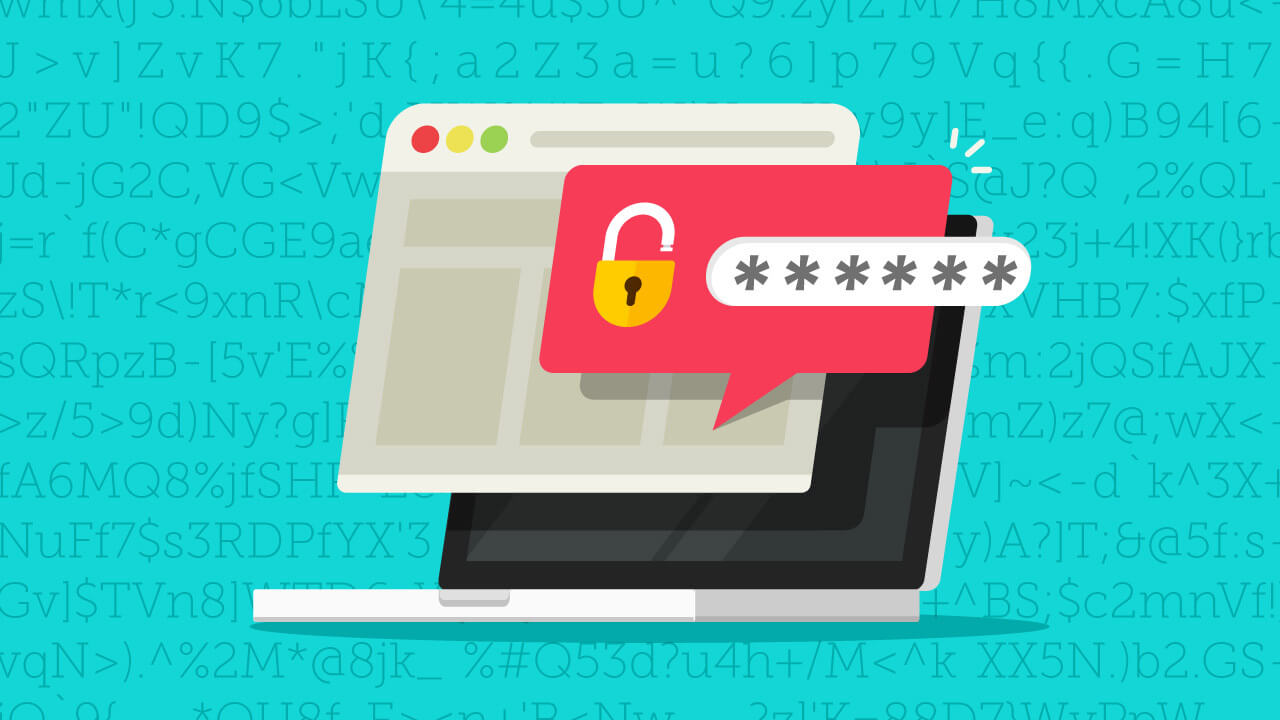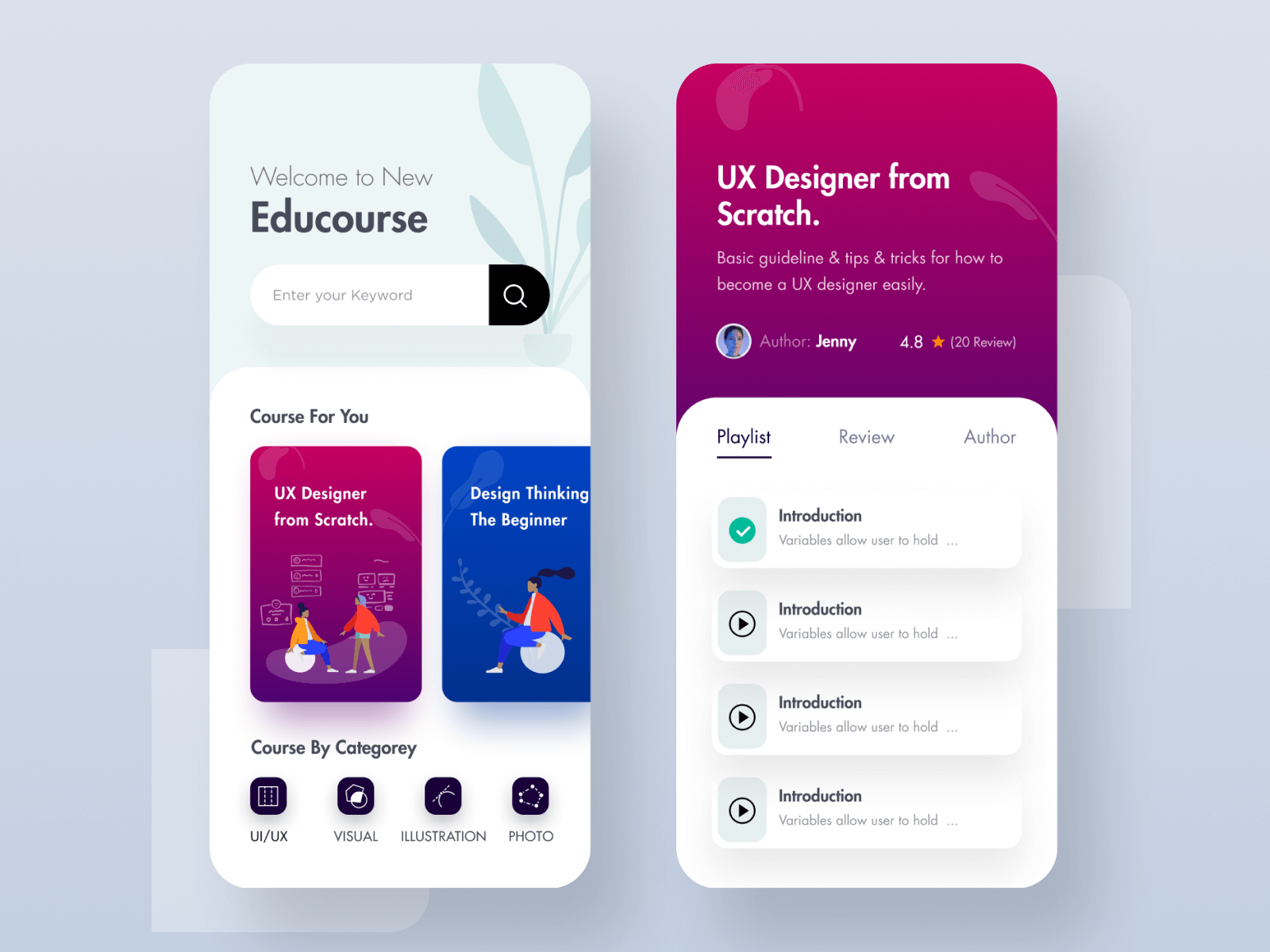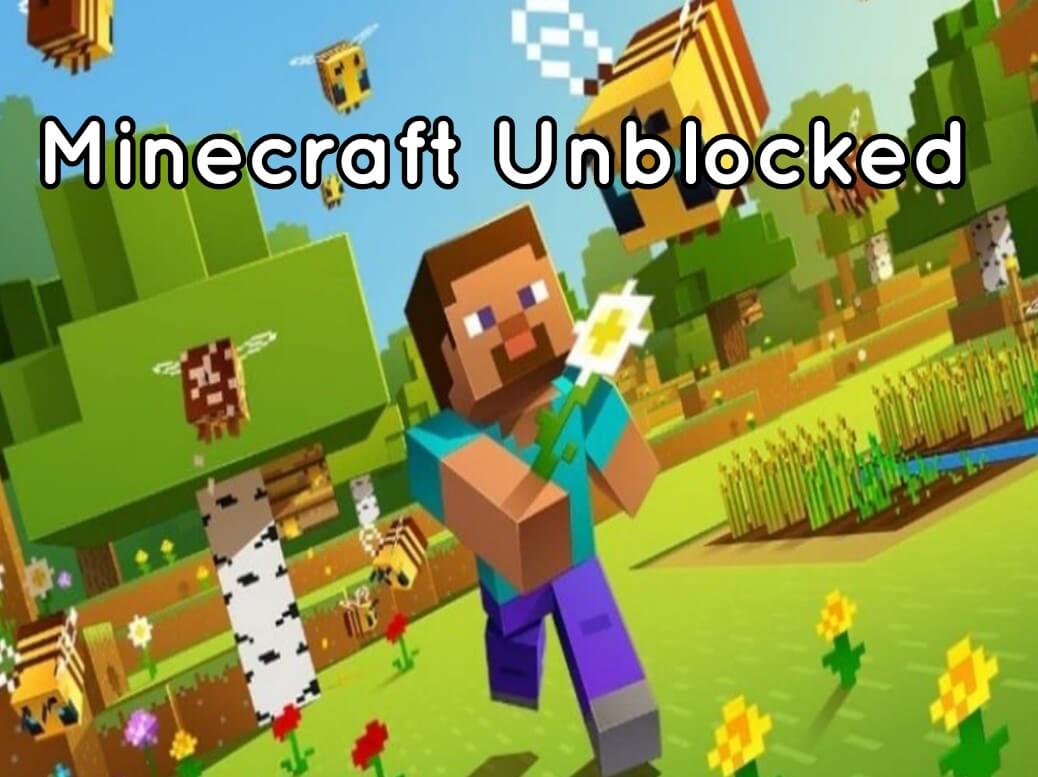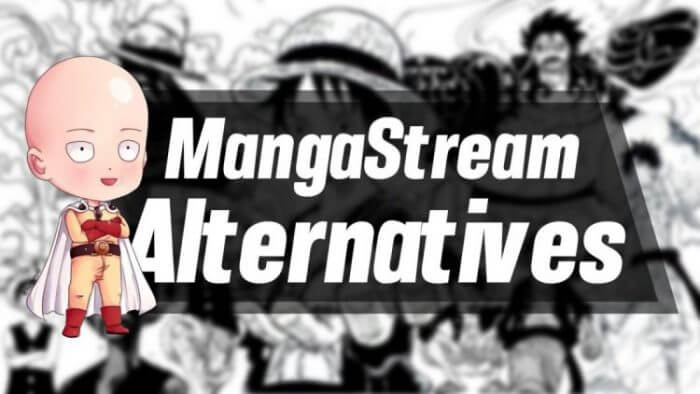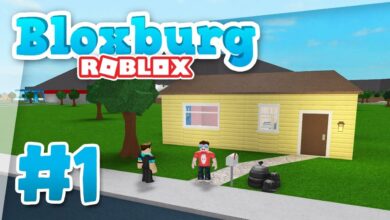How to Report Someone on Discord [Step By Step]
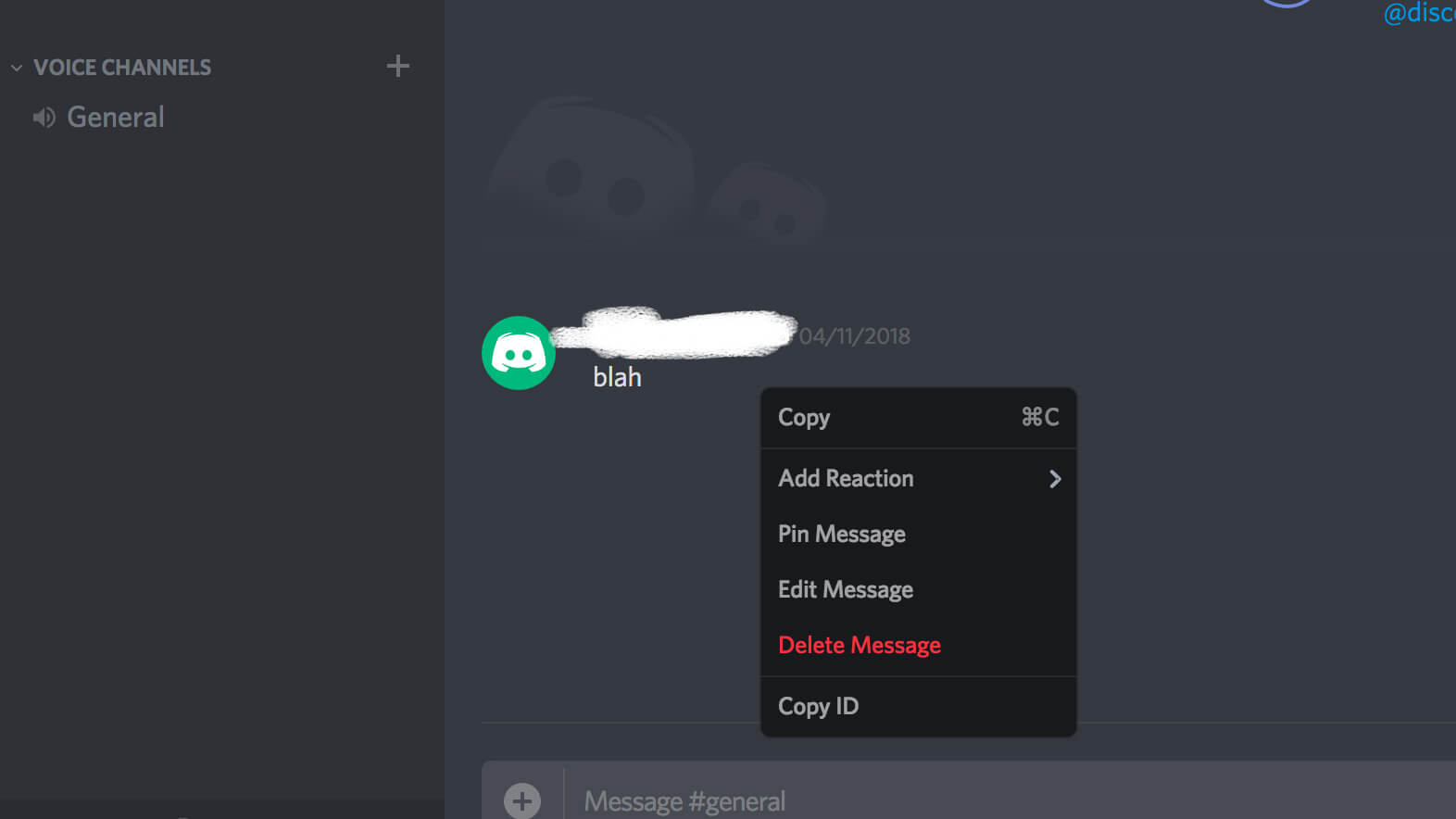
After using Discord and having a fierce conversation with a random person, the first thought that might have struck your mind would be How to report someone on Discord?
If yes, then you have arrived at the right place. In this post, we have mentioned the best way that you can use to report any user on discord. This method will work irrespective of your operating system.
All you need is an internet connection and Discord, and then you are good to go.
Steps To Report Someone On Discord
In this section of the post, you will find out the best method that you can use to report someone on Discord. This method will work on all platforms irrespective of the operating system that you are using.
The method that we have mentioned below is 100% legit and does not require any hassle. So without any more ado, let’s dive right on to the steps.
Step 1: Go on to Discord’s official website and head on to the support section. You can even go there directly by clicking here.
Step 2: Once you are on the Discord website, click on ‘Submit a request’ on your screen’s top right corner.
Step 3: Now, you are taken to Discord’s page, where you can submit requests directly to Discord. You will find a bundle of options that will explain the kind of request you can file. From Help and support to trust, Safety to software has got you back with any problem you face. Here you have to select ‘Trust & Safety’ because you would be reporting a user that is breaching social norms.
Step 4: Once you have selected that option, a menu will drop down where you will have to provide the safety team with information to investigate the matter and the content. Here you will have to include your email address, then your reason for reporting someone, subject, Description, and attachments (if any).
Make sure that you are providing your active email address because the safety team might revert regarding the report and any updates on that.
In the subject section, be clear with your motive and state what happened in short, for example:
“[IMP] User Report for inappropriate content.”
In the description box, explain the entire problem you face very briefly and make sure that you do not leave anything like the user id, server id, channel name, message link that you have received or sent. This will help Discord’s security team inspect the matter thoroughly.
Here is an illustration of how you should share information in the Description box:
“User ID: xxxx xxxx xxxx
Server ID: xxxx xxxx xxxx
Message Link: xxxx xxxx xxxx
Step 5: Once you have entered all the information, then scroll down and click on ‘Submit.’
Once you hit submit, this request will be sent to Discord’s Investigation team, and they will look into your matter and the reason for you reporting someone. They will revert to you over the email address that you have provided and keep you posted with what happened.
How Do I Turn On Developer Mode To Get Important Information?
To turn on Developer mode in Discord, you can follow the below-mentioned steps. By turning on the developer mode, you would be able to get user IDs, server IDs, and channel IDs.
You will even get the message link that can be used while you are reporting someone on Discord. We would also insist you follow these steps and use the information you would be getting to make sure that you are precise with your proofs.
- Turn on your Discord’s desktop app.
- Navigate to the ‘User Settings,’ which would be present on the bottom left corner of your app, and click on it. This will show you all your account information.
- Once you have your account information on the left side of your screen, look for ‘Appearance’ and click on it.
- Once you have clicked on that, you will get a bunch of options. From that, scroll down and look for Developer Mode. Once you get the option of Developer mode, click on it and turn it on.
By turning on the Developer mode, you will see information like the user ID, server ID, channel ID, and much more information that can be useful. Now you can copy the ID of users, servers, channels and use them while reporting someone on Discord.
How Do I Get The Required IDs And Messages Link?
To get the required IDs that would be necessary to report an account/user on Discord are:
Server ID:
- Open your Discord app.
- Go to your server list and right-click on the server’s avatar.
- Click on ‘Copy ID.’
By doing this, you will get the server’s ID that you are looking for.
User ID:
- Open your Discord app.
- Go to your friend list and right-click on the user’s avatar.
- Click on ‘Copy ID.’
By doing this, you will get the user’s ID that you are looking for.
Message link:
- Open your Discord app.
- Go to your chat logs and right-click on the kebab menu on the chat log.
- Click on the ‘Copy message link.’
By doing this, you will get the message link that you are looking for.
Conclusion
We hope you found our post informational and practical. If yes, then share this post with your discord family to know how to report someone on Discord.
If you would like to share any questions, leave them in the remarks section below we will try to answer them.
For more amazing articles on discord, check out our website FlipTheTech right now!