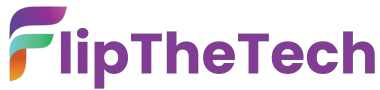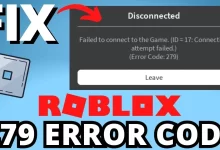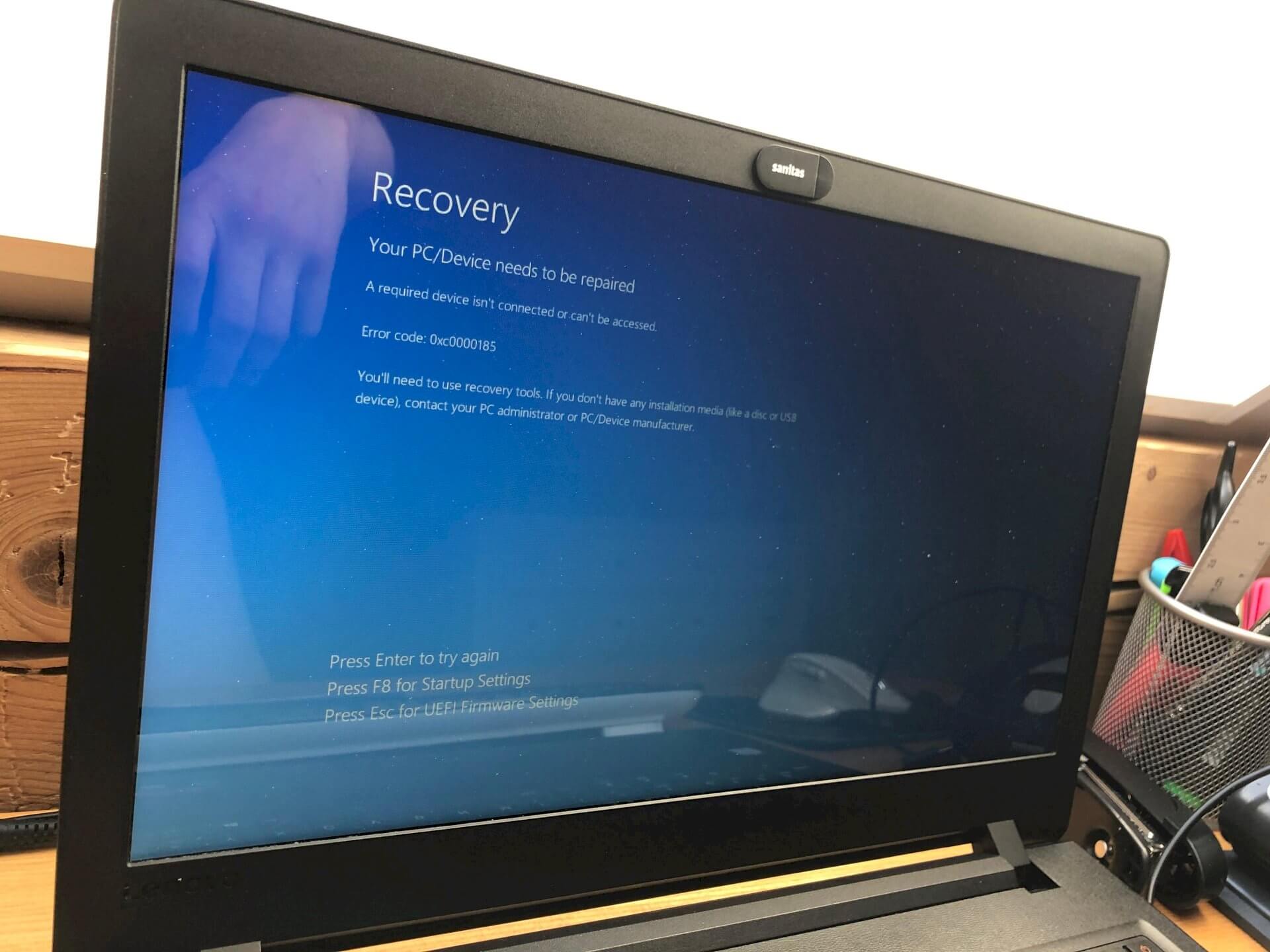Fix Roblox Error Code 277 | Troubleshooting Tips to Get Back to Gaming
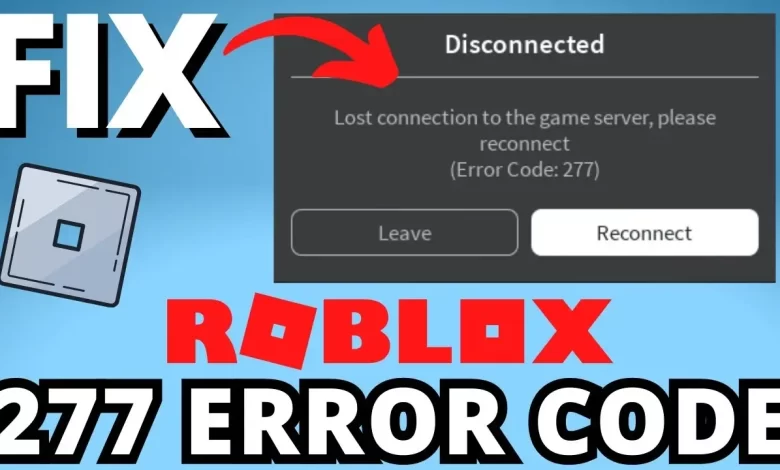
Roblox is known as one of the most prominent online gaming platforms. It provides all players with millions of games across multiple genres. But it is a software.
And unlike other software, it is also immune to errors. One of the common issues that all players have to encounter is – Roblox Error Code 277. It causes sudden disconnections from game servers.
Are you also encountering Roblox error 277? If so, you need to understand its causes. It will help you to find the right solution. In this blog post, you will surely explore all the primary reasons for this issue.
This way, you will surely realize how each factor contributes to this issue. This error code is indeed quite a frustrating issue. But the good news is that there is a range of troubleshooting methods that may assist you in resolving this issue.
Wanna explore step-by-step solutions to nip this issue in the bud? Are you curious to confirm a smooth gaming experience? If yes, you are at the right place. After walking through this post, you will be able to be familiar with the troubleshooting methods to eliminate this issue.
Why are you wasting your precious time? Come forward!!
Let’s have an in-depth look at the reasons and tips to fix error code 277 Roblox…
Factors Responsible For Roblox Error Code 277
Don’t you know why the Roblox error 277 appears? If yes, we have got you covered. In this section, you will come to know about the causes of this issue. Without beating about the bush, let’s come to the main topic and scroll down!
1. Unstable Internet Connection
Instability in the internet connection is one of the common reasons behind Roblox Error Code 277. No matter if Roblox is an online multiplayer platform, there can be disconnection from game servers. And it is all because of the weak or fluctuating network.
— How It Affects Roblox
- Unwanted lags due to slow or unstable internet
- Difficulty in maintaining a stable connection to Roblox servers
- Forced disconnection
- Your router or device may struggle to keep up with real-time online gaming
2. Roblox Server Issues
In some cases, the issue is not your end. So, Roblox servers may be down and also face several technical difficulties.
— How It Affects Roblox
- In case servers are overloaded or undergoing maintenance, players may be disconnected. The device may receive error code 277.
- Due to temporary server crashes, players can get kicked out of games.
3. Corrupt Game Files or Cache
Malfunctioning game files can interrupt your connection to Roblox. It causes unexpected errors like error code 277 Roblox.
— How It Affects Roblox
- Suppose, the essential game files are damaged or missing, the game may fail to load properly.
- Obsolete or corrupted cache files can cause performance issues. Apart from that, players may also encounter frequent disconnections.
4. Outdated Roblox Version
Running an obsolete version of Roblox can result in several connectivity issues and errors on your Roblox.
— How It Affects Roblox
- The oldest and outdated versions may not be compatible with the latest servers
- Updates often involve bug fixes that address disconnection issues
5. Firewall or Antivirus Blocking Roblox
It is possible that your firewall or antivirus software may incorrectly block Roblox. It prevents your device from maintaining a safe, secure, and stable connection.
— How It Affects Roblox
- In case, your firewall sees Roblox as a probable security risk, it may prohibit its access to the internet.
- A few certain antivirus programs may interrupt Roblox’s connection.
6. Issues with Browser or App
Are you playing Roblox through a web browser? If so, errors with the browser itself may be causing Roblox error 277.
— How It Affects Roblox
- It is possible that browser settings or extensions may block Roblox scripts.
- An obsolete browser may not be fully compatible with the web-based version of your Roblox.
7. Device Compatibility Issues
Is your device not meeting the requirements of your Roblox system? If so, it may strive for sunning the game smoothly.
— How It Affects Roblox
- It is possible that due to low-end devices, there may be several frequent crashes and connectivity issues.
- Due to insufficient RAM or processing power, the games will be frozen and result in disconnection.
8. DNS Configuration Issues
Your DNS settings may be impacting your connection to Roblox servers. It leads to error code 277.
— How It Affects Roblox
- A malfunctioning or misconfigured DNS can result in slow loading times or several server disconnections.
- A few ISP-assigned DNS servers may be responsible for blocking Roblox connections.
Troubleshooting Methods For Roblox error code 277
Have you gone through the common causes for Roblox error code 277? If so, it’s the right time to eliminate this issue.
Let’s go ahead!
1. Check Your Internet Connection
If your internet connection is weak or unstable, you have to verify it. This way, you can maintain a stable connection or communicate with the game servers.
- You have to unplug it for 10-15 seconds and later plug it back in.
- Make sure that you are using an Ethernet. Because it is more stable than Wi-Fi.
- Now, it’s time to disconnect other devices that may use bandwidth.
- Finally, you need to visit “speedtest.net.” Cross-check if your connection meets Roblox’s requirements.
2. Check If Roblox Servers Are Down
Don’t you want to encounter high traffic? Are you fed up with the Roblox Error Code 277? If so, here are the steps that you can follow:
- Initially, visit the Roblox Status Page to verify for outages.
- Now, follow @Roblox on Twitter to be aware of the latest updates.
- Suppose, the servers are down, you will surely need to wait until Roblox resolves the issue.
3. Run Roblox as an Administrator
Do you want to overcome the bypass connection restrictions? If so, you are required to run Roblox with administrator privileges.
- At the beginning of the process, right-click on the Roblox shortcut.
- Now, choose Run as Administrator from the menu.
- After that, click “Yes” to grant permission.
- Thereafter, launch Roblox and cross-check if the error persists.
4. Clear Roblox Cache and Temporary Files
Once you clear all corrupt cache files, it will help you to resolve Roblox error code 277.
— For Windows Users
- In the very first step, press “Windows + R” to open the “Run” dialog box.
- Later on, type “%localappdata%\Roblox\logs.”
- Press Enter.
- Now, it’s time to delete all files inside the folder.
- In the next step, restart your computer and relaunch Roblox.
— For Mac users
- Initially, open Finder → Click Go → choose Go to Folder.
- Next, type “ ~/Library/Application Support/Roblox/Logs/.”
- Tap Enter.
- In this step, delete all files inside the folder.
- Last, restart your Mac and try to play Roblox again.
5. Update Roblox to the Latest Version
To escape from compatibility issues due to obsolete Roblox versions, you need to upgrade Roblox to the latest version. The steps for upgrading your device to the up-to-date version
— If using the Roblox App
- You have to open the Microsoft Store or Google Play Store. You have to do it only if you are a mobile user. So, now check it for the latest updates.
— If using a Browser
- On the other hand, clear the browser cache and reinstall the Roblox web client. It will enable you to obtain the latest version.
6. Change Your DNS Settings
With the use of a fast as well as a credible DNS server, you can surely improve your connection to Roblox servers.
- First of all, open Control Panel → Network and Internet → Network and Sharing Center.
- Now, click on Change Adapter Settings.
- Next, right-click your active network connection and choose Properties.
- Tap on Internet Protocol Version 4 (TCP/IPv4) → Properties.
- After that, choose Use the following DNS server addresses.
- Press Enter.
- Finally, you have to click OK > restart your device> and cross-check if Roblox works.
7. Disable Firewall and Antivirus Temporarily
To escape from disconnection issues, all you need to do is –
- To kick-start the process, open Control Panel → Windows Defender Firewall.
- Now, click Allow an app or feature through Windows Defender Firewall.
- In the next step, scroll down and find Roblox.
- After that, double-check both the Private and Public network boxes.
- Last but not least, hit OK and restart your computer device.
8. Use a Different Browser or Reinstall the Roblox App
Are you playing Roblox through a web browser or on Chromecast? If so, issues with the browser may be causing the error.
- Firstly, you should try Google Chrome, Firefox, or Microsoft Edge.
- Next, in Chrome, go to Settings → Privacy and Security → Clear Browsing Data.
- A few ad-blockers may interrupt Roblox.
9. Reset Your Internet Settings
If none of the above solutions work, resetting your internet settings to default can help.
- At the beginning of the process, you need to press Windows + X.
- After that, choose Command Prompt (Admin).
- Thereafter, type all the below-mentioned commands one by one.
- Finally, you have to press Enter.
- netsh int ip reset
- netsh winsock reset
- ipconfig /flushdns
- Lastly, restart your PC and try to run Roblox once again.
10. Contact Roblox Support
Have you tried all the troubleshooting methods given above? But still, you have to encounter the Roblox Error Code 277. If so, it is the right time to contact Roblox Support.
- Firstly, visit Roblox Support.
- Now, submit a request with the help of the proper details about the error.
- You also need to provide screenshots if possible for you.
Wrapping-up
Roblox Error Code 277 can be frustrating, especially when you’re eager to play Roblox. However, with the right troubleshooting steps, you can usually resolve the issue quickly.
Start by checking if Roblox servers are down, then move through the troubleshooting steps such as checking your internet connection, restarting your router, disabling antivirus software, and updating Roblox. With patience and persistence, you’ll be back to gaming in no time.
If none of these fixes work, reaching out to Roblox Support is always an option. They’ll be able to assist further in diagnosing and fixing the issue.
Happy gaming!