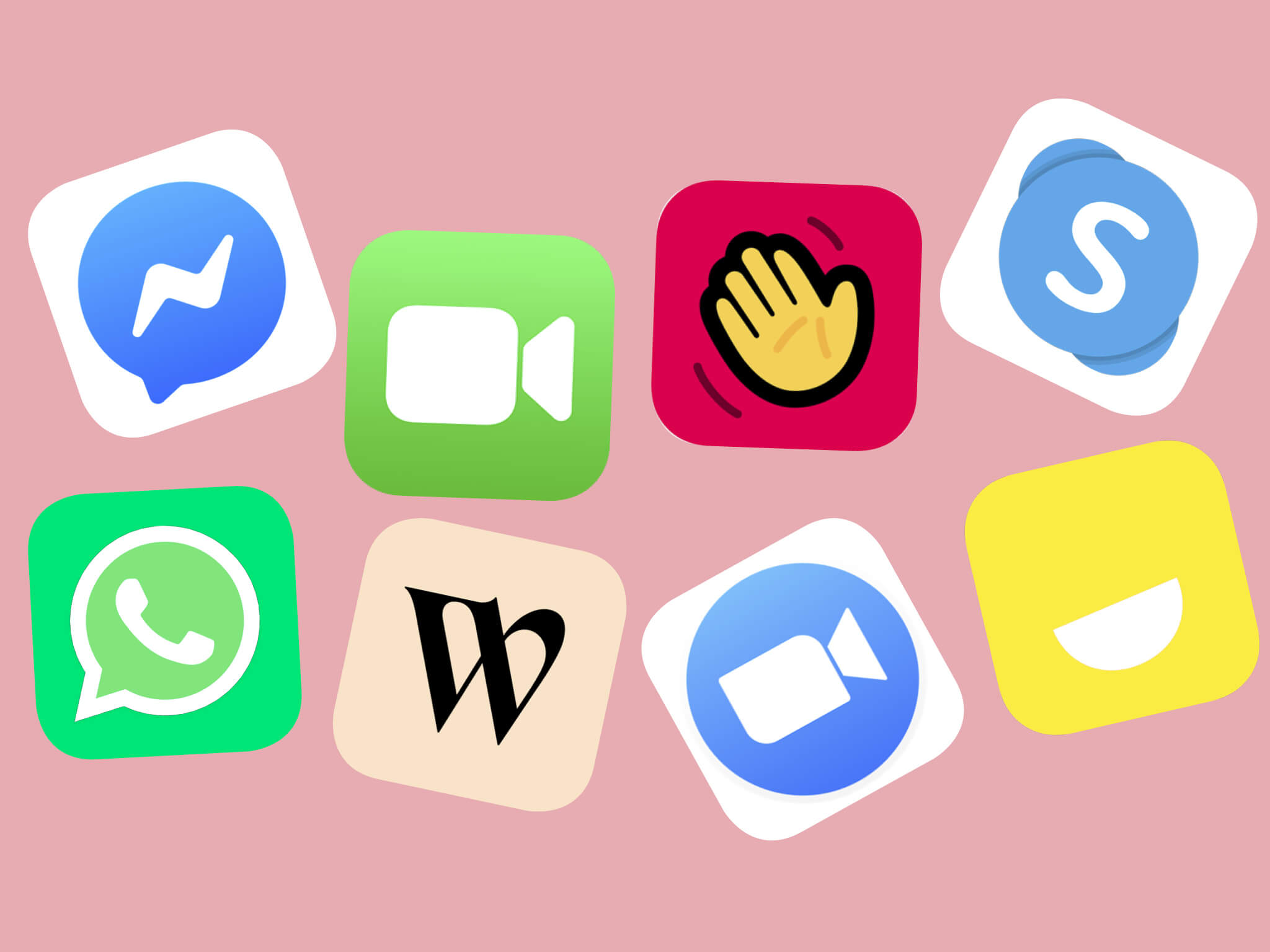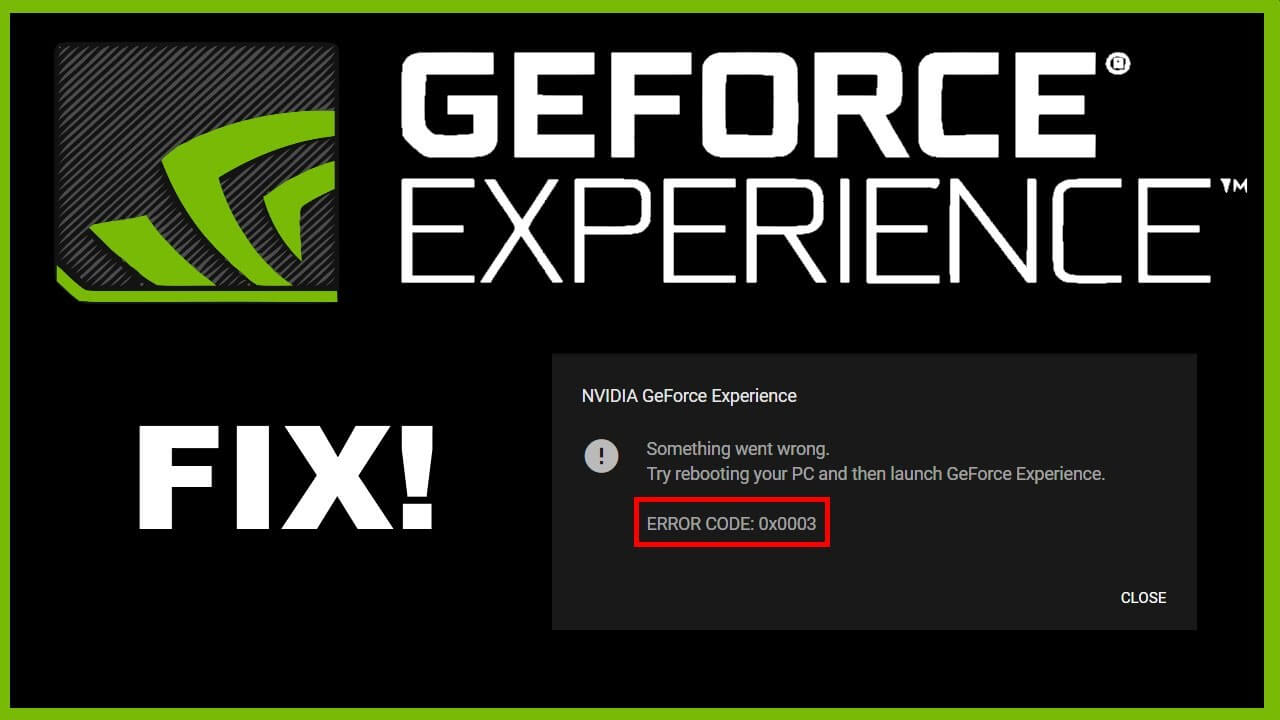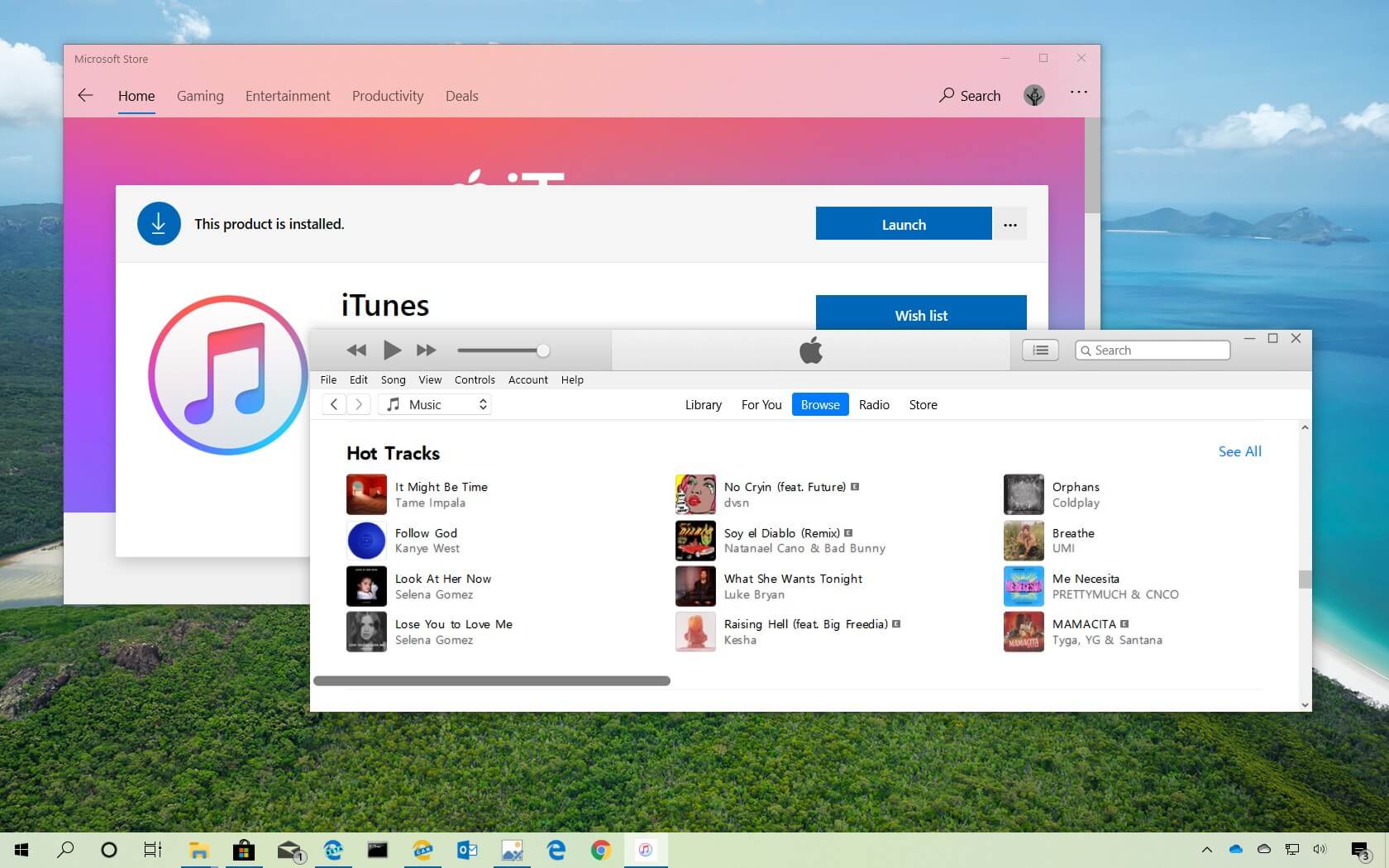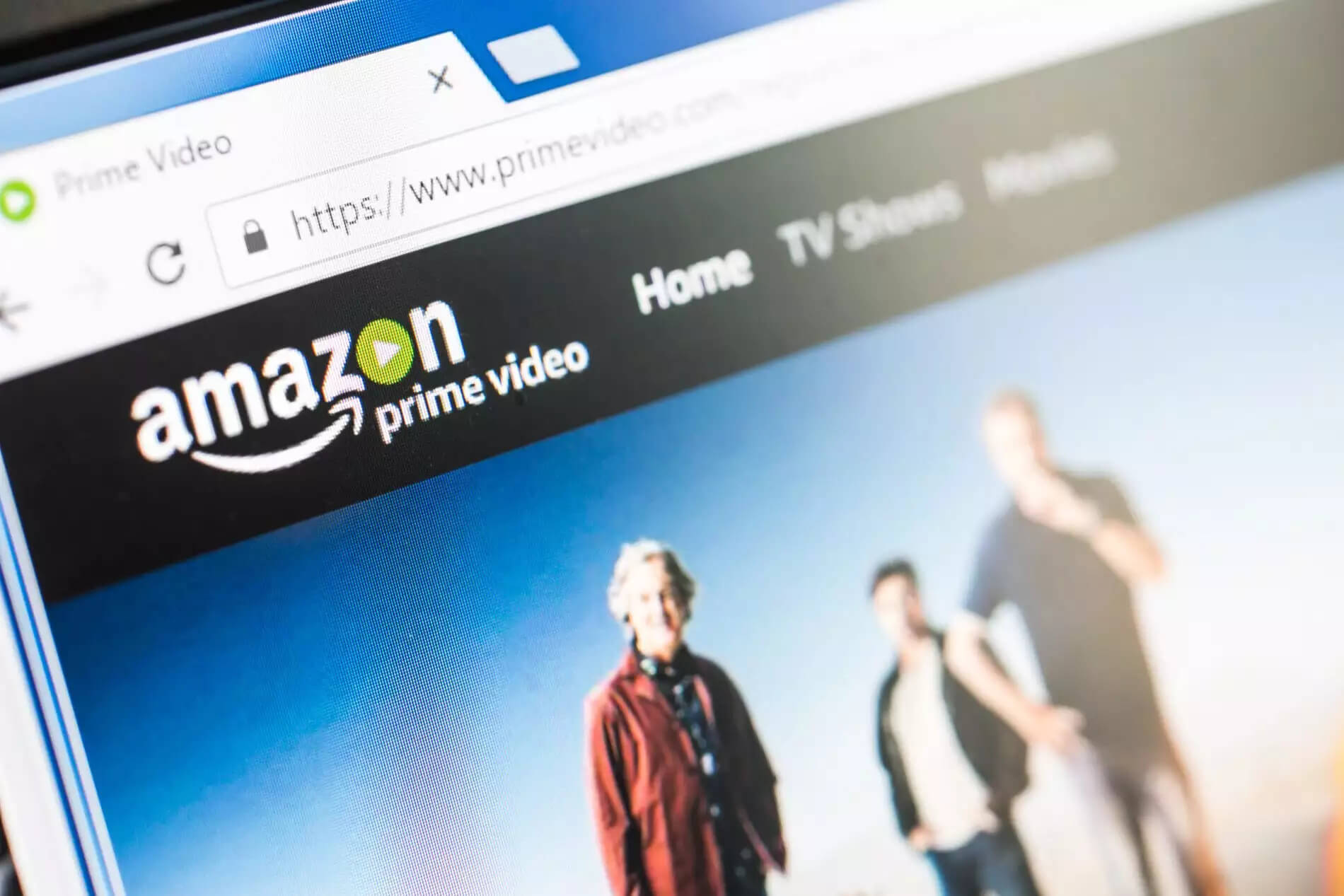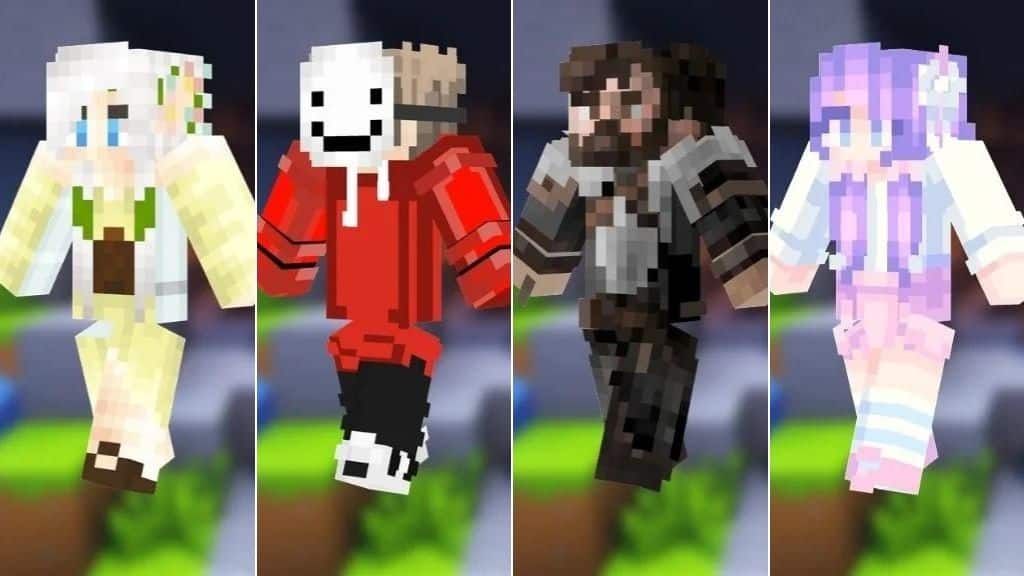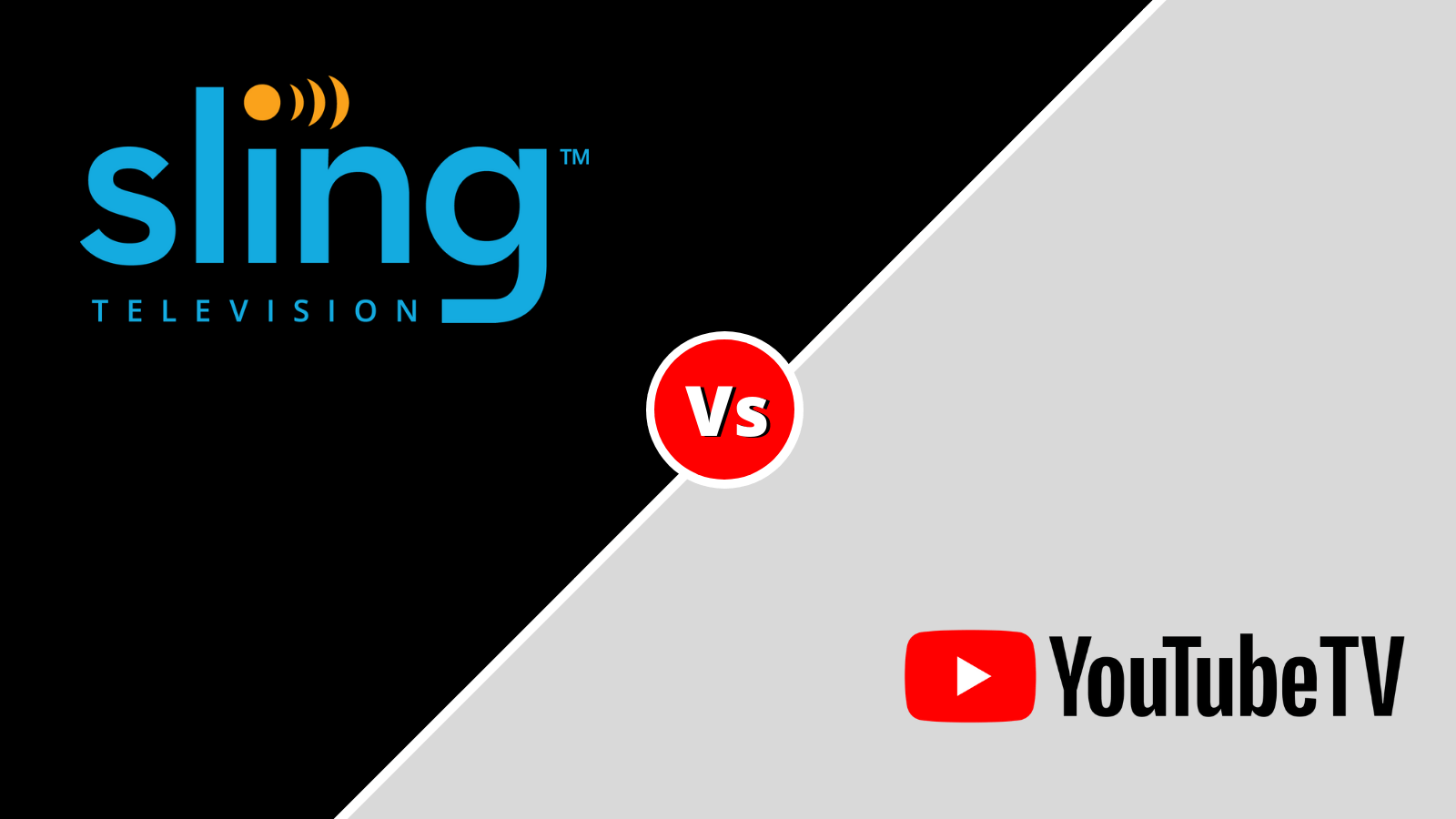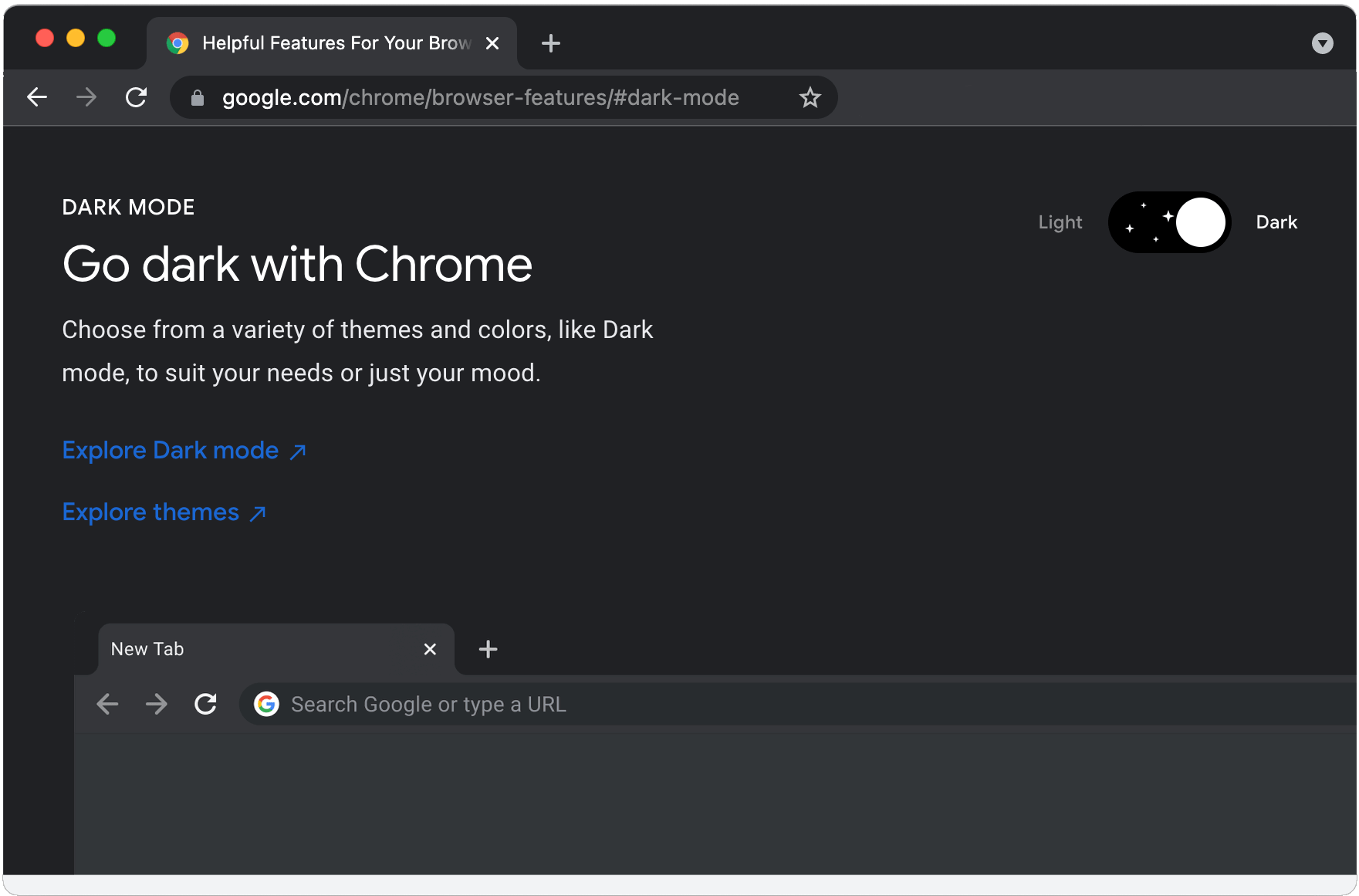
Almost every app on each platform is bringing you a dark mode to bring you a wide range of benefits.
It might be related to a pleasant experience for your eyes, or for the ease of sleeping.
Some people just admire the classic and dominating theme of dark mode.
Whatever your reason might be, here is a complete guide to help you activate Chrome Dark Mode.
So, let’s get started with mobile device first.
Lets start..
How To Activate Chrome Dark Mode (Step By Step)
Enable Dark Mode For Mobile Device
In this segment, we will cover information regarding both iOS and Android devices. You might have to work with the system default theme for it to work.
— Chrome Dark Mode For Android
Google’s dark mode is known as the ‘Dark theme’ for the Android platform. It is available for Android version 5 and above. Here is how you activate them:
- Open the Google Chrome browser on your mobile. If you don’t have it, install it.
- Click on the ‘three dots,’ also known as the options button.
- Go to ‘Settings’ and find ‘Themes.’
- There you will find different options to use the Dark Theme.
The default settings of the browser will enable the dark theme when the phone is in the battery saver mode. Alternatively, if there is a dark mode for the android (active), the theme for Google Chrome will change automatically to dark.
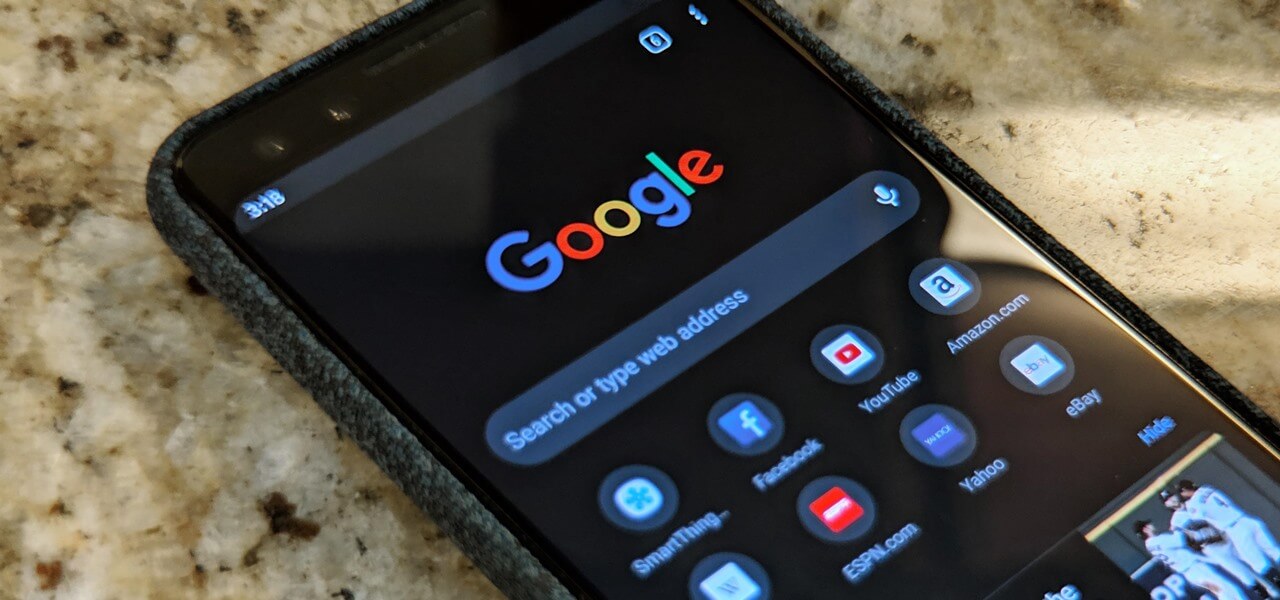
Apart from the above-given option, you will have ‘Dark’ and ‘Light’ options in the themes. Of course, Dark would activate the dark color pallet while Light will bring you the traditional theme of Google chrome.
— Chrome Dark Mode For iOS
You can follow the same instructions as for Androids to activate Dark Mode for iOS. It would require you to activate the Dark mode for your mobile phone which will automatically work for all apps, including Google Chrome.
How To Turn On Chrome Dark Mode Through Themes?
- First, Open chrome
- Find or navigate to the setting menu
- In the settings menu, find the ‘Appearance‘ option
- There you can search and find various themes to use without using the device settings. Many themes use colors like black with grey pallets which you can utilize for customization.
- Alternatively, you can type Google themes in the search bar and it will take you to Google’s store
Dark Mode Through Extension
There are countless extensions available for you to download as plug-ins or add-ons. They work in a similar manner and provide you with a feature to switch the dark mode.
Each extension is from an individual developer. Therefore, you might want to check for authenticity before you use these extensions.
How To Enable Dark Mode On Windows & Mac
Dark mode for PC or Laptop is available for Windows 10 and above versions. If you use macOS, you need version 10.14 or above to gain access to the function.
For Windows
To activate the dark mode for Chrome, you would have to activate the dark theme for your windows, as well.
- Go to the Settings of Windows 10
- Click on Personalization
- Find ‘Colors’ and scroll down to ‘Choose your default app mode’
- There you can change it to Dark.
This method will impact every other app that has a dark mode. Once activated, you wouldn’t have to restart Chrome, it is instant.
For Mac
Similar to Windows, dark mode for chrome in macOS is also through general theme changing. Follow these steps to change the theme of your macOS.
- Find ‘System Preferences’ and track ‘General’
- Navigate to ‘Appearance’ and find the ‘Dark’ option
Once you activate the dark option, it will work in a similar manner. Every other app with Dark mode compatibility will also work with the option and automatically activate the theme.
The Universal Themes Option Or Extensions
If you don’t want to change the theme of the entire device but stick to Google Chrome, there is a method to do so. For that method, you would have to rely upon Chrome’s built-in options.
There is a Dark Mode Extension and Theme with a color scheme available for the browser.
Conclusion
Remember always to check and ensure Incognito Mode isn’t active. Google Chrome has a natural dark mode or grey pallet for incognito mode’s theme. People often confuse it with the dark mode.
You can check it by looking for the incognito mode’s symbol. You can also open the default homepage. If it’s incognito mode, you will have instructions or warnings related to the feature’s use.
That’s everything you need to work with Google Chrome’s Dark Mode. Hopefully, the guide presents you with comprehensive information regarding the activation in various devices, including iOS and Android.
So go ahead and give relief to your eyes as you appreciate the dark color pallet of the Chrome web browser.
For more amazing articles check out FlipTheTech now!