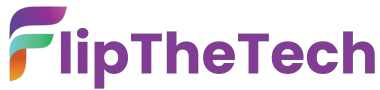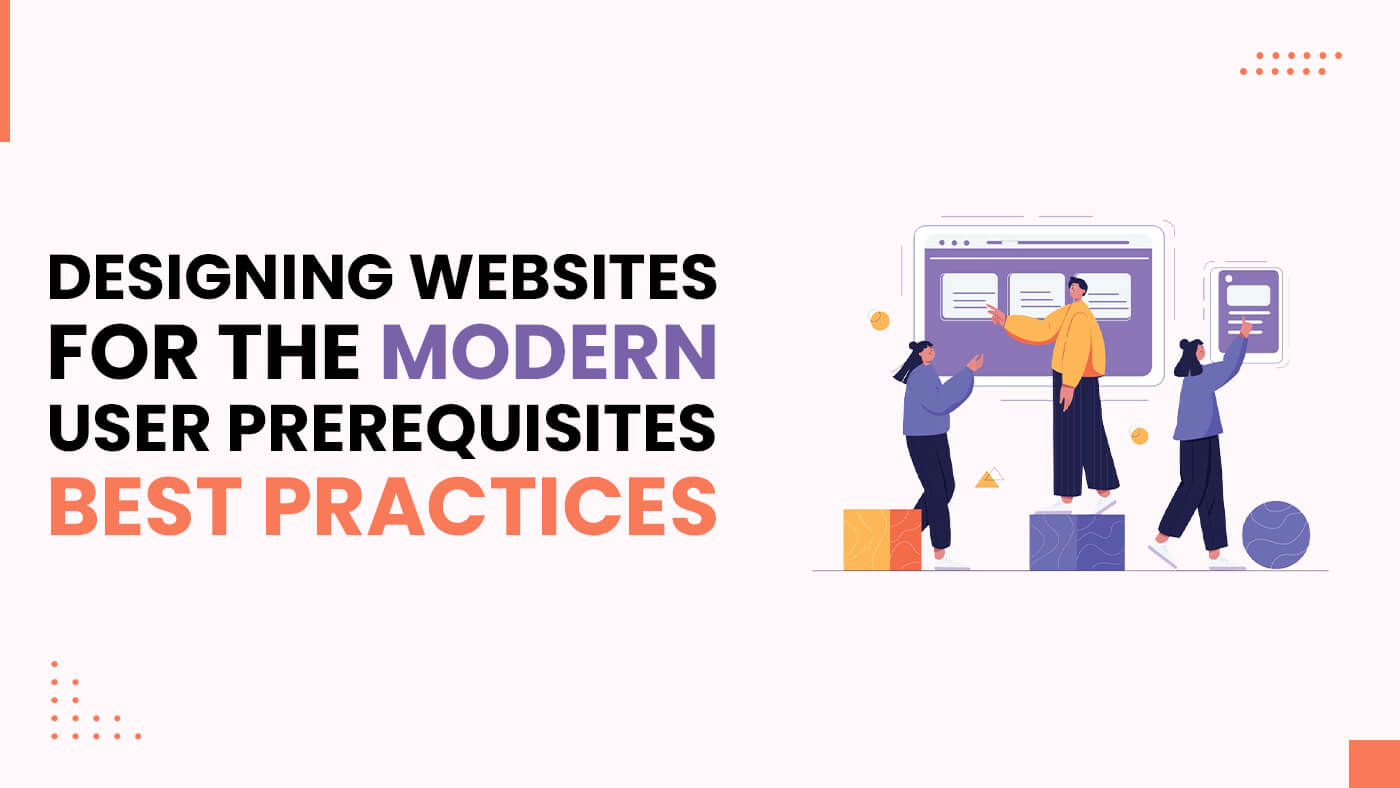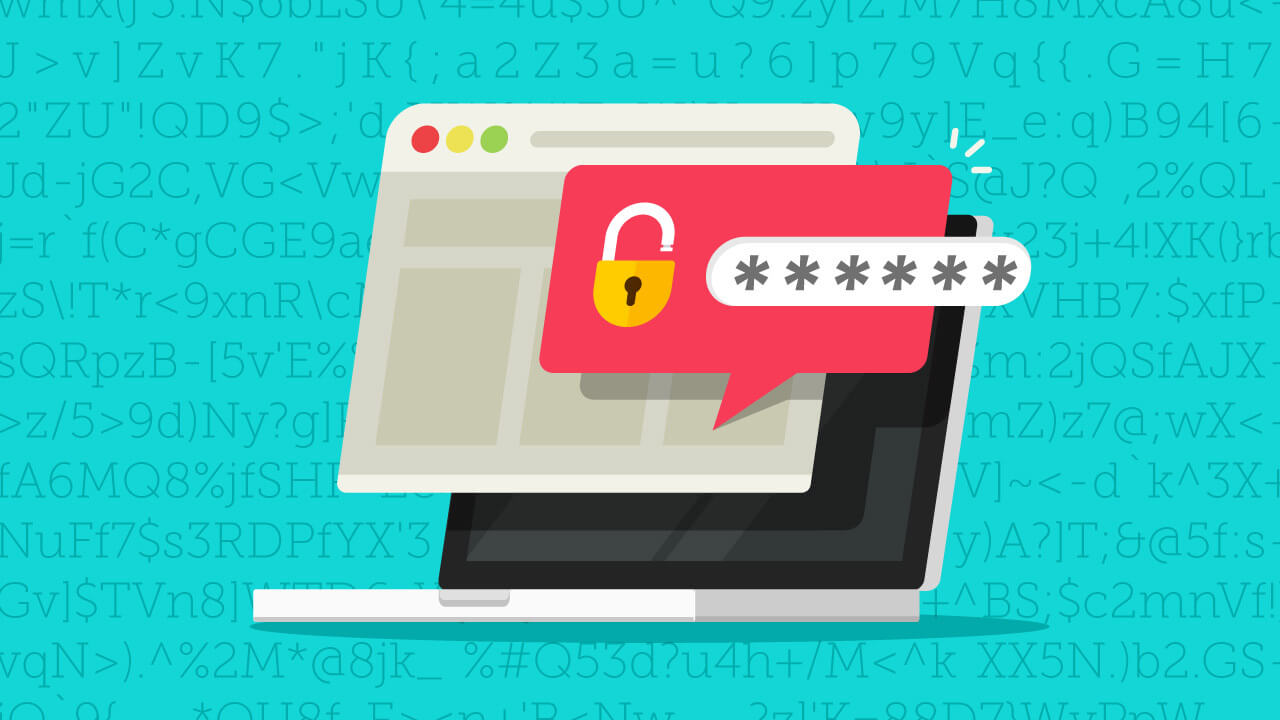How to Cancel Apple Arcade (Mac, iPhone & Apple TV)
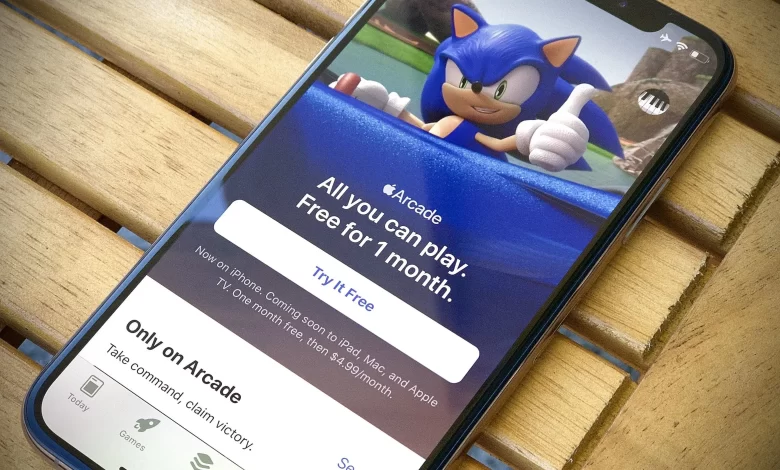
Apple Arcade has revolutionized mobile gaming by offering access to a rich library of over 200 premium games without ads or in-app purchases. With a single subscription, users can enjoy seamless gameplay across iPhone, iPad, Mac, and Apple TV.
However, not everyone finds lasting value in the service. Whether you’re trying to cut back on monthly expenses, take a digital detox, or just not finding the titles engaging enough, canceling Apple Arcade is a simple process.
In this post, we will guide you on how to cancel Apple Arcade on your iPhone, iPad, Apple TV, and Mac. So, whether you want to cancel the existing subscription or need to cancel the free trial, keep reading ahead to find out the quickest solution.
Apple Arcade provides 30 days free-trial before it starts charging you, so you can ensure whether you want to pay for the subscription ahead. If you have already signed up for the free trial and wish to cancel it before Apple charges you, you can cancel it within a few steps.
What Is Apple Arcade?
Apple Arcade is a subscription-based gaming service launched by Apple in September 2019. For a monthly fee, users get unlimited access to a curated selection of premium games across all Apple devices.
Key features include:
- No ads or in-app purchases
- Family Sharing support (up to 6 users)
- Cross-platform compatibility
- Offline gameplay for most games
Despite these benefits, there may come a time when you want to discontinue the service. Let’s look at how to do just that—efficiently and correctly.
Why You Might Want to Cancel Apple Arcade
Canceling a subscription isn’t necessarily about disliking a service. Here are some common reasons why users opt out of Apple Arcade:
1. Lack of Interest
Some users find that the games don’t cater to their preferences, or that the thrill of mobile gaming fades after a while.
2. Budget Constraints
Even a small monthly subscription adds up. If you’re looking to cut down on recurring expenses, canceling Apple Arcade may help.
3. Trial Expiry
Many users sign up for Apple Arcade’s free trial, and cancel it before the billing starts to avoid charges.
4. Limited Playtime
With busy work schedules and family responsibilities, some users don’t get enough time to justify a monthly gaming subscription.
5. Exploring Other Platforms
Gamers may switch to other platforms like Xbox, PlayStation, or PC and find little need for mobile or casual gaming.
Whatever your reason, Apple makes it easy to cancel your subscription. Let’s now walk through the steps for each Apple device.
Steps to Cancel Apple Arcade on iPhone or iPad
You can cancel Apple Arcade on your iPhone or iPad within a few simple steps:
- Go to the Apple Store on your iPhone.
- Click on your profile icon.
- Now, head over to the Subscriptions option.
- Navigate Apple Arcade and click on it.
- Press on ‘Cancel subscription’ or ‘Cancel free trial’ right at the bottom of your screen.
- Confirm the cancellation by tapping on the confirm option.
Steps to Cancel Apple Arcade on Mac
Canceling Apple Arcade on Mac is as easy as it is on iPhone or iPad. To cancel Apple Arcade on your Mac, follow the steps given below.
- Head to the App store on your Mac.
- Right at the bottom left corner, tap on your profile icon.
- Tap on View information, then tap on the Manage option.
- Here, you will see all your active subscriptions. Find Apple Arcade and click on it.
- Click the ‘Cancel subscription’ option.
- Confirm the cancelation, and that’s all!
Steps to Cancel Apple Arcade on Your Apple TV
If you are willing to cancel Apple Arcade on Apple TV, you can do it within few simple steps below.
- On your Apple TV, click on the Settings option.
- Tap on Users and Accounts, then choose your account.
- Enter your Apple ID and password, if asked, and choose Apple Arcade.
- Tap on ‘cancel free trial’ or ‘Cancel subscription.’
- Confirm the cancellation.
Alternative: Cancel via iTunes (Windows or macOS Mojave and Earlier)
If you’re using an older version of macOS or Windows with iTunes, follow these steps:
- Open iTunes.
- From the menu bar, click Account > View My Account.
- Enter your Apple ID credentials if prompted.
- Scroll to the Settings section and click Manage next to Subscriptions.
- Locate Apple Arcade and click Edit, then Cancel Subscription.
What Happens After You Cancel Apple Arcade?
— End of Access
You will retain access until the last day of your billing cycle. Once it expires, you’ll no longer be able to launch or play any Apple Arcade titles.
— Game Progress
Progress in most games is saved to iCloud. If you return to Apple Arcade later, your saved data may still be available.
— Family Sharing Impact
If you are part of a Family Sharing group and the organizer cancels Apple Arcade, all members will lose access.
— No Refunds
Apple does not typically issue refunds for unused subscription time unless required by law in your country.
How to Re-subscribe to Apple Arcade
If you change your mind, reactivating your Apple Arcade subscription is simple:
- Go to Settings > Apple ID > Subscriptions.
- Tap on Apple Arcade.
- Select a subscription plan and confirm your purchase.
On Mac, go to the App Store > Account > Manage Subscriptions and follow similar steps.
Tips to Manage Your Apple Subscriptions Better
✅Use Reminders: Set a calendar reminder for when a free trial ends so you can cancel on time if needed.
✅Monitor Usage: If you’ve barely opened Apple Arcade in the last month, reconsider whether it’s worth keeping.
✅Family Discussions: If using Family Sharing, check if others in your group are actively using the service.
✅Use Gift Cards: Sometimes, Apple offers promotional discounts or gift cards. Redeem those to cover subscription costs temporarily.
✅Explore Alternatives: If Apple Arcade no longer serves you, consider exploring alternatives like Xbox Game Pass, Google Play Pass, or free-to-play mobile games.
Conclusion
Apple Arcade offers a great experience for those who enjoy ad-free, high-quality mobile games. However, if you find that the service no longer suits your needs, canceling is a straightforward process on any device—be it iPhone, iPad, Mac, or Apple TV.
By understanding how and when to cancel, you stay in control of your subscriptions and finances. And if you ever wish to return, Apple Arcade is always just a few taps away.
Whether you’re optimizing your budget or just shifting your interests, this guide equips you with all the steps you need to gracefully exit Apple Arcade—without losing your peace of mind.