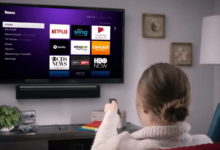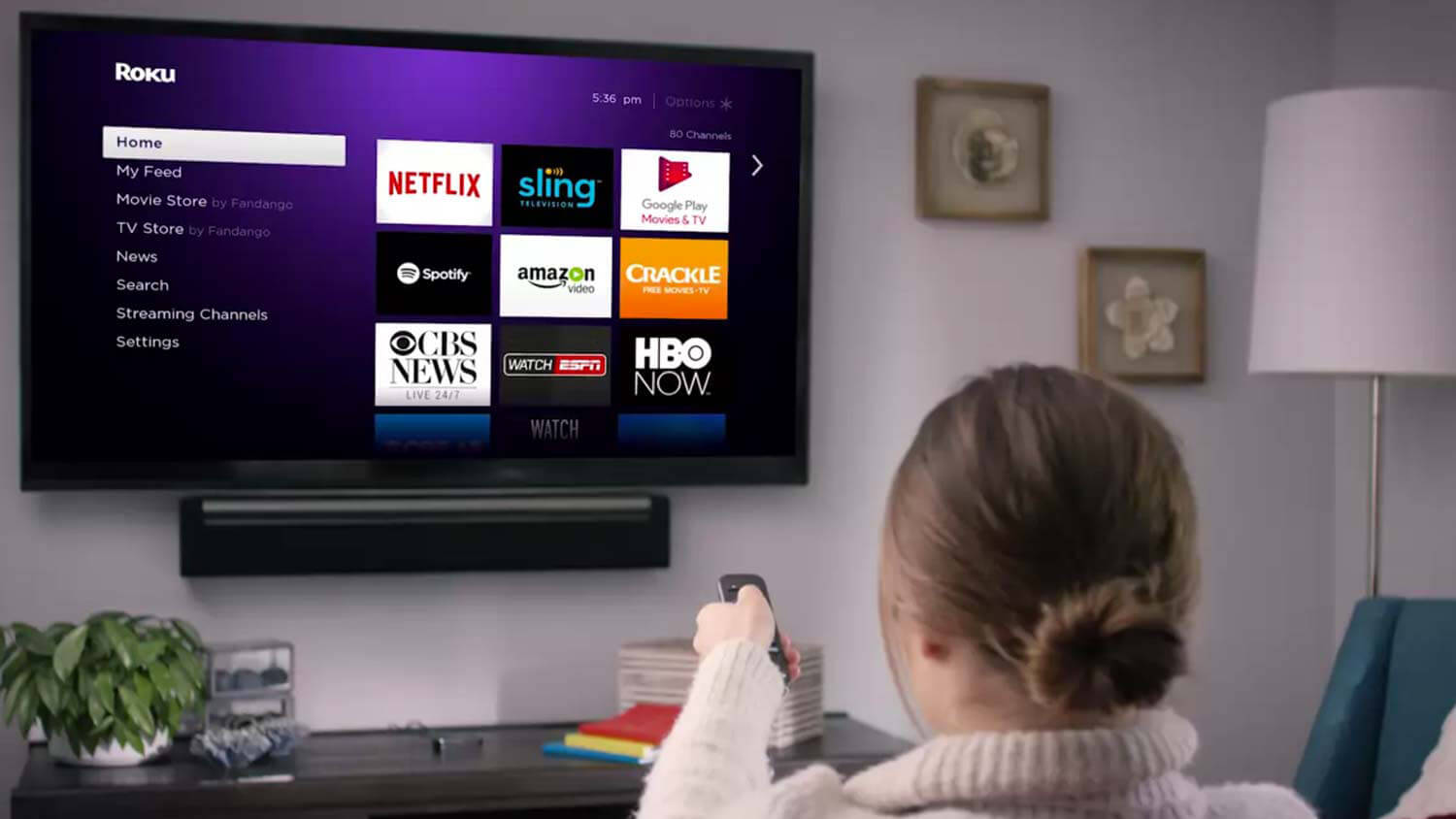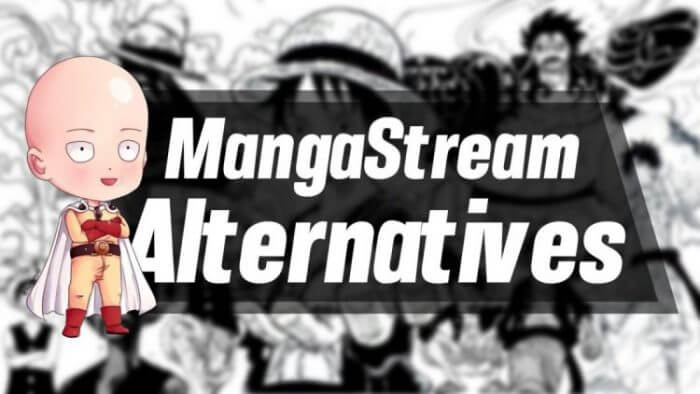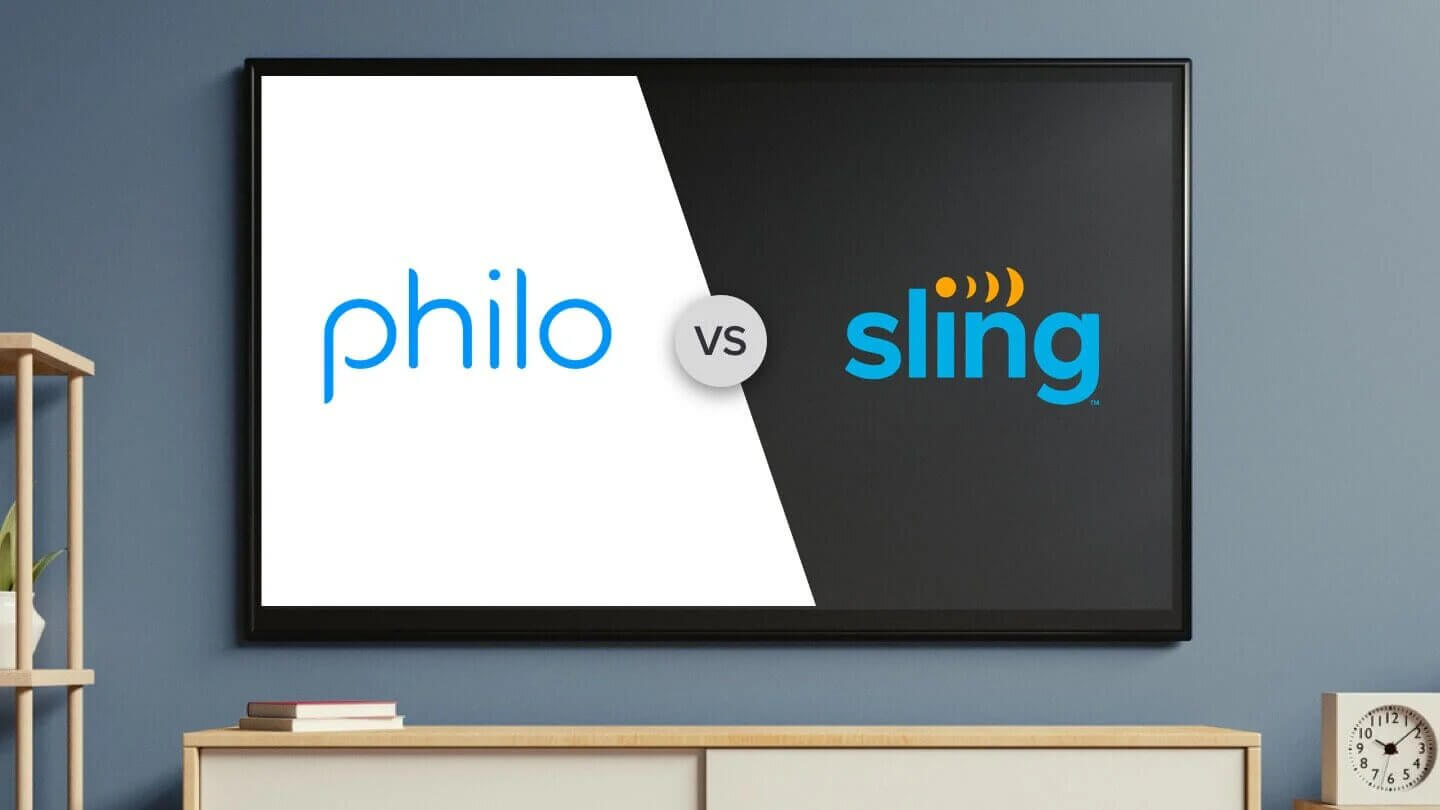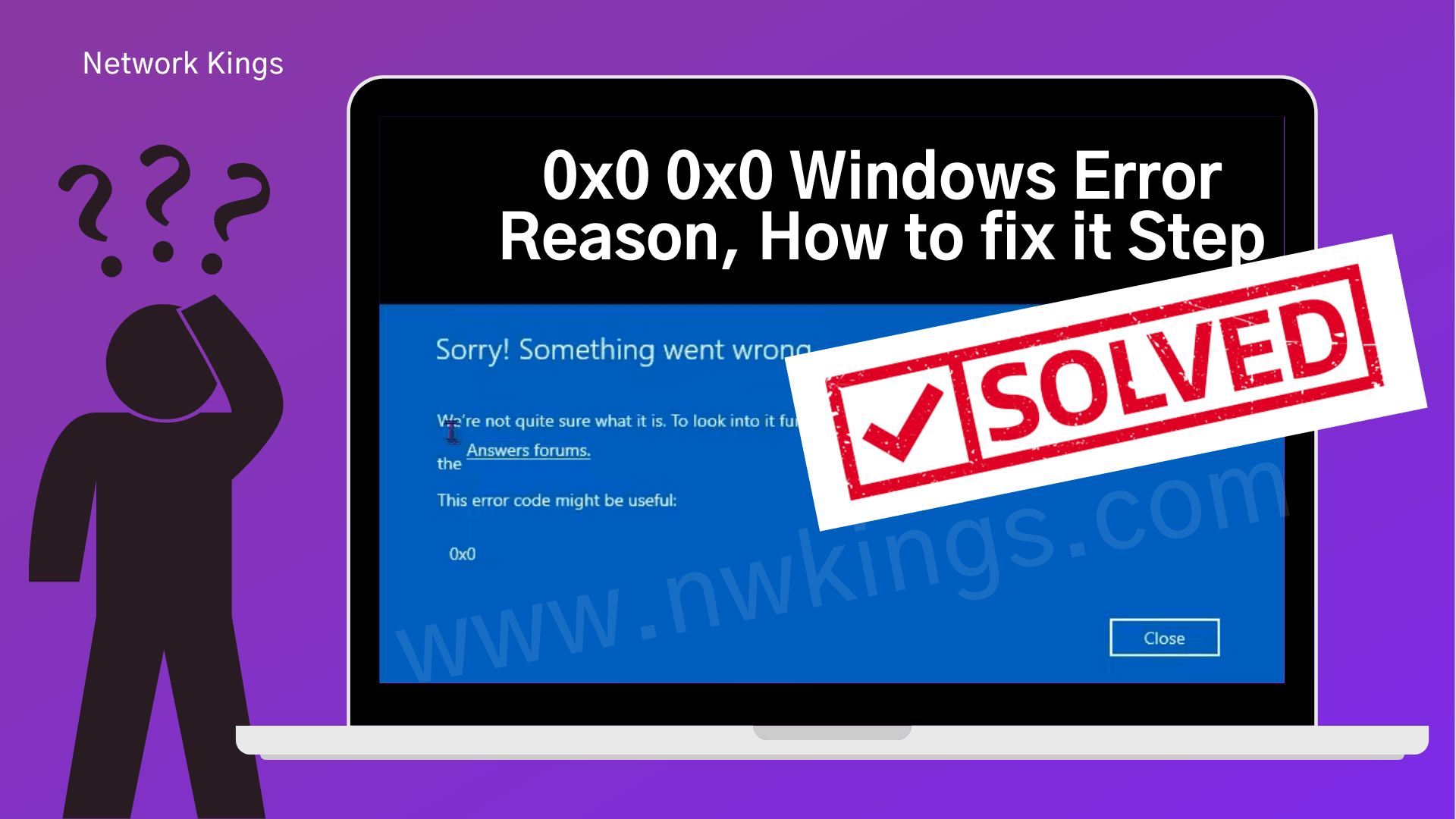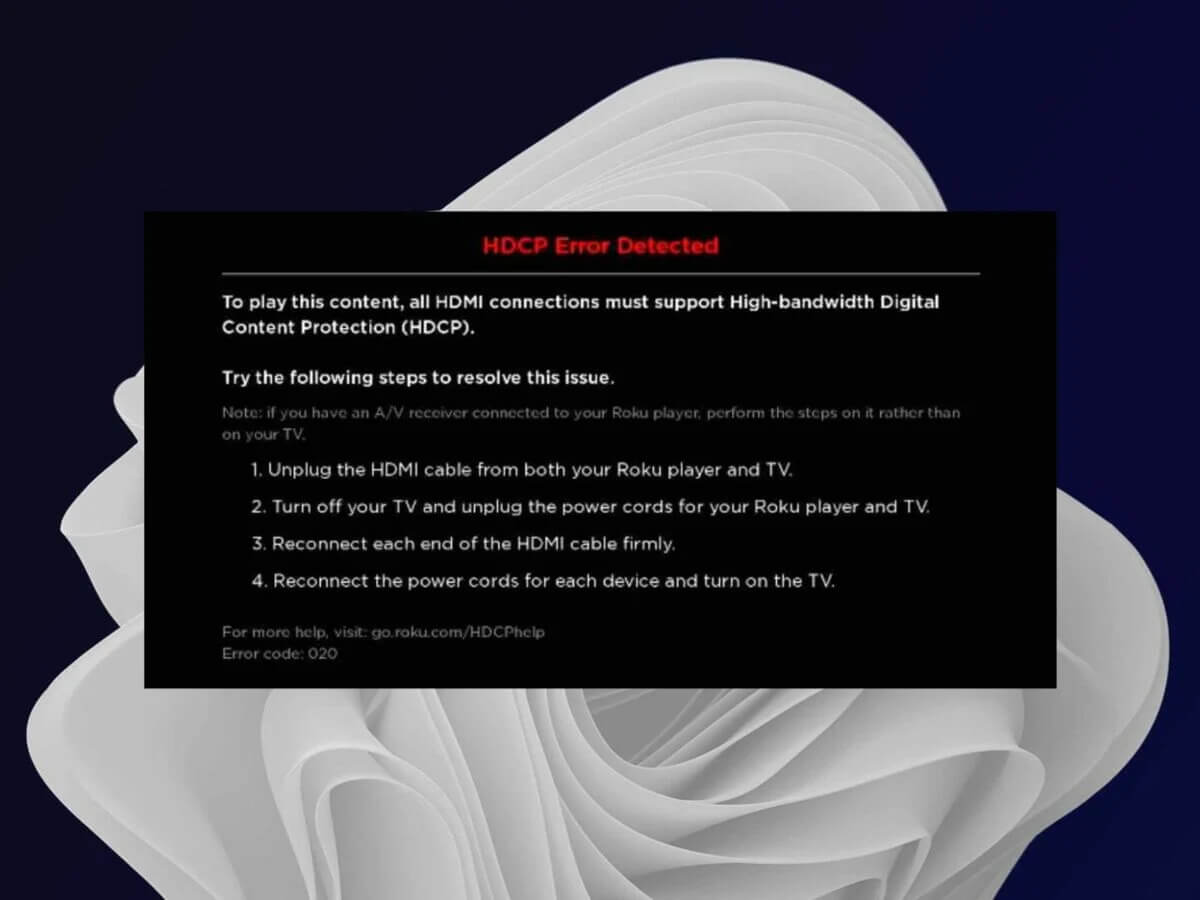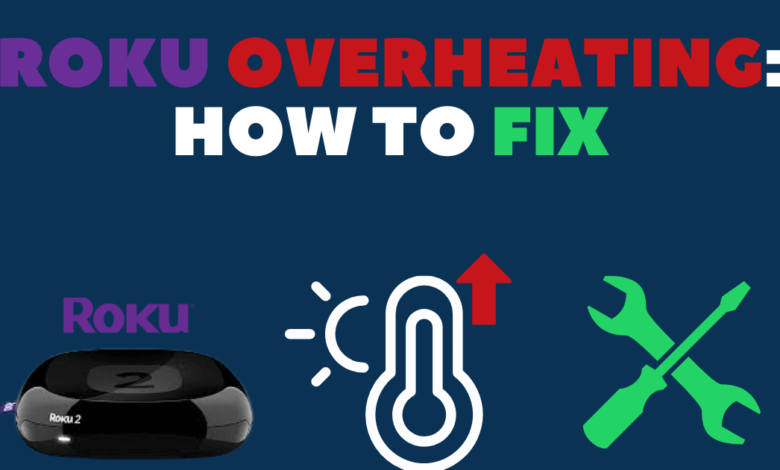
Are you struggling with the Roku Overheating Issue, and unable to find how to fix the same problem? Then you arrive at the right place, here you will learn how to do the same.
Roku is a smart device, which makes streaming TV easy and convenient. Now you can watch TV more efficiently and affordably. It is a digital media player that provides online streaming of TV shows, online shows, and movies.
It not only works with computers but also works well with other devices. All of your entertainment can be located on Roku devices, which act as the hub for all your entertainment requirements.
But sometimes users encounter the Roku Overheating Issue. It is fairly normal for the device to get overheated while using, but what if you encounter a message on the screen mentioning overheating?
There could be numerous factors, which can lead to this issue. However, it does not matter what the causes are, it is imperative to address and resolve the issue promptly.
Roku may overheat if it is located inside a wardrobe or another enclosed area, especially with other electronic equipment. This is normal, all streaming devices will do this.
If your Roku gets overheated, though, it will tell you. All Rokus display warning messages when it is too hot, and some devices have a status light that turns red.
If you see a warning message on the screen, it says “Your device is overheating.” Then there are some easy and simple steps to keep your device cool and rectify the Roku Overheating Issue.
Don’t get upset, while noticing this issue, as this Roku Overheating Issue is curable and you can fix it. If you don’t know how to do so, then below are some troubleshooting steps to Fix Roku Overheating.
Why Does the Roku Overheating Issue Occur?
Before looking for a simple and straightforward solution, to Fix Roku Overheating Issue promptly. It is required to get familiar with the causes of the problem.
It becomes much more straightforward to identify and apply an efficient, and appropriate fixer when we are familiar with the causes of the problem. So, below are some common causes for this issue.
- Poor and inadequate ventilation.
- Dust is building up.
- Direct sunlight exposure.
- Placed beside other electronic devices.
- Faulty HDMI extender.
- Prolong use of the device.
- Roku is placed on the top.
- Outdated software.
After getting familiar with the underlying causes of the issue. You may already know the answer to “Why Does the Roku Overheating Issue Occur?”
If you encounter the Roku Overheating Issue, then the following are symptoms that it shows.
- The LED light indicator turns solid red.
- Get a Roku overheating notification, on the top right corner of the screen.
- When touched physically, the device is too hot.
- Buffering and restarting automatically.
Troubleshooting Methods to Fix Roku Overheating Issue
As now you know the underlying cause of the problem, now it is time to apply an efficient and adequate solution to fix the issue promptly.
The following are a few simple steps you can take to keep your Roku cool. So, simply follow the below problem-solving solutions to Fix Roku Overheating Issue.
1. Disconnect the Roku Device
Whenever you encounter the Roku Overheating Issue, then the first thing you should do is unplug your device from the power source.
Disconnecting the device, and letting it cool down is the most effective method to fix the overheating issue. So, in this, simply remove the power cord and disconnect it from the smart TV and leave it idle for cooling down.
You should give it a try. To do this, you simply need to unplug your device from the smart TV or a similar output device. And wait until it cools down. Once it has cooled down, then plug it back.
Doing this does not prevent any long-term overheating problems. But this could help you in preventing any heat-related damage from happening right now.
2. Move the Roku to the Ventilated Area
Once the Roku has come back to room temperature, then you can unplug it back in. But before continuing, you need to evaluate its location and consider moving it to a new location.
Make sure you don’t place it inside the closed cabinet or other enclosed space. And also avoid putting it in an area, where it has direct sunlight at any time during the day.
You need to find an ideal space, that is open and gets some ventilation. It can prevent your device from overheating again.
3. Use the HDMI Extender
Another way to Fix Roku Overheating Issue is, to use an HDMI extender. The temperature of the TV and the heating devices can quickly rise.
If you have placed your Roku near or next to them, then there is a possibility you may encounter an overheating issue.
So, to avoid such situations, you need to try using an HDMI extender to connect the Roku to your Device. In this, the good news is that Roku can ship a free HDMI extender to users.
So, to get this, you need to visit the official website of Roku and check if a free extender service is available in your area. And here is a guide on how you can get the free HDMI extender.
- Firstly, turn your laptop and computer on.
- After this, visit the official website of Roku.
- Then fill in the required details, which is needed to deliver the product.
- Now double check the contact information is correct.
- And then enter the serial number of your Roku Stick. This number can be found on the back side of the device.
- After this, click on the submit button to complete the request.
- Once successfully done, you will receive the free extender within a few days.
4. Clean the Device
Another way to fix the overheating issue is, to clean the device. Because as mentioned above, a dirty device can cause it to overheat. The dust can act as an insulator, which traps the heat and lowers its performance.
So, to prevent yourself from such errors, you need to clean your device regularly with a soft, and dry cloth. Also make sure, that you remove the dust and debris from the vents and other openings on the device.
5. Restart the Roku Device
If unplugging the device does not help you out, then the next step you can try is to restart your device. Restarting the device gives a fresh start and also fixes all the minor glitches present in the device.
However, before you start, re-plug the device and check the temperature of the device. By examining the secret menu of Roku, you can easily do this.
To find the temperature, you need to press the home button for five times. And then press the fast-forward button followed by the pause button.
After this, press the rewind, pause, and finish the procedure by pressing the fast forward button again.
Now you will be able to see the temperature of your device on the menu. If it is too high, then you should move on to restart the device.
6. Turn off the Roku Occasionally
If you are still facing the same issue, even after going through the above troubleshooting steps. Then here is what else you can do to rectify this.
There is now a Roku that is designed to be left plugged in and powered on around the clock. It will automatically go to sleep when it is not in use.
But if you won’t be using your Roku for a while like you are going on a trip and no one is at home to watch it. Then turning off the device by unplugging it, is a very bad idea.
Sum Up
Follow the above easy and simple instructions to Fix Roku Overheating Issue. And certainly, this will help you in resolving the same problem.
You should also keep in mind that Roku has a tool that allows you to check the temperature of your device. Depending on the device, you may see a message on the screen, which informs you of the temperature of the device.
Fixing the Roku Overheating Issue is not a challenging task, it is much more simple than you think. If you don’t know how to do so, then go through the given problem-solving solutions.
So, before seeking assistance from someone else, follow the above steps as given to Fix Roku Overheating Issue. And if none of these methods help you out, then you can get in touch with Roku experts.
They will provide you with full assistance and also help you with how to Fix Roku Overheating Issue and other problems related to your device.
For more amazing articles check out our website FliptheTech now!