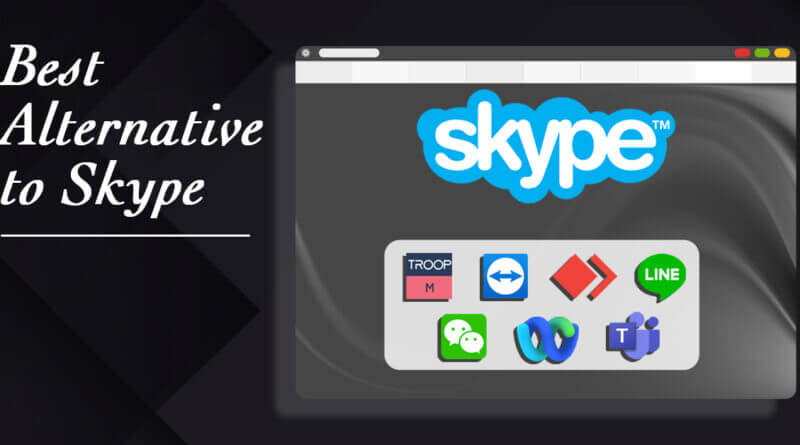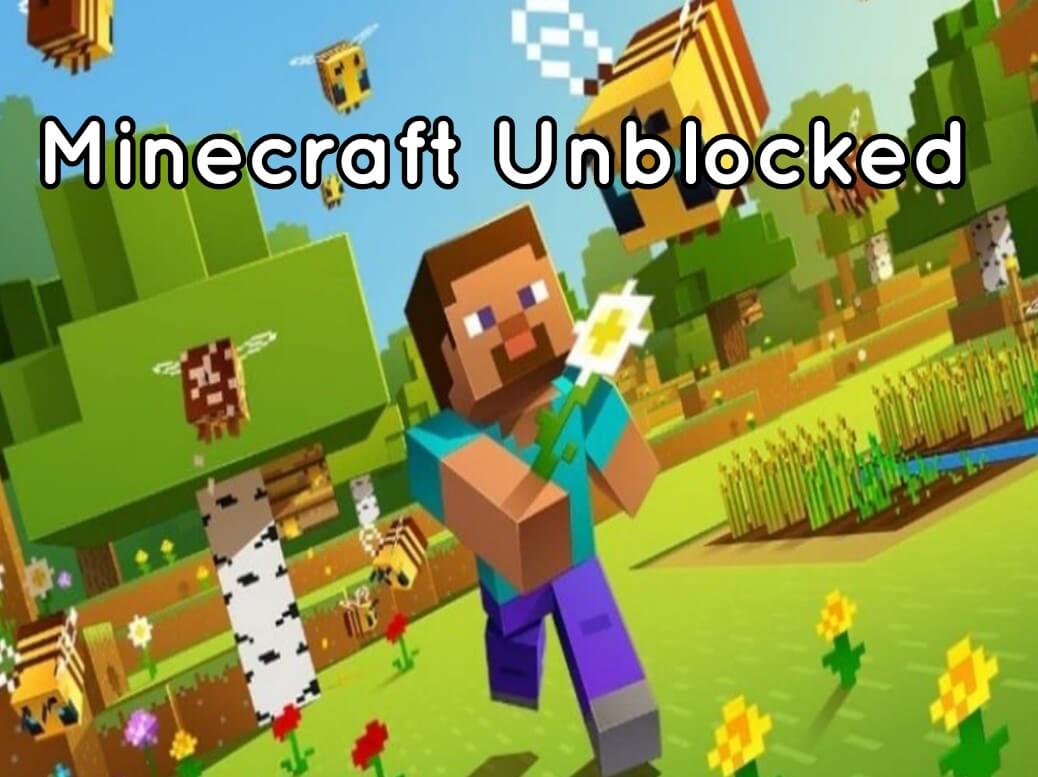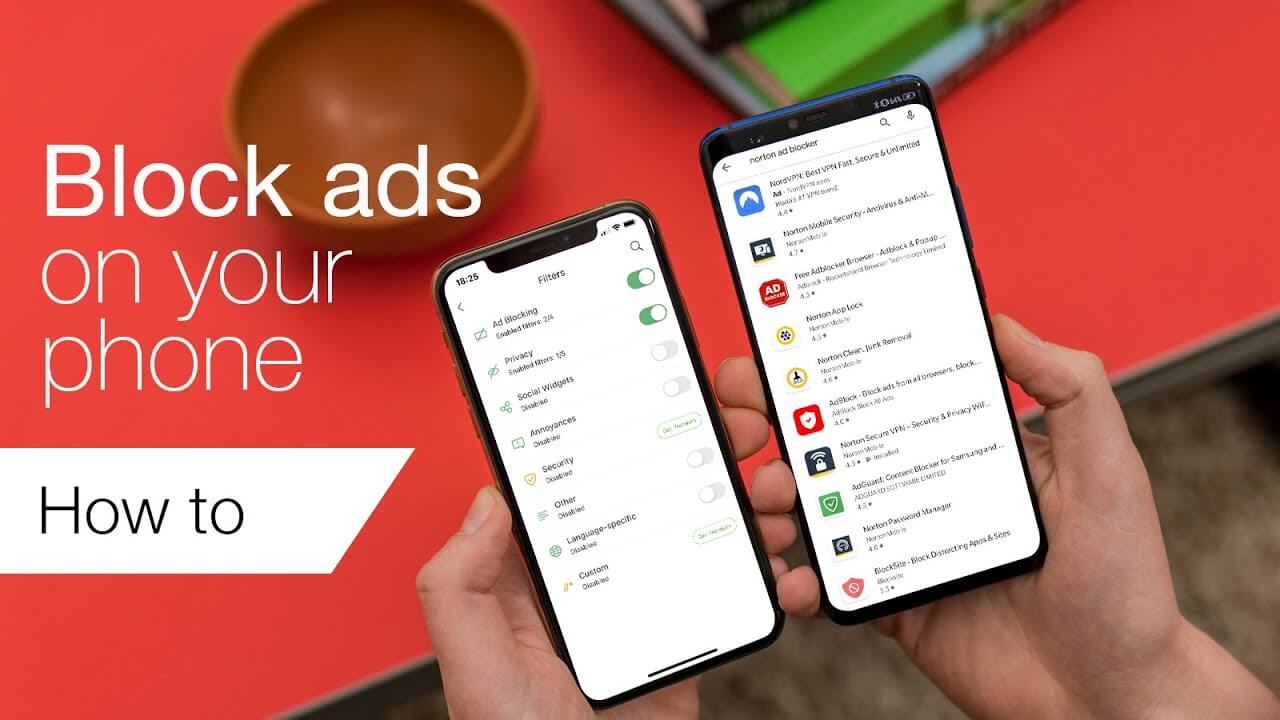Google Chromecast is a small yet powerful device that allows you to stream content from your phone to the big screen and also enjoy content on Netflix, Amazon Prime, etc.
Apart from that, The newer version allows you to cast Google slides and Google Photos on the TV, cast your Spotify premium, play games, share your virtual reality headset to the TV screen, and much more.
You could connect it to your TV or monitor via an HDMI port.
Best Ways To Reset Chromecast
There are multiple methods to reset your Chromecast device. In this guide, we will ensure to cover every one of them. These will help you out tremendously in the long term. The first procedure explains resetting to factory defaults on the device.
The only requirement is that your device needs to be up and running on the same wireless network. Here are the quick steps:
1. Browser Reset
The browser is suitable for those who can connect to their Chromecast device. You can check out the option for easy wireless access. We recommend that you get through this method.
Click on the cast tab and then visit the settings of your device. In the settings tab, you will find the option to reset the information easily. The device will wirelessly reset Chromecast device.
2. Physical Reset
You will find a small button near the USB port of Google Chromecast. Press this reset button for around 25-50 seconds until the light starts flashing on the device.
For first-generation devices, continue holding this button until the white light flashes. The reset activity is complete. As far as modern generations are to be considered, the procedure is fairly quick.
Hold the circular button located on the device ( For 3rd Gen, at the right of USB port and for Chromecast ultra, at the left of HDMI cable). The LED light first turns orange and then white.
3. Power Reset
Unplug the USB from the power cable. Wait for a few seconds. Now you can again connect your Chromecast. The settings will be reset to default and hopefully must rectify the issues and stream to normal. Wait for the device to reboot before starting to stream content.
4. Chromecast App
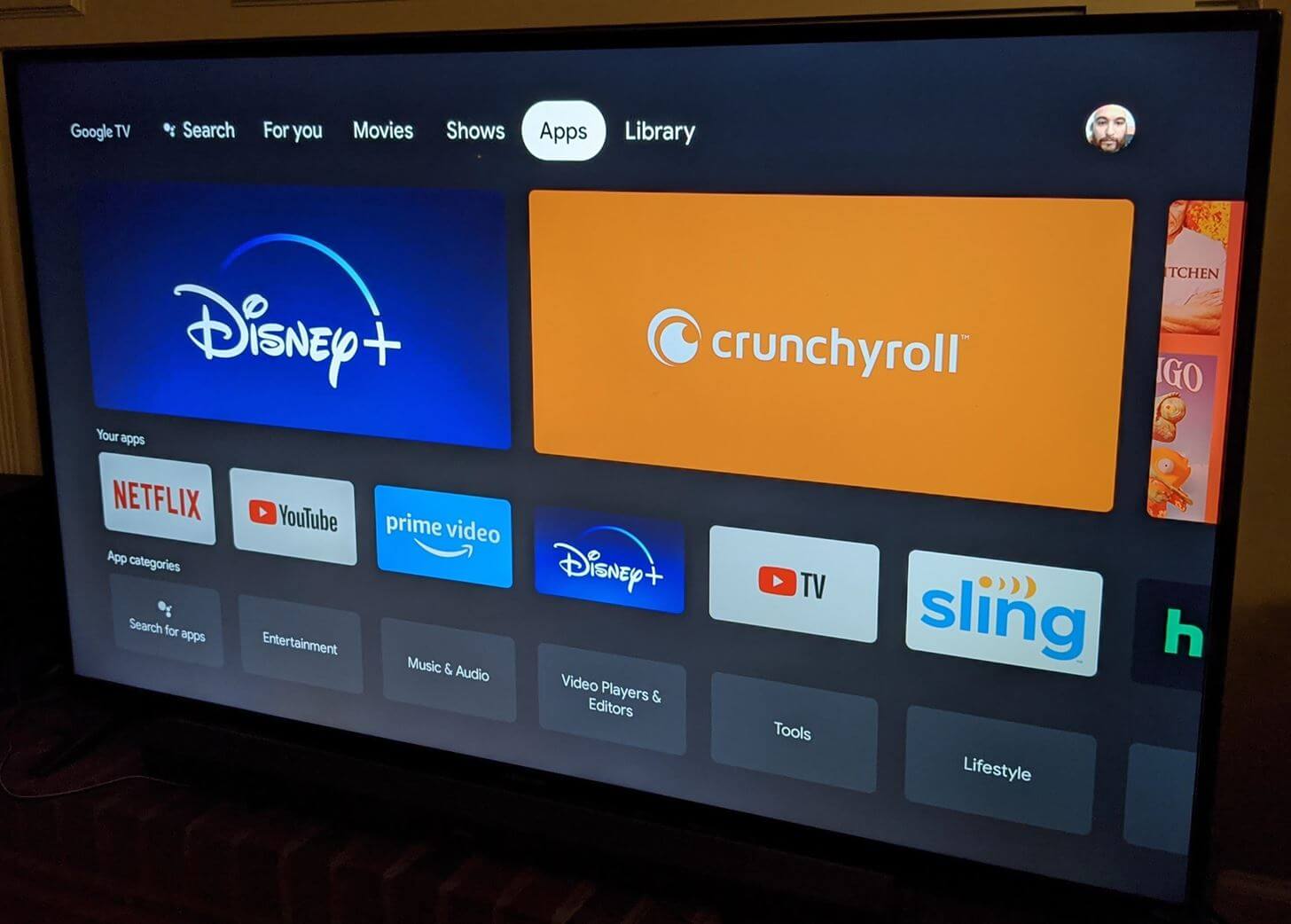
The Chromecast app is available for everyone to download on the PlayStore and App Store. Users from both Android and iOS devices can utilize it to reset the device easily. The google home app will help you out tremendously. Go to your device settings and then easily reset the platform.
It will help you to ensure that overall the app is being quite helpful for your use. We recommend that you utilize it for long term use. It is highly beneficial for people who prefer utilizing the Chromecast from their smartphones.
With these great techniques, Google is making it easy for users in this age of software-driven devices. These are the basic steps for users to ensure a long term use of the Chromecast.
Why to Reset Chromecast?
There can be multiple issues that can lead you to reset Chromecast. We recommend that you try it out for your use. A Chromecast can be facing certain connectivity issues. These are not regular but a faulty issue with many older models.
Here are some common reasons why your Chromecast might not be working.
1. Network Configuration Issues
Sometimes the network can be a huge problem when connecting your Chromecast. It is simple to ensure this problem is not happening with a quick reset.
You can see that the Network configuration plays a major role in connectivity with devices like your Smartphone or PC.
2. Firewall Blocks
A PC can have multiple firewalls in place. These are crucial for network and device safety. However, it can lead to interference with your device.
We recommend that you disable Chromecast and streaming from firewalls to avoid such issues. These are crucial for long term use.
It will make the process easy for your streaming requirements through the browser, PC, and Laptop. There can be multiple other issues that can cause issues in your efficient working of the Chromecast.
Streaming With Chromecast:
The Chromecast offers a good all-round purchase to users. It is overall a great deal, but everything is not perfect. It might fall prey to problems like continuous lag or screen freeze at some point.
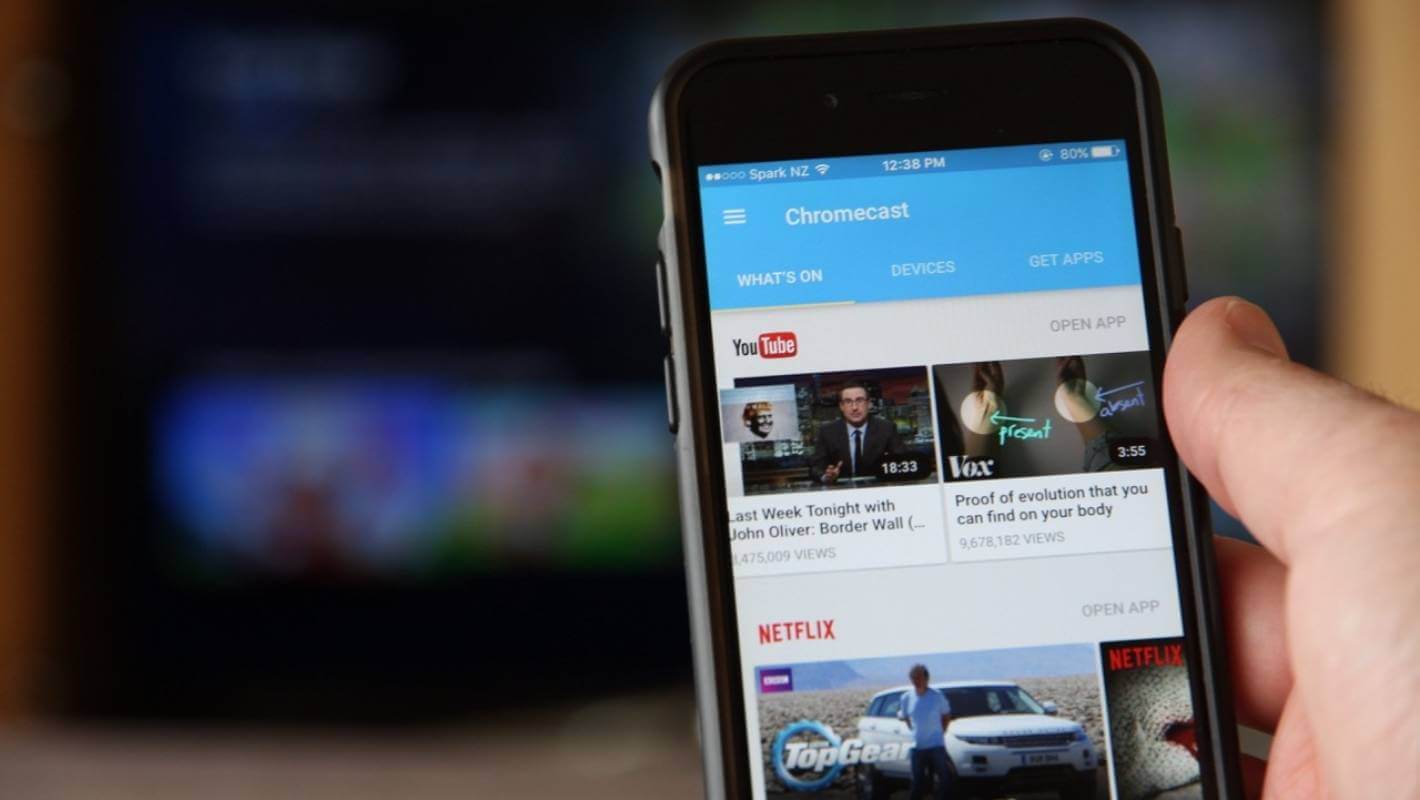
Sometimes the issues can be rectified by a simple reboot or changing of HDMI cable.
If it doesn’t help, you could still solve your problems by factory reset Chromecast device. Please note that the factory reset will clear the device data permanently.
This article covers a simple and stepwise procedure to reset Chromecast so that it will look just like a new device. It only takes a few minutes.
Using The Google Home App To Reset Chromecast:
The second method covers resetting the Chromecast with the help of the Google Home app. This technique works for most new devices, but it might not work for quite old models.
Follow These Simple Steps:
- Go to the Home app on your Android/iOS device. This app is used to control or operate the device.
- Click on the Settings button. You need to select one of the devices from the list of devices you want to factory reset Chromecast.
- Then, at the top right of the screen, select the three dots with the option More. Select Factory Reset Chromecast from the available choices.
Please note that the above approach is applicable only if the Chromecast device is connected to the Wi-Fi network. Otherwise, The first method must be preferred.
Using The Voice Remote:
Also now the Chromecast comes with a voice remote, it can be utilized to perform the factory reset. Simple, Go to your profile and tap Settings.
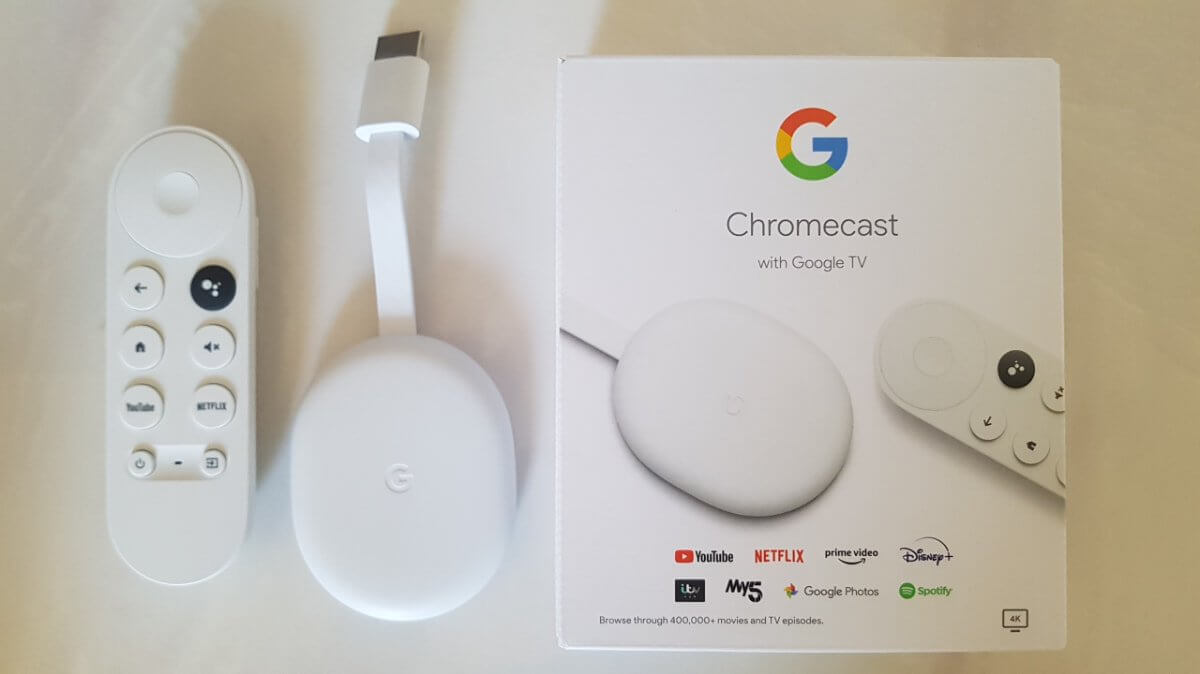
Then select the System tab, Go to the About section and click the Factory Reset. An alternative approach using Voice remote:
- Check and remove the batteries from the remote control.
- Tap the Home button for around 25 seconds, and during the process, you must reinsert the remote batteries.
- Continue holding the button while the LED light is a solid color.
- You can release the Home button, once the LED light starts pulsing.
That’s it. The reset of the device is now complete.
Help And Support:
In case you require any assistance, you could connect with the Chromecast support staff in one of the below ways:
- You could ask your queries on the Help forum. The team will ensure quick redressal to your problem.
- Connect with the team on several social media.
- Make a callback request to the support team available for service 24*7.
- Also, you could use the Chromecast Chat service for real-time connection with a support representative.
Conclusion
Hope this article gave you a fair idea of how to factory reset Chromecast device if it runs into serious trouble. For minor issues, simple rebooting or re-establishing your Wi-Fi network might help.

We covered several methods applicable for old as well as newer versions, including the hardware device button, using the Google Home app on your phone, or the Voice remote that comes along with the device.
Please beware that this hard reset clears your data, but it becomes necessary in case the Chromecast is seriously affected. You could now continue watching your favorite shows and movies by casting them on the big screen through this awesome Google Chromecast device.
For more amazing articles check out our website FlipTheTech!