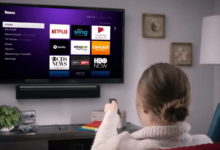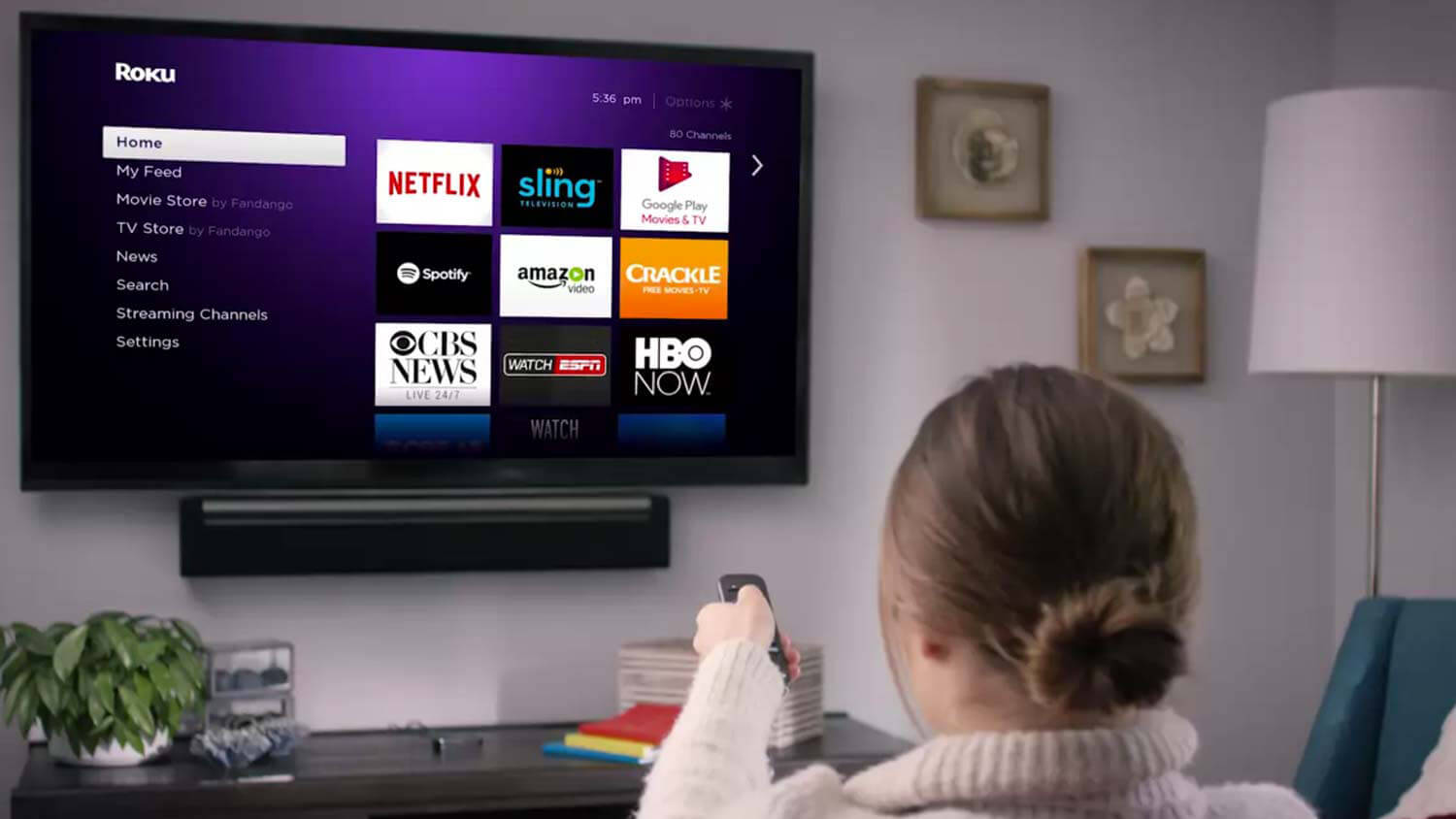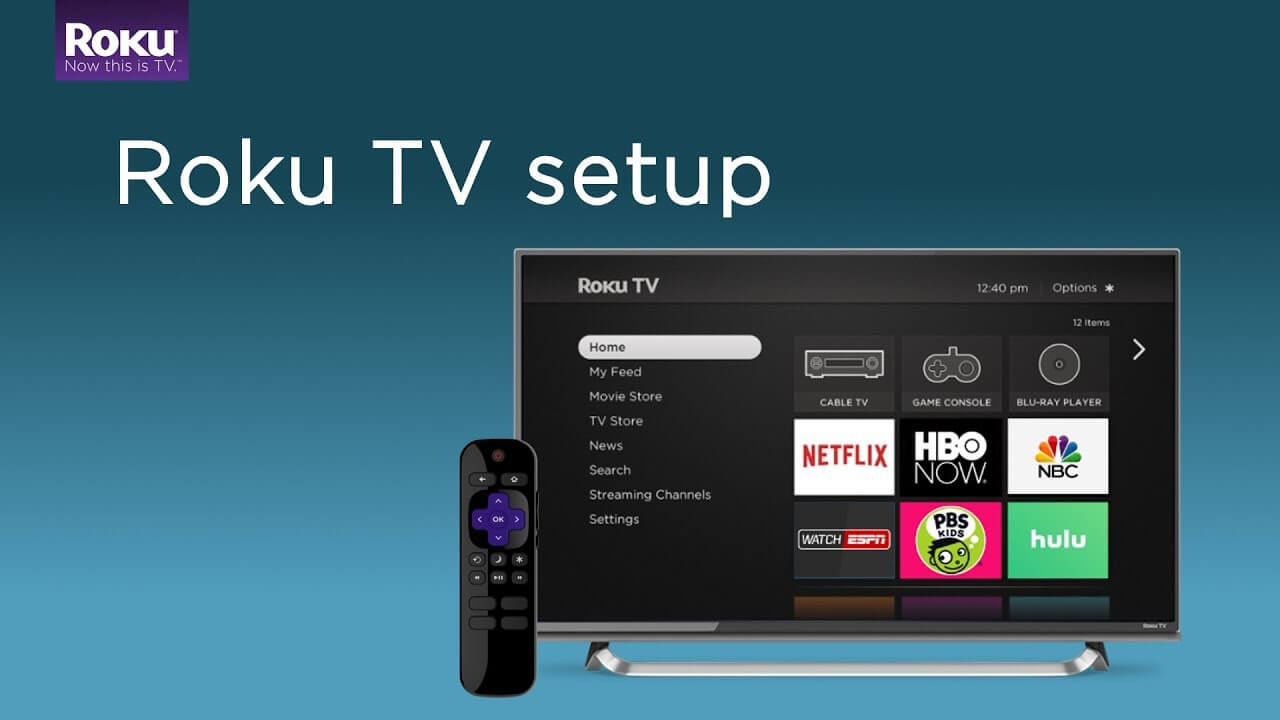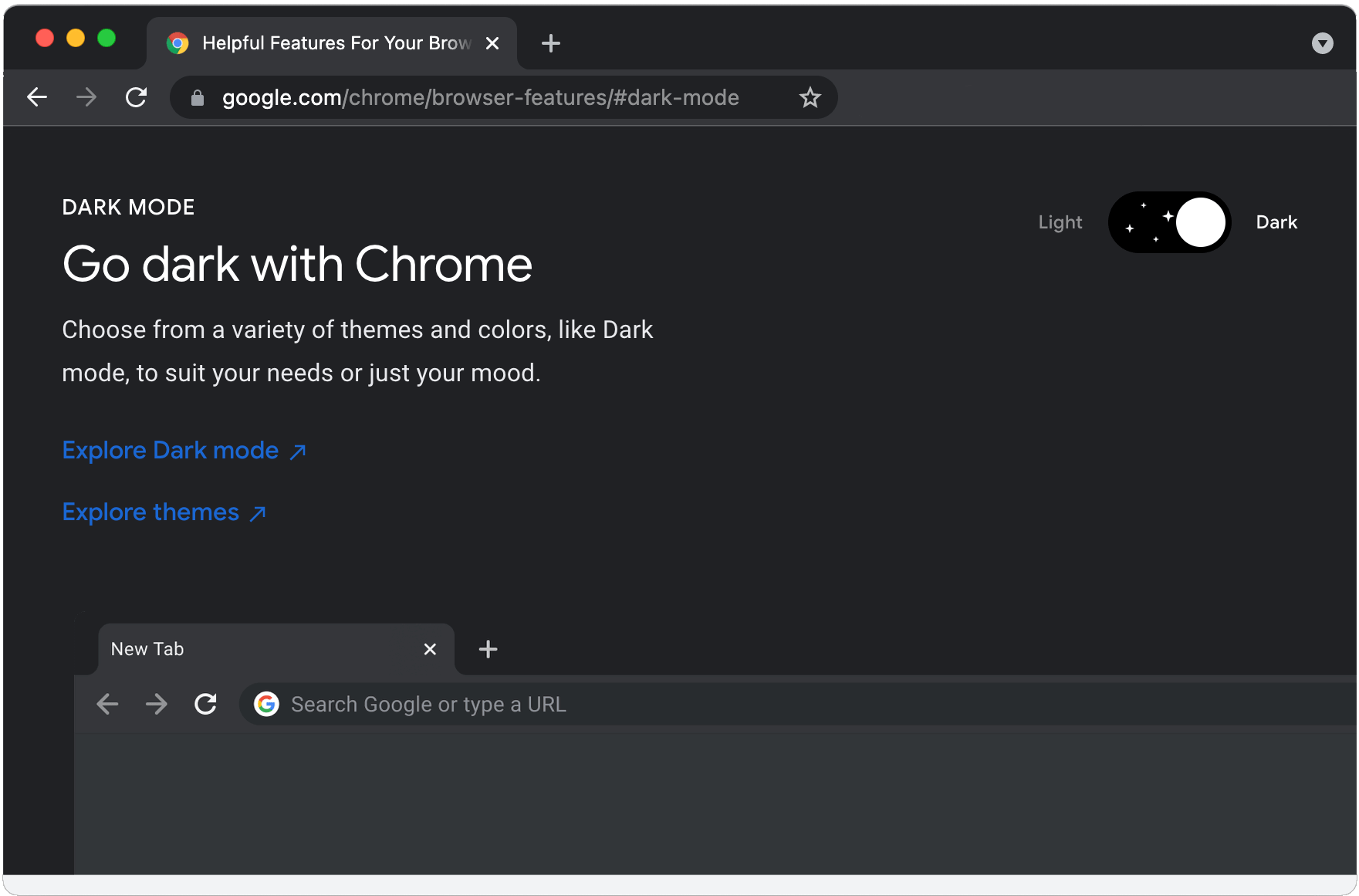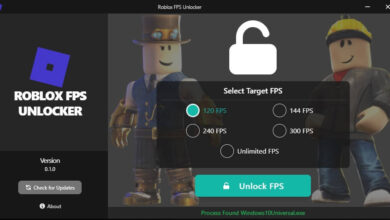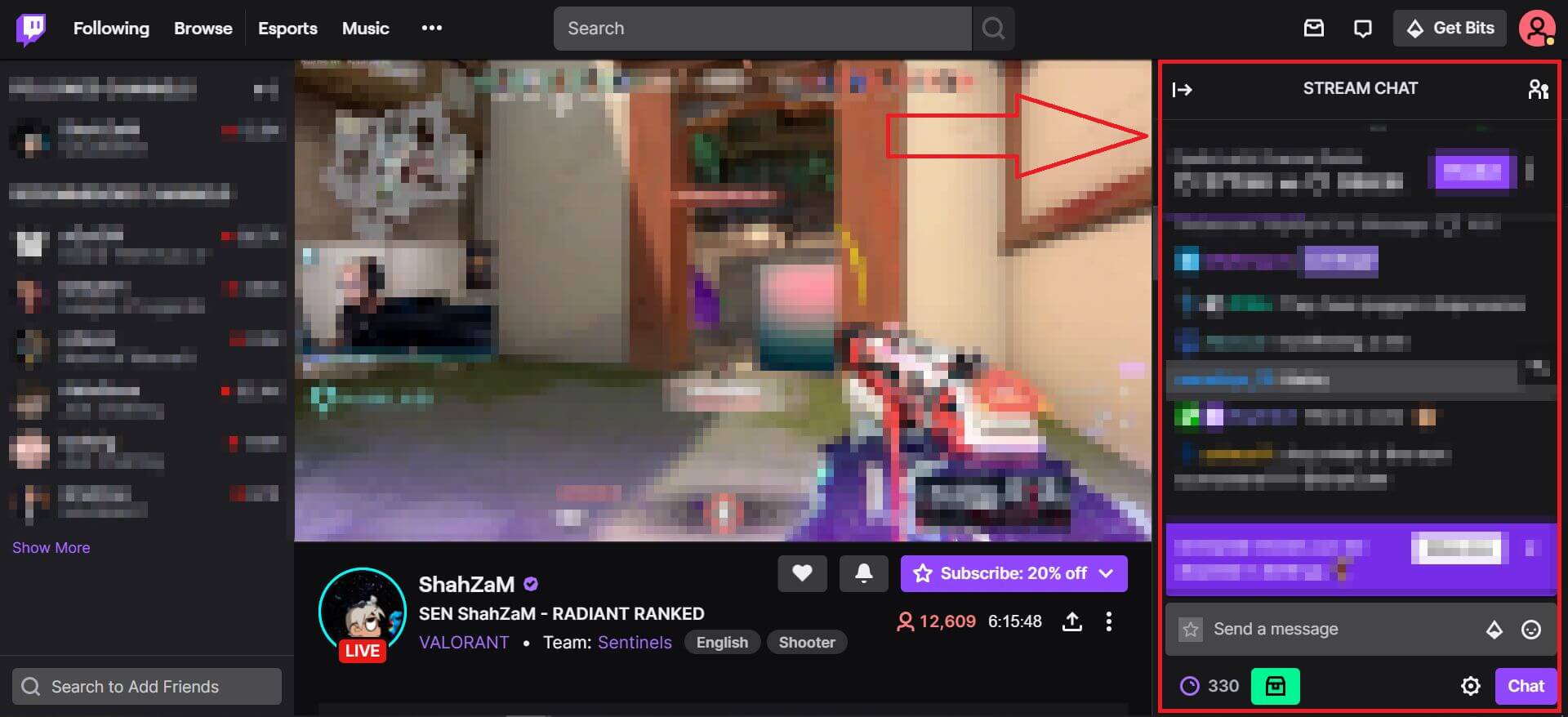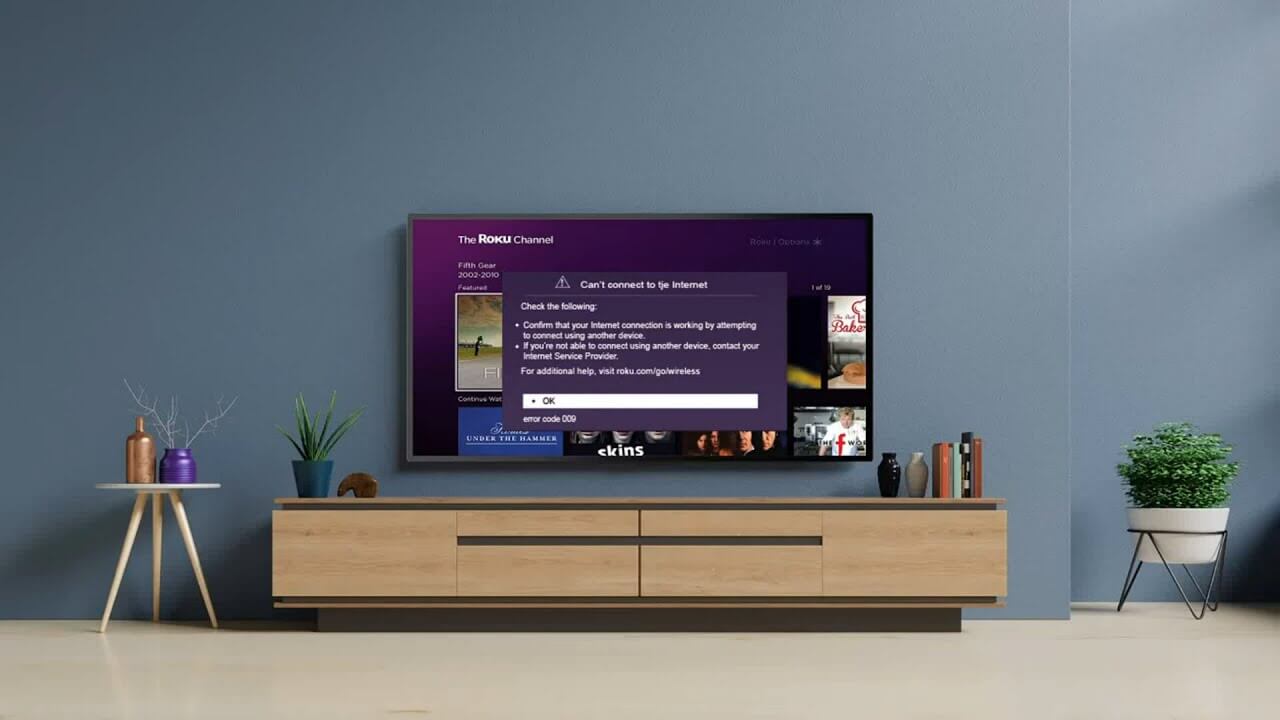
The Roku Error Code 009, is a warning message that occurs quite often on the device and every user faces this issue while using the device. If you are also facing the same issue, then you are at the right place.
Here you can find troubleshooting solutions to rectify the same issue. Roku is a smart device that makes streaming quite easy. It allows you to watch different programs from a variety of streaming video services.
For this, all you just need is an active internet connection. Unfortunately, sometimes users encounter Roku Error Code 009 while using it.
And there could be numerous reasons, which can lead to this issue. Facing this issue is quite frustrating, especially when you want to watch shows and movies on your Roku device.
But the good thing is that this issue is curable, and you can fix it very easily. And you can fix this issue, without asking for help from someone. Although, it does not matter, what are the causes of the issue, it is necessary to fix it as soon as possible.
If you don’t know how to Fix Roku Error 009, then no need to worry. Simply go through the following troubleshooting methods, to rectify the same issue.
What is the Meaning of Roku Error Code 009?
Roku Error Code 009 occurs only when the streaming device cannot connect to the Internet or WiFi. This issue means that your device is connected to the internet, but cannot access it.
And the same issue can also appear when you are trying to the Roku to both wired and wireless networks.
This might be occurring due to some problem with the internet service provider, modem, or router, corrupt user, or hardware issues such as a broken cable or blocked Wi-Fi signal.
Causes behind Roku Error Code 009
- Weak Wi-Fi Signal: The most common cause of Error Code 009 is a weak or unstable Wi-Fi signal. This can happen when your Roku device is located too far from the router, or there are physical obstacles (walls, electronic devices) interfering with the signal.
- Incorrect Wi-Fi Password: Entering an incorrect Wi-Fi password during the setup process can also lead to Error Code 009. Double-check the password to ensure it’s accurate.
- Router Issues: Problems with your wireless router, such as firmware glitches or incorrect configurations, can cause the Roku device to lose connectivity.
- Network Overload: If there are too many devices connected to your Wi-Fi network simultaneously, it may lead to network congestion and cause Error Code 009.
- Software/Firmware Update: Sometimes, Roku releases software or firmware updates that could create compatibility issues with your Wi-Fi network.
Troubleshooting Methods to Fix Roku Error Code 009
Hope now you have understood why this issue occurs, now it will become easy to Fix Roku error code 009 as quickly as possible. Based on the above causes, the following are some problem-solving solutions to rectify the same issue.
1. Check your Internet Connection
While encountering this 009 error on Roku, the first thing that you should check is your internet connection. As this error usually occurs, when there is some problem with your Internet connection.
If you have a good internet connection, then check the bandwidth of your network. And make sure that it meets the network requirements for streaming content on your Roku player.
In this, you should also check the speed of your internet. Here is how to check the speed of the internet connection by doing a speed test.
- Launch the web browser on your computer.
- Then enter “speedtest.net” in the search field.
- After this, click on the “Go” button, and it will start the speed test.
- Now wait until the test gets completed.
- This will show you, how fast is your download and upload speed.
2. Restart the Roku Device
Another way to fix Roku error code 009, is to restart it. This will reset the streaming device, including the application or process which is causing the same issue.
And it also helps in fixing minor glitches preset in the device. Here is how to restart the Roku device.
- Turn your TV on with the remote into which the Roku device is plugged.
- After this, visit “Settings” and click on “System.”
- Then click on “power” and choose the “System Reboot” option.
- Now click on “Restart” to confirm it.
- And once you restarted it successfully, connect it back t the internet.
- At last, see if the problem is corrected or not.
3. Check for Roku Updates
Updating your Roku device on regular basis is very important and one of the main reason behind Roku error code 009, ensue that your Roku device is up to date with the latest version of the software. To check for the updates follow the below steps:
- Navigate to “Settings” on your Roku device.
- Select “System,” followed by “System Update.”
- If an update is available, install it.
- Then “restart” your Roku device.
4. Reset the Network Settings
Once you restarted the Roku successfully, then also restart your network. As it is possible, that network configuration may be corrupted and some functions are limited.
Or restarting the network will provide a fresh start to the device. Follow the following instructions to do the same.
- Firstly, open Roku and login to your account.
- Then visit “Settings” and click on “System.”
- After this, select “System Restart” and click on “Network Connection Reset.”
- Now wait for some time to reset and it will automatically restart.
- When Roku gets turned on, then go to “Settings” and click on “Network.”
- Then choose “WiFi” and click on the “Setup a New WiFi Connection” option.
- After this, choose the WiFi, to which you want to connect, and select the “I am at home” option.
- Now click on “Automatic” and fill in the password. And once done, see whether the issue is fixed or not.
5. Factory Reset the Roku Device
If none of the above steps are helping you out, then another method to resolve this issue is to factory reset the device. Doing this will bring your device back to its factory setting, and also fix the issue which is causing Roku Error Code 009.
Below are the instructions for how to factory reset the Roku.
- Press the home button on the Roku remote.
- After this, scroll down, and go to “Settings.”
- Then click on the “System” option.
- After this, choose “Advance System Sittings.”
- Now click on “Factory Rest.”
- Then choose “Factory Reset Everything.”
- Then follow the on-screen instructions.
6. Clear the Cache Data From Roku Device
The cache on Roku is temporary information, which allows the device to finish tasks quickly. And when it is stored in the device for long, then it can cause problems, including a Roku error code 009.
Clearing it can help you in fixing the same issue. Follow the below instructions to Fix Roku error code 009.
- Turn on the Roku and make sure that you are on the menu on its home screen.
- After this, press the “Home” button five times on the remote, and press the “Up” button once.
- Now double press the “Rewind” and “Fast Forward” buttons.
- Then it will clear the cache from your device.
- And once cleared successfully, restart the Roku and connect to the network.
7. Reduce Network Load
- Disconnect Idle Devices: Disconnect devices that are not in use to reduce the load on your Wi-Fi network.
- Prioritize Roku: If your router supports Quality of Service (QoS) settings, prioritize your Roku device to ensure it gets sufficient bandwidth.
Sum up
Roku Error Code 009 can be a temporary and fixable issue, mainly related to Wi-Fi connectivity problems. By following the steps outlined in this guide, you should be able to resolve the error and get back to enjoying your favorite shows and movies on Roku without any interruptions.
Resolving this issue is not challenging, it is simpler than you think. If you are unable to fix this issue on your own, then simply go through the above instructions to do the same.
And hopefully, these methods will assist you in rectifying the Roku Error Code 009. If the problem persists even after trying all the solutions, consider reaching out to Roku customer support or your internet service provider for further assistance.
Happy streaming!