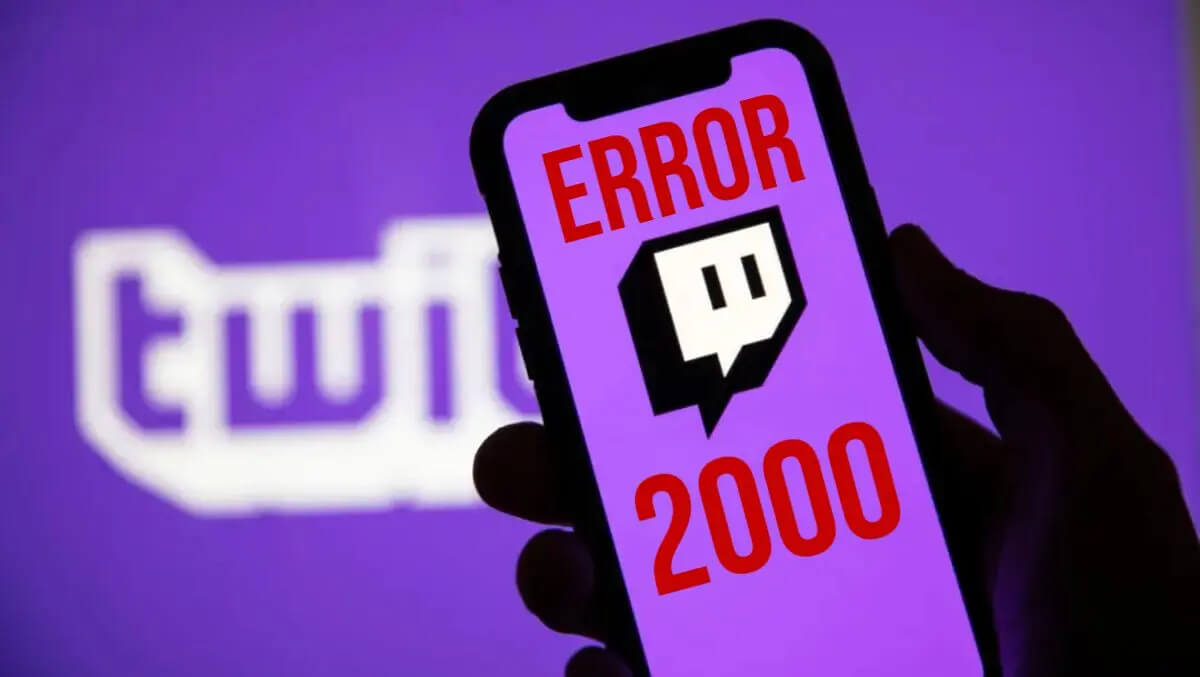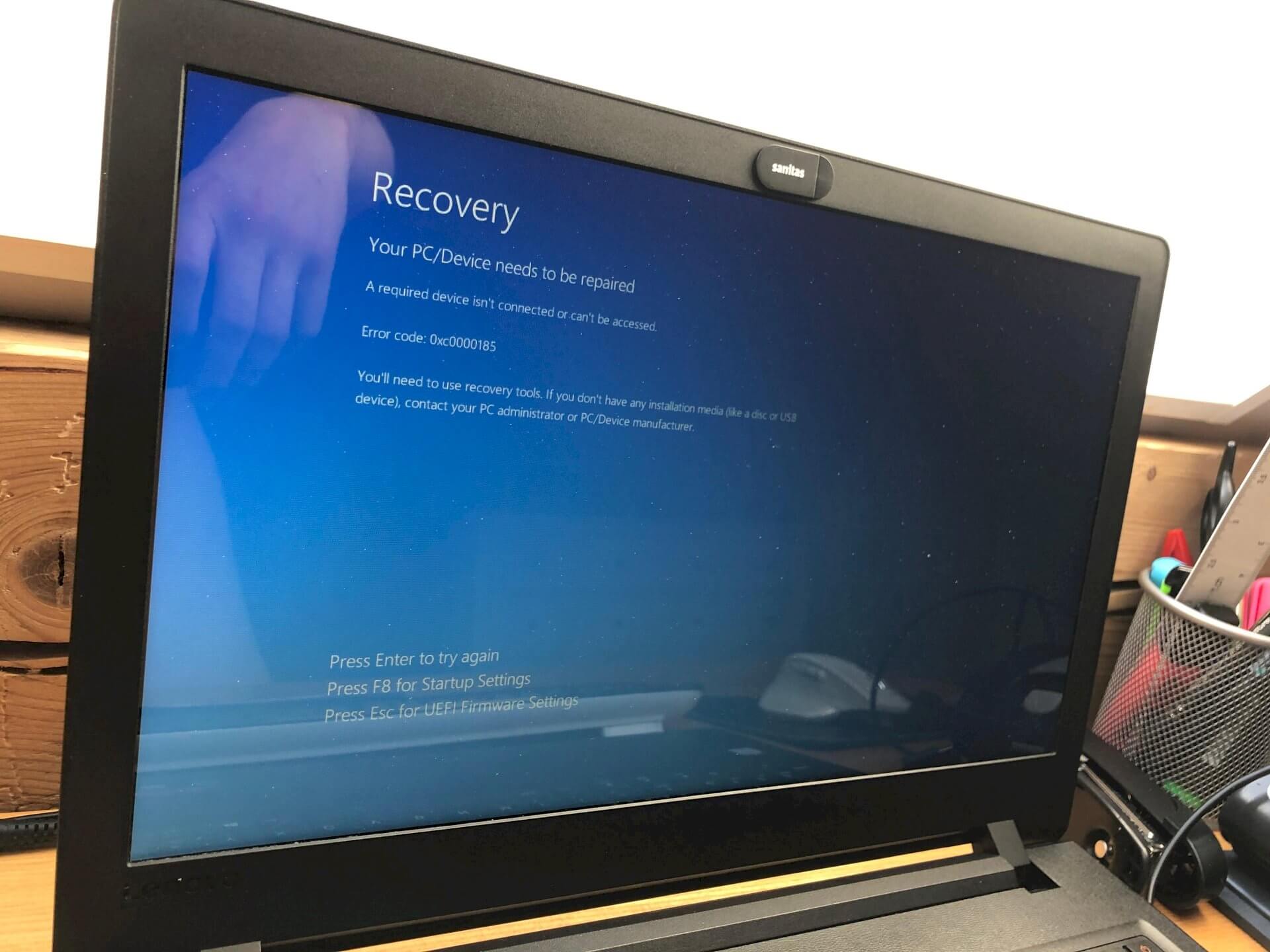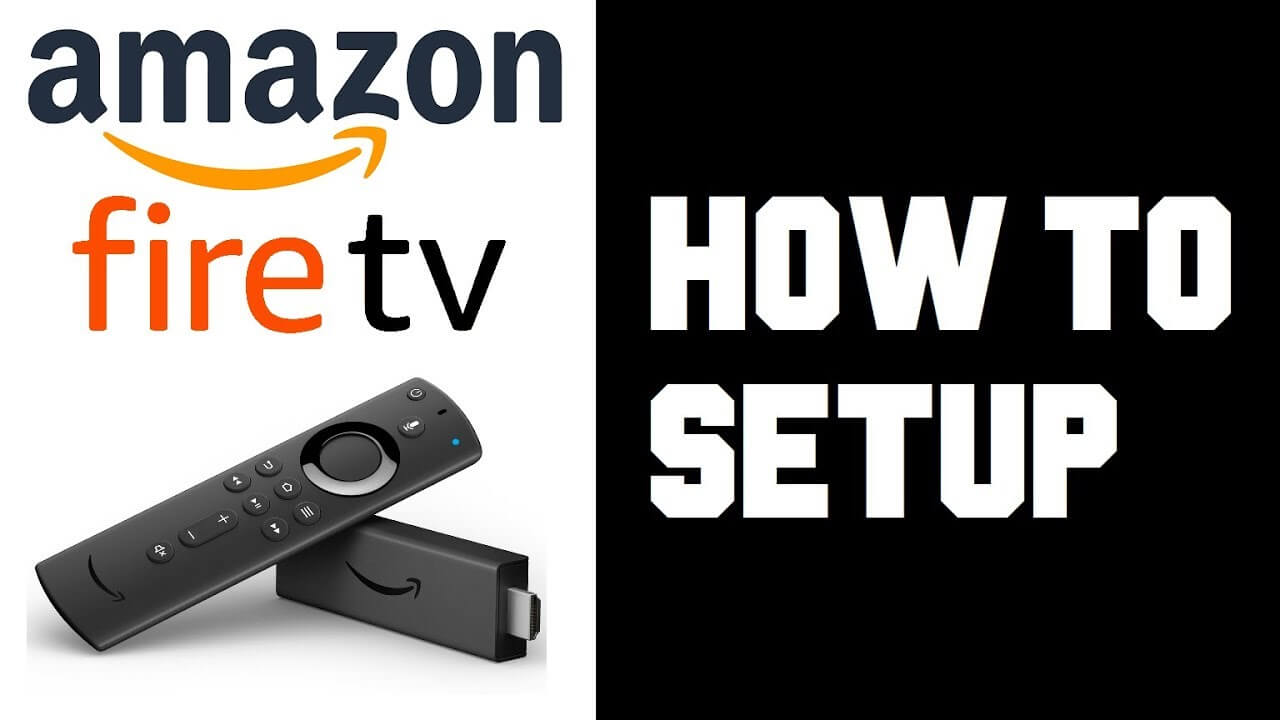
The streaming industry is turning into a competitive universe, and every enterprise is trying its best to provide you something new and better. However, it’s been years, and there still hasn’t been a match to Amazon Firestick TV.
You have new Smart TVs that work similar to it, but Firestick can turn your old TV into a smart TV, and that’s what makes it a great product.
Furthermore, Firestick is an entry-level device that brings you non-stop streaming for entertainment at highly affordable rates. With default 1080P quality, it is undoubtedly a worthwhile investment. However, many people are still unaware of this wonderful device. Some have a misconception about the Firestick setup.
Therefore, this guide will help you learn everything you need to know about Firestick TV.
What Does Firestick Offer?
Primarily, Amazon’s Firestick turns your TV into an Android Smart TV. Ergo, you can download Android apps, even those that are not ‘fine-tuned for TV,’ and operate them seamlessly. However, it is a replacement for your standard DTH service.
Therefore, Amazon offers you thousands of free channels that might or might not be restricted to your region. You will find several popular media, as well as lesser known channels. Apps like Netflix, Hulu, and Amazon Prime Videos are also pre-installed in the Firestick TV.
Depending on the region, you may have a popular streaming app of the country in Amazon Firestick. That’s what makes Amazon Firestick such a successful device. It brings you a complete entertainment platform of TV and music in a single, highly affordable device. All you need is high-speed internet to access free content and membership if you aim for premium content.
What Do You Need To Set Up Firestick?
The Amazon Firestick is a straightforward device that works with the minimal requirement. Still, to ensure that you have everything, here is the list of everything you might need to set up the Firestick for optimum performance.
1. Compatible TV Set
Your TV set should be compatible with HDMI. In other words, it should have HDMI output. If it doesn’t, you can use the adapters (also known as converters) to connect with the TV’s RCA output and provide the HDMI port.
Remember that standard Firestick TV supports 1080P display, which should be fine. However, if you bought a Firestick 4K HD, you might want to buy a compatible TV that supports a 4K HD display.
2. Fast Internet Connection
Firestick doesn’t have an Ethernet connection option. It doesn’t come with an internet connection either. Therefore, you need high-speed Wi-Fi in your house to connect with the firestick device.
It is better if the Wi-Fi is located close to the system. You’d need at least 2.5Ghz of bandwidth to have an uninterruptible streaming connection.
3. Amazon Account
You need an Amazon account to personalize the Firestick and log into it. If you’ve ordered Firestick through an account, it will have pre-existing account information, but you can reset it to a different account if you want. You don’t specifically need prime membership to access Firestick TV.
4. Firestick Components
Each Amazon Firestick comes with a USB flash drive (Firestick), USB cable, an HDMI adapter (cable), and a remote controller. Make sure that you have all of these before you begin the setup process.
How To Setup Firestick?
Firestick installation and setup is relatively easy. It is a convenient ‘plug & play’ type of device that makes the setup and operation a breeze. Here are all the quick step by step guides.
Installation And Assembly
- If your TV doesn’t have HDMI output, you need to add the converter and connect it to the HDMI adapter or directly to the Firestick Flash Drive
- Connect the USB cable to the power outlet. Alternatively, if your TV supports a USB outlet, it can provide optimum power supply for your Firestick to function.
- Once you connect Firestick to the TV and provide power supply, it will start to boost up.
The Setup And Login Process
- Once the system powers up, you will have to connect it with the Wi-Fi, especially if it has a password
- Once you connect to the right Wi-Fi signal, you can start with the sign-in process
- If you ordered through a registered ID, it might have that logged in, so you can change that if you want to.
- Once you sign in, you will have access to Amazon Firestick
Viola! Now, the remote controller works similarly to other remote controllers. You can browse the channels and access your favorite content.
Is There A Monthly Subscription?
Amazon firestick doesn’t have monthly subscription fees, but it has a plethora of free channels available for your entertainment. However, if you want to access Amazon Prime Videos, you need to have Prime membership.
Similarly, if you want to access Netflix, Hulu, and other premium apps, you should have their subscriptions. You can’t access them if you don’t have a subscription.
Essentially, Firestick turns your average TV into a smart TV by giving it access to popular streaming apps and countless channels. DTH is history now. Firestick and other choices are becoming a part of the future.
Does Firestick Come With Alexa?
The remote controller has a built-in mic that supports the Alexa voice command. It is similar to the Echo, and you can connect it with other smart home devices. However, the mic’s range is low, and you will have to speak to the remote to control Alexa. It is a convenient feature.
What Makes Firestick Better Than Other Streaming Devices?
There are other options like Roku and Apple TV available for purchase. However, those are an exclusive platform with restrictive access to several apps and platforms. Amazon Firestick works on an open operating system, an android. Thus, it turns your regular TV into a smart TV.
Amazon Firestick comes with Prime Videos and Prime Music. However, it still allows you to download other streaming apps. You can use it just like your Android phone and even download unmonitored apps that are not available on the official Amazon’s store.
This flexibility makes Amazon Firestick a more enticing platform than its competitors. You can even download a VPN to enhance the security of your Firestick and internet connection.
Conclusion
With this easy set up guide, you can set up the Firestick quickly. Follow this process, and you can do it within a few minutes. Setting up a firestick isn’t that hard as you think.
If you have any queries related to the set up process do let us know. leave your replies in the comment section.
For more amazing articles check out FlipTheTech now!