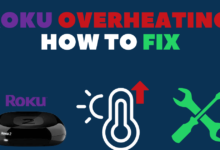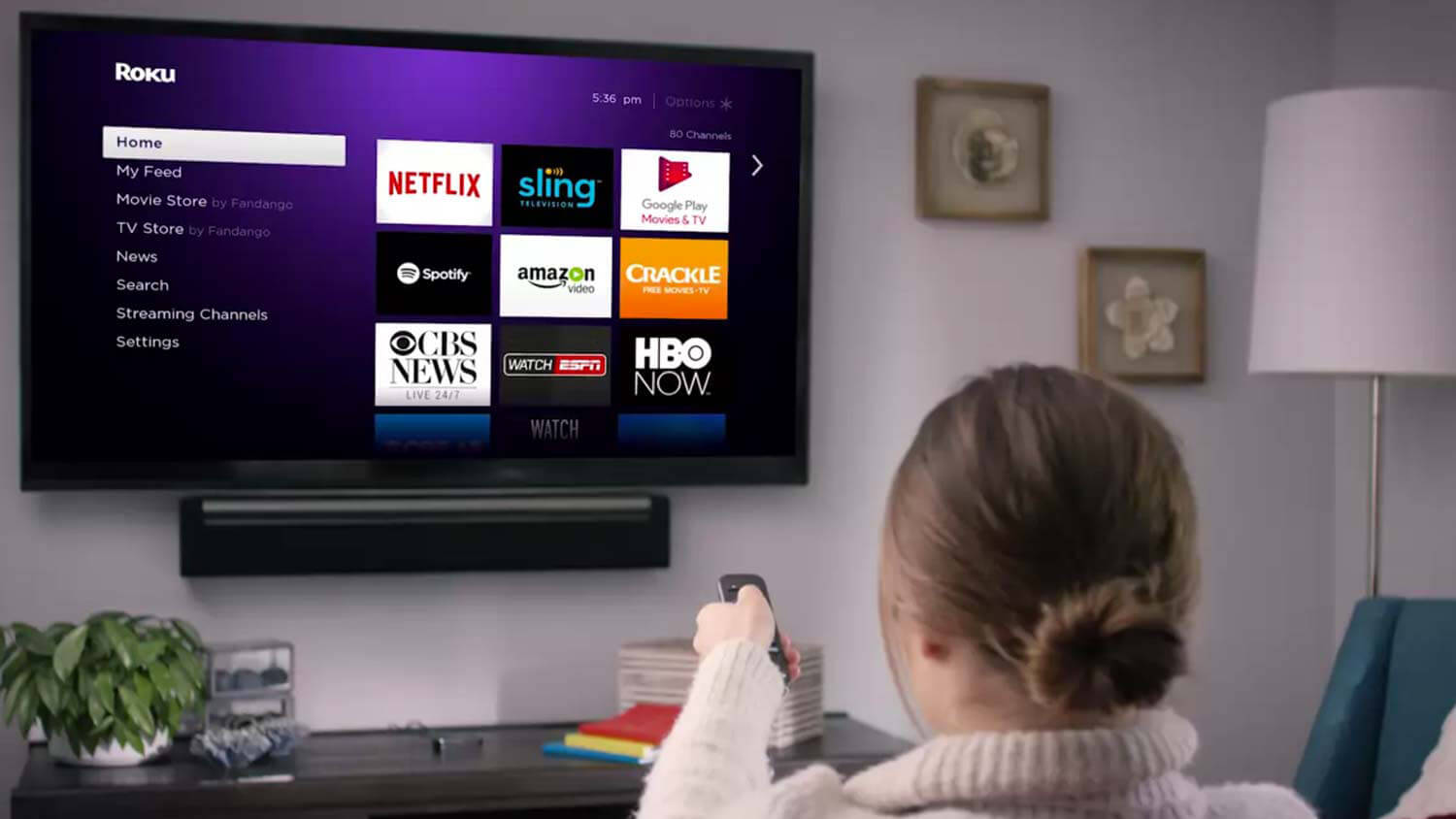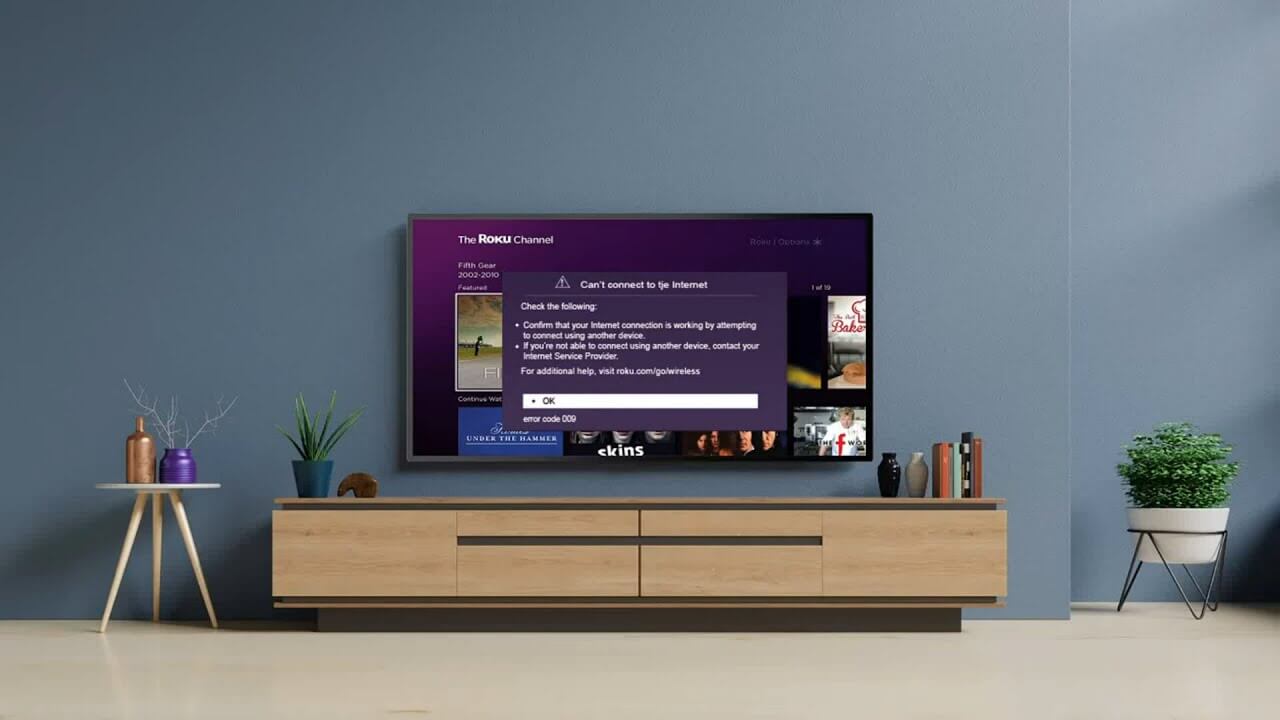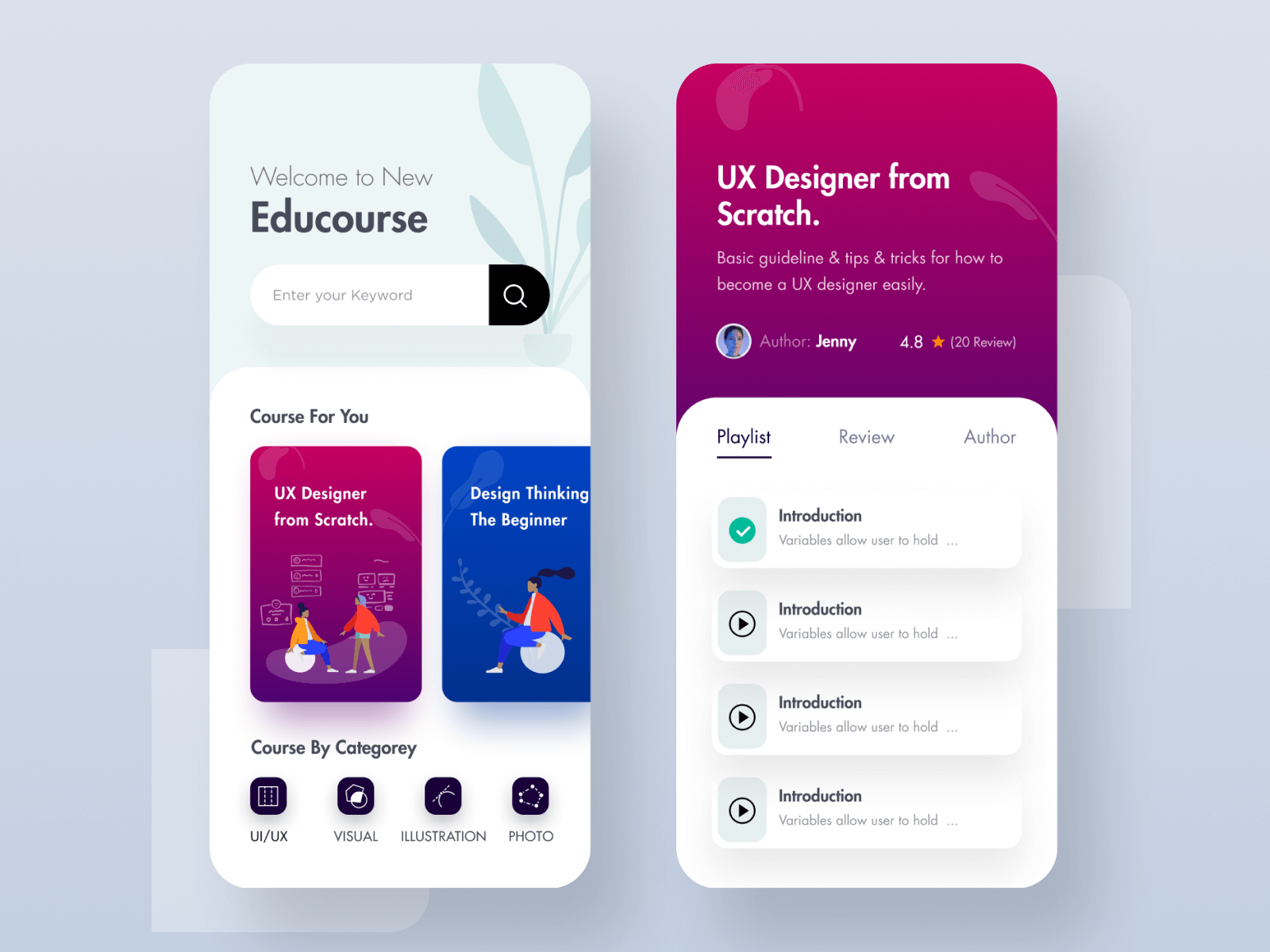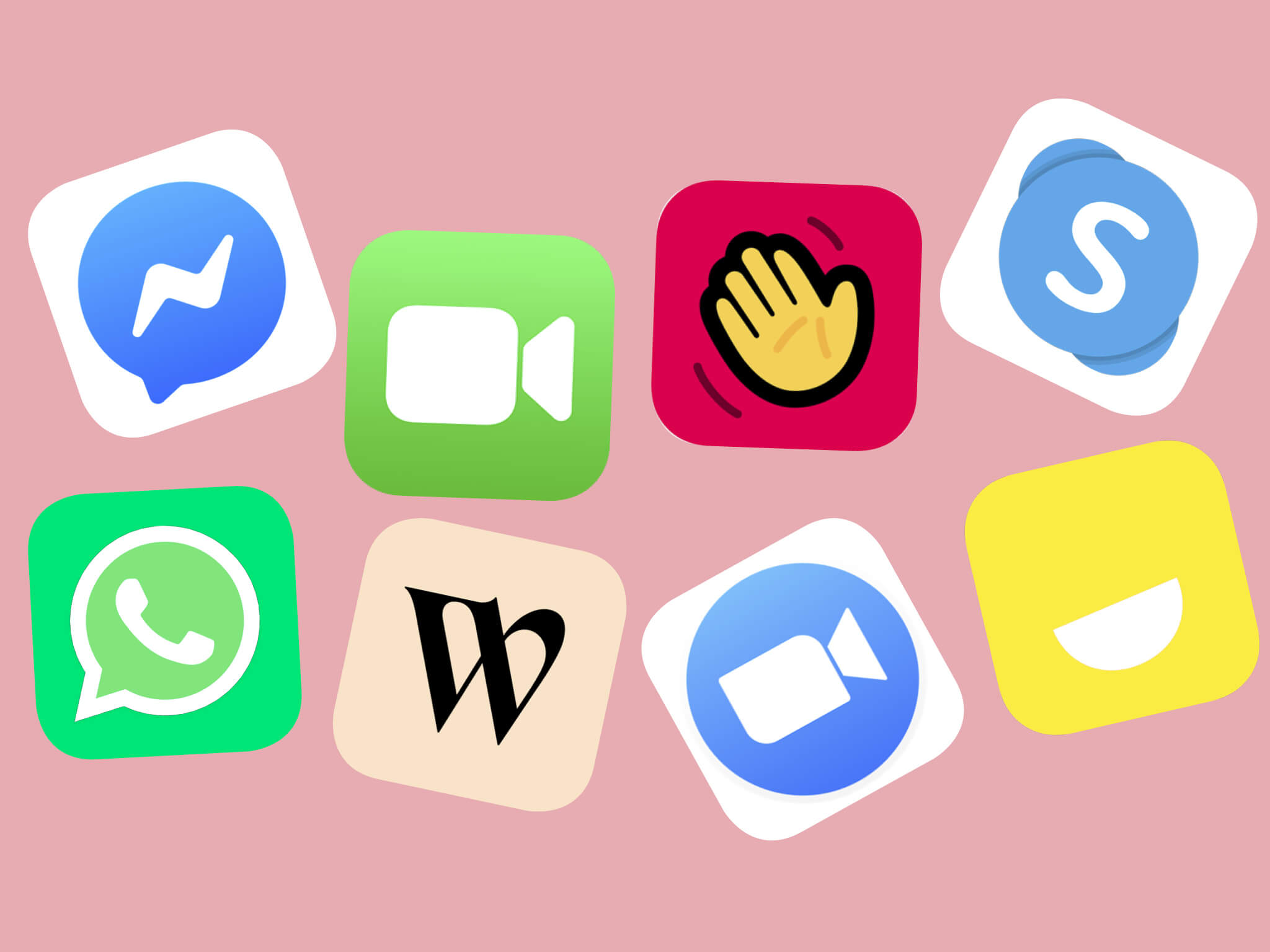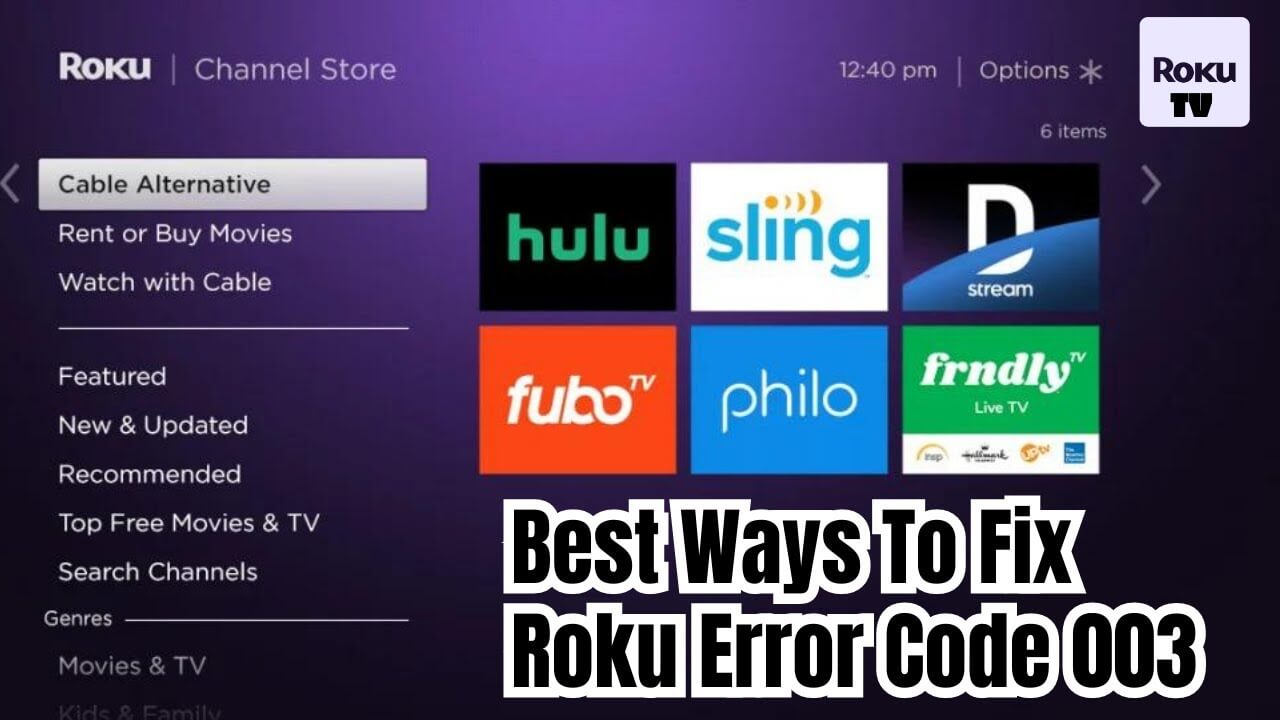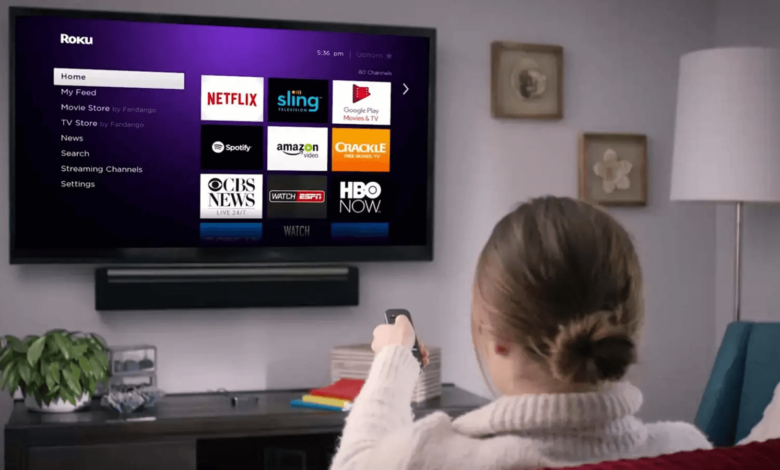
Have you ever encountered Roku error code 016 and are unable to find out how to fix this problem? Then no need to get upset, Here you will get a step-by-step guide to rectify the same error code from Roku.
Roku is a smart device, which makes streaming TV easy and convenient. Now you can watch TV more easily and affordably. And Roku devices act as the hub for all your entertainment requirements.
While most of the time it provides an error-free experience, but sometimes, users encounter some errors on Roku including Roku Error Code 016. This error is common, as every user faces the same problem with their Roku device.
Don’t get upset while noticing Roku Error 016; like all other streaming devices, Roku also shows certain streaming errors. But the good news is that this error code is curable, and can be fixed in just a few simple steps.
If you don’t know how to do the same, then here are some troubleshooting steps, which will help you in fixing this issue. So, simply obey the following instructions to rectify the Roku Error Code 016.
What is Roku Error Code 016?
Roku Error Code 016 is a network-related error that occurs when your Roku device is unable to connect to your home WiFi network.
When this error occurs, you may see a message on your TV screen that says, “Unable to connect to the wireless network.” This can be frustrating, especially when you’re in the middle of streaming your favorite content.
Causes of Roku Error Code 016
Several factors can lead to Error Code 016 on your Roku device. Understanding the possible causes can help you troubleshoot and fix the issue more effectively:
- Weak Wi-Fi Signal: One of the most common causes of Error Code 016 is a weak Wi-Fi signal. If your Roku device is too far from your Wi-Fi router or there are physical obstructions like walls or furniture blocking the signal, it can result in a weak connection.
- Incorrect Wi-Fi Password: Entering the wrong Wi-Fi password during setup or changing your Wi-Fi password without updating it on the Roku device can lead to connectivity issues.
- Router Issues: Problems with your Wi-Fi router, such as outdated firmware or conflicting settings, can prevent the Roku from connecting to the network.
- Network Overload: If there are too many devices connected to your Wi-Fi network or your internet service provider is experiencing issues, it can lead to network congestion and cause connectivity problems for your Roku device.
- Software Glitch: Occasionally, a software glitch or temporary issue on the Roku device itself can trigger Error Code 016.
Now that we understand the potential causes, let’s explore the solutions to fix Roku Error Code 016.
Methods to Resolve the Roku Error Code 016
Hope now you have understood what are the causes for Roku Error 016, now it is time to rectify this as quickly as possible. If you are unable to do this on your own, then the following are some troubleshooting steps to do the same.
1. Check your Internet connection
As mentioned above, an unstable internet connection can lead to this problem. So, when you encounter this error code, the first thing you should check is your internet connection.
Connect your device to a proper internet connection, and also make sure that the bandwidth of your internet is good enough. In this, you can also try to upgrade your internet plan or swap to a high-speed network.
2. Power Cycle the Router
If this Roku Error Code 016 occurs due to a corrupted DNS cache on your router. Then you should perform a power cycle on your router.
Doing this will clear up the older cache and assist you in resolving the same issue. Follow the below steps to do the same.
- First, you need to turn off the Roku device and TV.
- Then one by one, unplug the router, TV, and Roku device.
- Now wait for a minute and let all the devices turn off completely.
- After this, plug back each device, one by one, and restart them.
- Once done, check if you can stream videos on a Roku device or not.
3. Restart the Roku Device
Once you have successfully restarted the router, then also restart the Roku device. Doing this will give a fresh start to it, and also help you in fixing the problem. Here is how to restart the Roku device.
- First, you need to make sure that you must pair the Roku remote to your Roku TV.
- Then to restart the Roku, press the “Home” button on the Roku remote.
- Now go to the “Settings” option, and from the list click on “System.”
- After this, select the “System Restart” option and then click on “Restart.”
- Once again click on restart, and it will automatically turn off for a few seconds.
- And when you see the Roku logo bouncing back, it indicates the restart is complete.
4. Set Up a New Connection
If none of the above steps help you in resolving Roku Error 016, then another way to fix it is to set up a new connection. Here is how to set up a new connection.
- Press the “Home” button and choose the “Network” option.
- Then click on “Setup New Connection.”
- After this, from the menu click on “Wireless.”
- Now highlight the “Internet Connection” and then fill in your login credentials.
- At last, by using your available connection, check whether the connection is fixed or not.
5. Enable the Network Ping
Enabling the Network Ping is another way to rectify the Roku Error Code 016. This is available in the secret menu on the Roku. Follow the below steps to enable the network ping.
- To launch the secret menu from Roku, press the “Home” button 5 times.
- Then press the “Fast Forward”, “Play”, “Rewind”, “Play”, and “Fast Forward” buttons to open the system settings menu.
- If in case it won’t open, then repeat the same process again.
- Now to enable the network ping, visit “System Operations.”
- After this, choose the “Disable Networks Ping” option, and click on “Ok.”
Sum up
Roku Error Code 016 can be frustrating, but it is usually resolvable with some troubleshooting steps. By following the solutions outlined in this article, you can get your Roku device back online and enjoy uninterrupted streaming.
If you continue to experience connectivity issues, consider contacting Roku customer support or your internet service provider for further assistance.