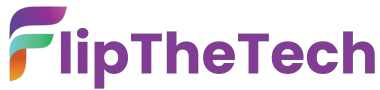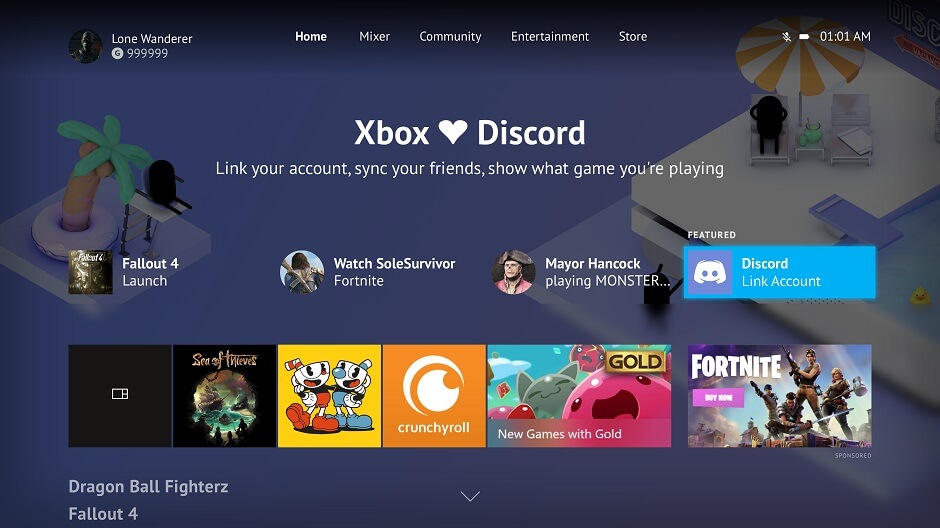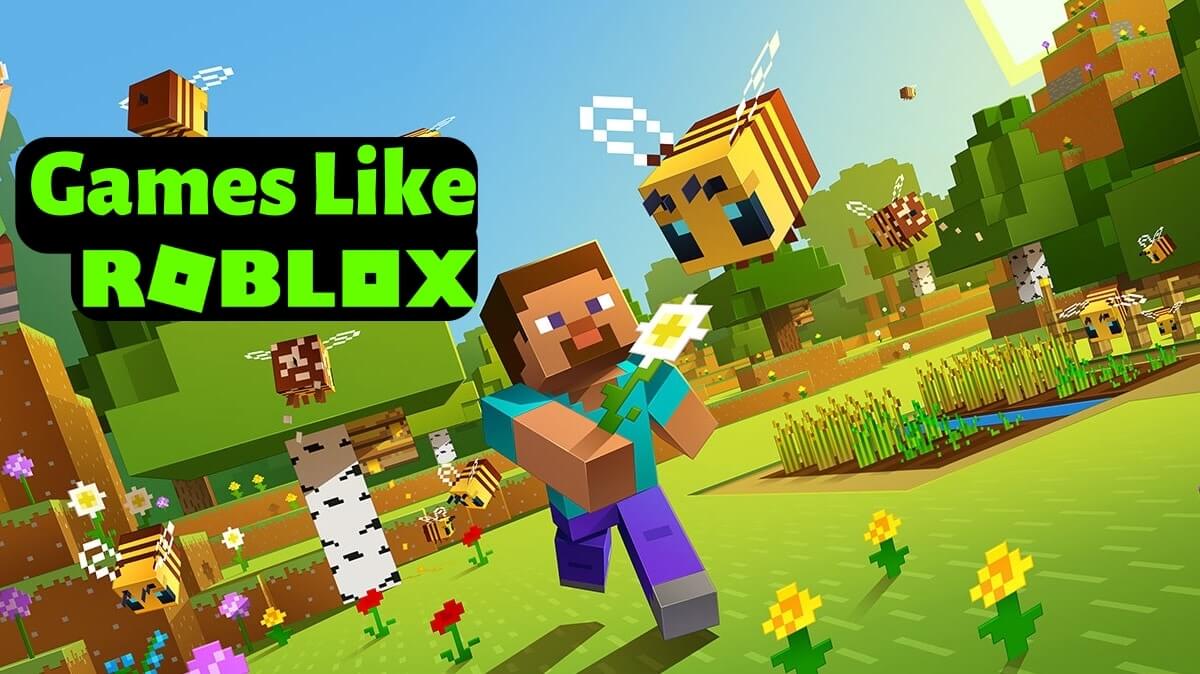How To Watch Amazon Prime On Apple Tv?
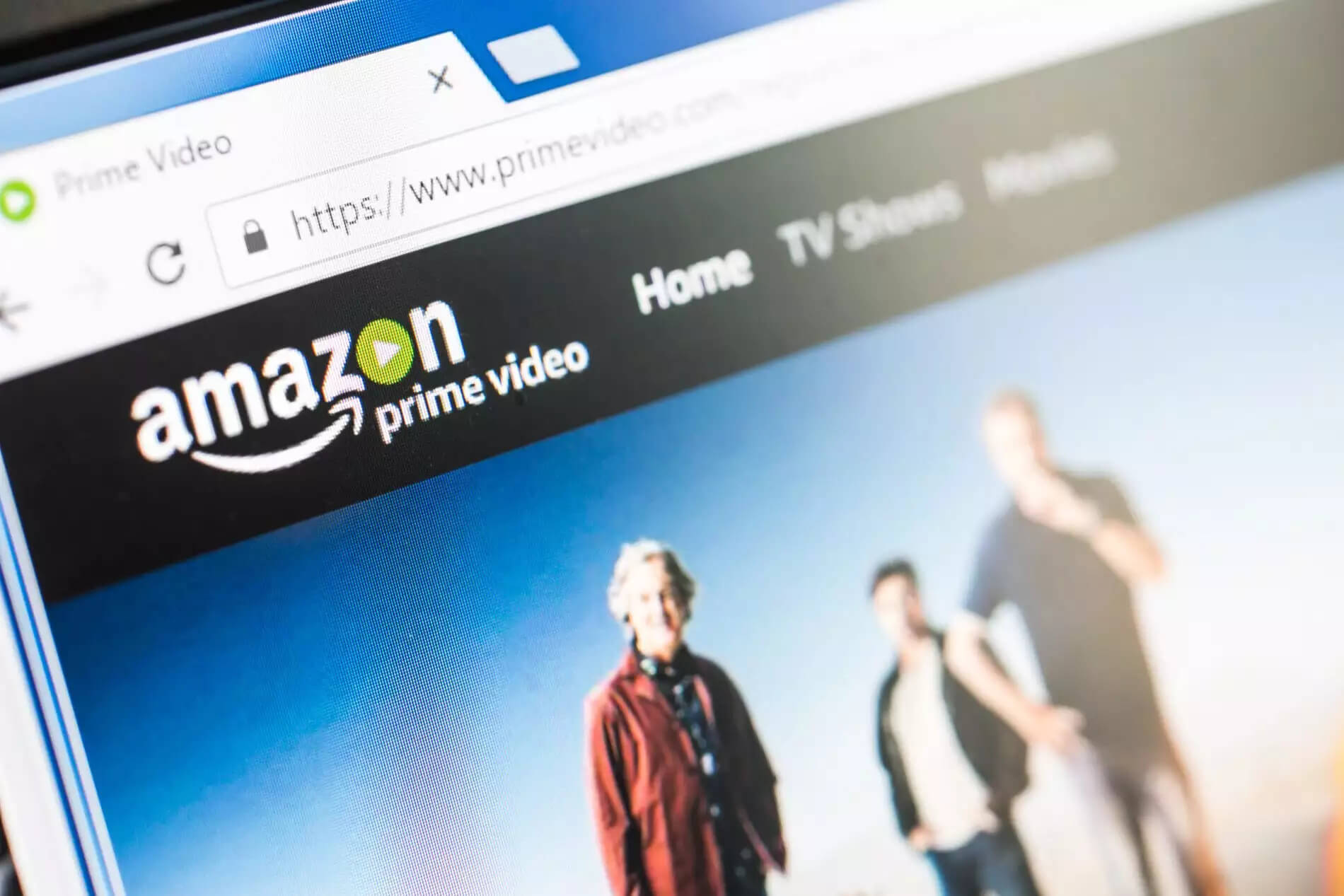
Want to get streaming with your Apple TV and Amazon Prime? This guide explains how in simple steps, so you can start watching your favorite shows and movies from the comfort of your own home.
Keep reading to learn all about getting Amazon Prime set up on your Apple TV.
There are two ways to Watch Amazon Prime on Apple TV.
Method-1:
- The most convenient way to watch Amazon Prime videos is to download the app and install it on your Apple TV device.
- Visit the App Store and search for the Amazon Prime Video app.
- Select the Install option and use the guidelines displayed to install it successfully.
- Open the app after the installation and subscribe to it. There is a monthly package and a yearly package.
- The monthly package costs around $14.99, and the yearly subscription sums up to $139.
- Activate your subscription and search for the video you watch. Tap the Play button to watch it.
Method-2:
- The next method is to download the app on your iOS device and stream it via AirPlay. To do so, follow the guidelines given below.
- From the App Store, search for the Amazon Prime Video app and install it.
- Open the app after the installation and find the video that you want to watch.
- Swipe the screen upwards to access the Control center. Tap the AirPlay icon.
- Wait till the list of devices displays. Select your Apple device from the list.
- The video you selected will be streamed on your Apple TV.
How to Stream Movies with Amazon Prime on Apple Tv?
- First, make sure that you have subscribed to the Amazon Prime service.
- How to Watch Amazon Prime on Apple TV, Power On your Apple TV and make sure that you are in the Home window by tapping the Menu button using your Siri remote.
- Choose the App Store icon from the Main menu and then switch to the Search tab.
- Enter Amazon Prime Video using the on-screen keyboard.
- Click on the Install button from the Main app page.
- Once you open the app, you must sign in.
- You can log in by entering the email ID and password using the Siri remote or register your Apple TV on the Amazon web page.
- Now, provide the numerical code in the Amazon Prime Video application.
- To locate specific content, use the Main Navigation bar.
- All the Amazon Prime videos are available in the Main window.
- Choose the video that you wish to watch and start the Apple TV Streaming Service.
How to Stream Amazon Music on Apple Tv?
- Open the Apple Store icon on your iPad or iPhone and then download the Amazon Prime Music app.
- Once the application downloads, open it and then provide your Amazon Prime account username and password.
- The prime music can be accessed on your Apple device.
- Use the AirPlay option for streaming Amazon music from your iPhone or iPad to the Apple TV.
- Make sure that the iOS device and the Apple TV are on the same network.
- Confirm that the Amazon Prime Music application is launched on the Apple device and then select the music that you wish to listen.
- Tap the Play button, and now the AirPlay logo will display in the upper right corner.
- Press the AirPlay button and touch the model of the Apple TV in which you want to stream the music.
- By following the steps for How to Watch Amazon Prime on Apple TV, Now the Amazon Prime music will play on your Apple TV.
Amazon Prime Video App streaming Problem
Amazon Prime Video rarely encounters streaming errors which are displayed on your screen. These errors have codes, such as 1022, 7003, 7301, 8020, 9074, and so on. There are certain easy things that you can do to solve these errors and resume streaming content. The guidelines to solve the Amazon Prime Video App streaming problem are given below.
- The first fix that you can perform easily is to restart your device and try streaming content. If it doesn’t solve the issue, proceed to the instructions given below.
- Go to your streaming device and check whether the latest software updates have been installed. Next, go to the web browser through which you stream content and check whether there are any pending updates. If so, install them and try streaming.
- If the previous step didn’t solve the issue, check whether you have a spotty internet connection and if there is, set it right and then try streaming content.
- There could be another application using up your internet bandwidth. Check whether background applications are taking up a high bandwidth of your internet connection and if they are, stop them.
- The last option in solving the issue is to check whether your internet connection has been set up with a VPN server. Contact your Internet Service Provider if your IP address has been incorrectly configured.
How to Stream Super Bowl on Apple Tv?
Super Bowl season is just around the corner, and you can easily stream the game to your Apple TV without a cable. Many applications provide the option to stream the game to your Apple TV. Take your pick from the applications given below.
- CBS All Access offers Super Bowl Live Stream for Apple TV. You have option to stream content free for a trial period of 7 days.
- Hulu provides Super Bowl Live for Apple TVs from the 5th generation onwards, and the streaming service is free for one month. The advantage of watching the Super bowl with Hulu is that you can watch the game on two devices at the same time.
- DirecTV Now is compatible with Apple TVs of the 4th and 5th generation, but the free streaming service is available for only seven days.
- PlayStation Vue can stream the game to your Apple TV as long as it is a 4th or 5th generation TV running TVOS11.0 or higher. With this service, you can do Apple TV Streaming Service for games up to five devices at the same time.
How to Stream the Super Bowl Live on Apple Tv?
- CBS sports channel lets you stream the Super Bowl live on Apple TV.
- First, download and install the CBS sports channel on your Apple TV.
- Switch on your Apple TV. Go to the Apple Store application.
- Tap the search field and type the CBS Sports channel keyword in it.
- Select the Go button and then tap on the CBS Sports channel icon.
- Select the Get for free or the price for paid app option and tap the Buy button.
- Once the CBS channel is installed, go to the channel store and check if the downloaded channel icon is displayed.
- Tap on the CBS channel icon. Select the Super Bowl to live option and start watching it.
How to Stream Bowl on 2021 on Apple TV?
- To stream Super Bowl 2018 on your Apple TV, perform the procedures given below.
- You can watch the Super Bowl 2018 in Apple TV using the NBC Sports channel.
- On your Apple TV, download the NBC Sports channel form the channel store.
- Install it and enjoy watching the Super Bowl 2018 sport on your Apple TV.
How to Stream Super Bowl 2022 on Apple TV?
- You can view the super bowl on your Apple TV using the following method.
- Make sure your Apple TV device is connected firmly to your TV.
- There are various streaming services such as YouTube TV, Hulu with Live TV, PlayStation Vue, and more.
- Download any one app based on your choice. These streaming services contain several live channels that will let you watch Super Bowl.
- Install the app and subscribe to it. The subscription rates will differ from one app to another.
- How to Stream Super Bowl on Apple TV, Once you complete the subscription process, you can start viewing the Super Bowl.
Apple Tv Streaming Services For Movies from Computer?
- You can stream videos from your system to Apple TV using the AirParrots app.
- Open the default browser on your computer and search for AirParrot 2 app.
- Download it from the official site. It offers a trial period of seven days.
- After the trial period, subscribe to the channel by paying.
- Connect your computer and Apple TV device to the same wireless network.
- Navigate to the Menu option and choose the video that you wish to play.
- On the next screen, the available devices will be displayed.
- Choose the Apple TV device from the list and the media will be played on your TV.
Apple Tv Freezes While Streaming
- The solutions for resolving the Apple TV Streaming Service freezes are provided below.
- Make sure that the speed of your Internet connection is not slow.
- A congested network can also cause errors in the streaming process.
- Make sure that the IPV6 is configured correctly on your Apple device.
- Try resetting your Apple TV for solving the issue.
- Open the Settings window and select the General option and then browse through the screen for choosing the Reset button.
- Choose the Reset All Settings button, and now your Apple TV will restart automatically.
- Stream any content to make sure that the freezing problem is fixed. Our Complete will be useful for How to Watch Amazon Prime on Apple TV.
At the end
After the setup is complete, you’ll be able to access Amazon Prime’s extensive library of digital content including movies, TV shows, music videos, and more.
You can browse through the offerings with ease using either your Apple TV remote or the provided touch screen controls. Additionally, you can explore Amazon’s channel offerings that let you tailor your experience by selecting from pre-curated collections of streaming titles, or individual channels like HBO Now and Crackle.
Till than take care and share your thoughts in the comment section below. For more amazing articles check out FlipTheTech now!