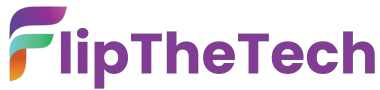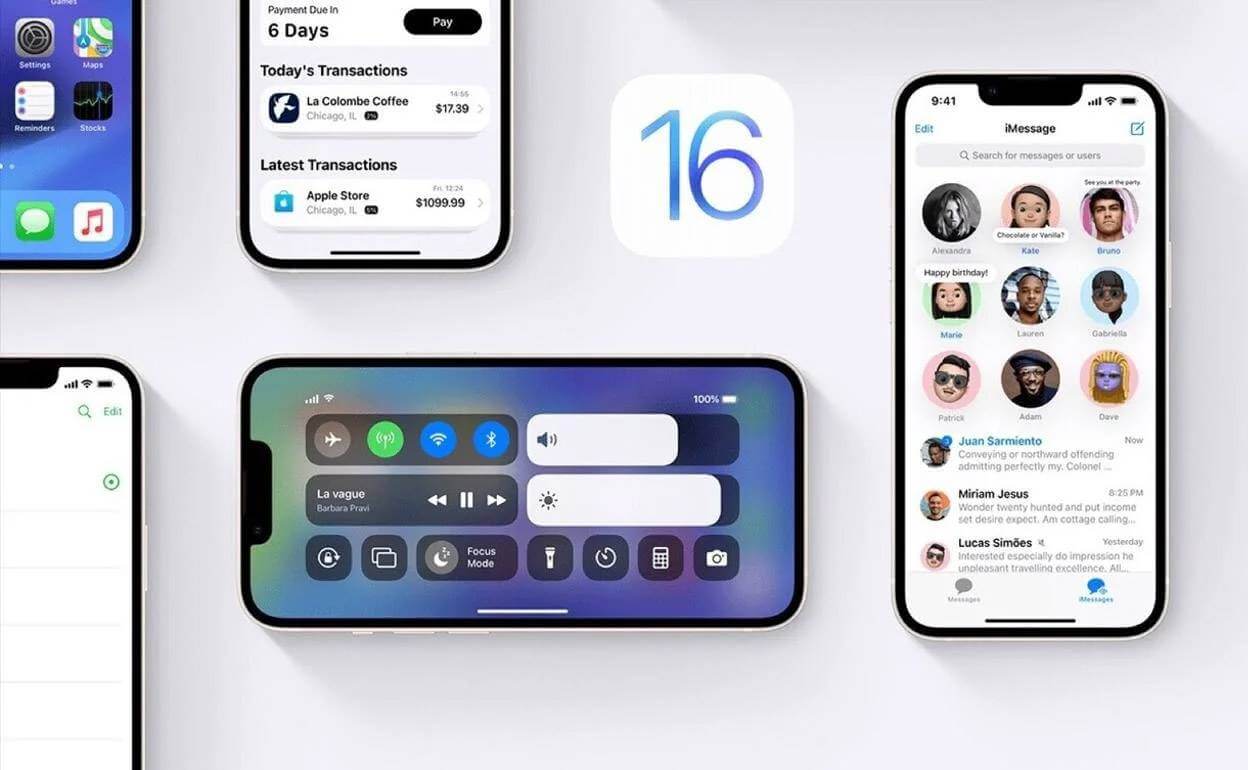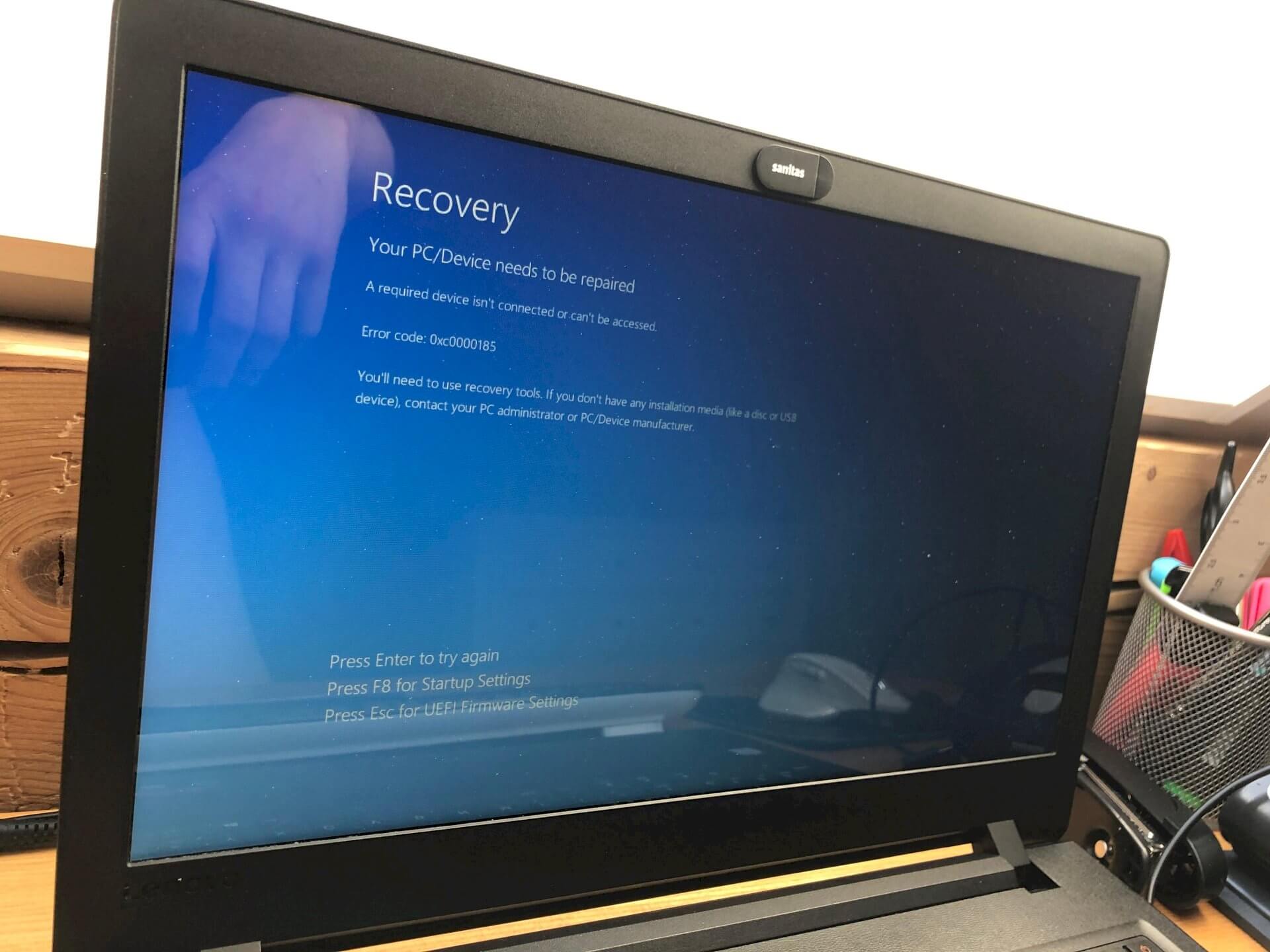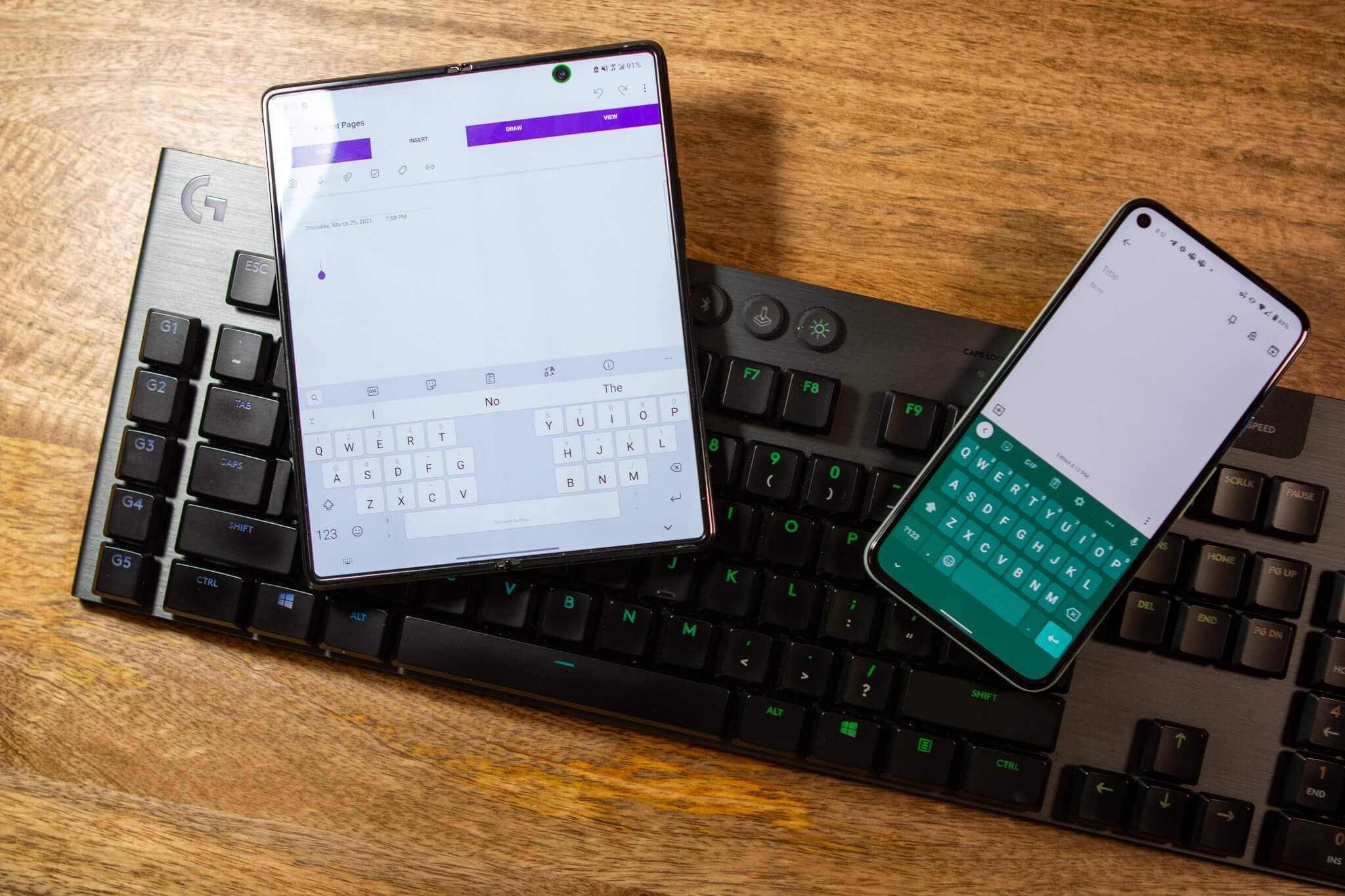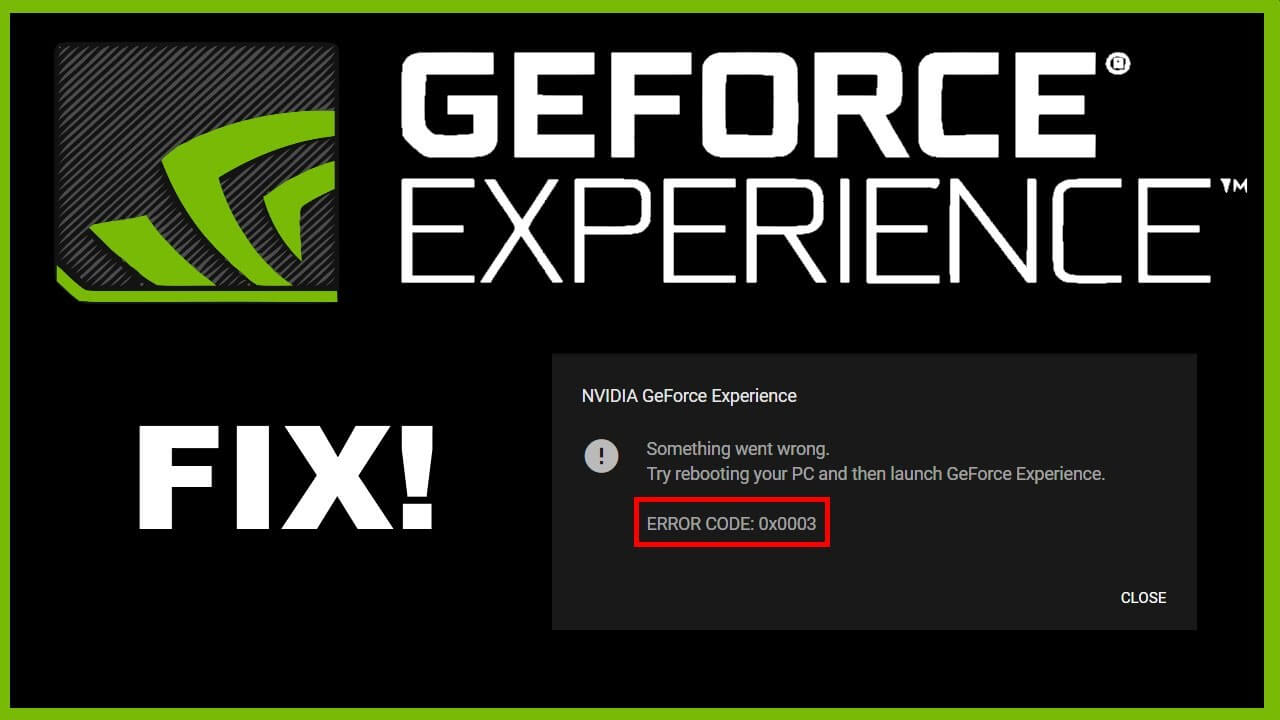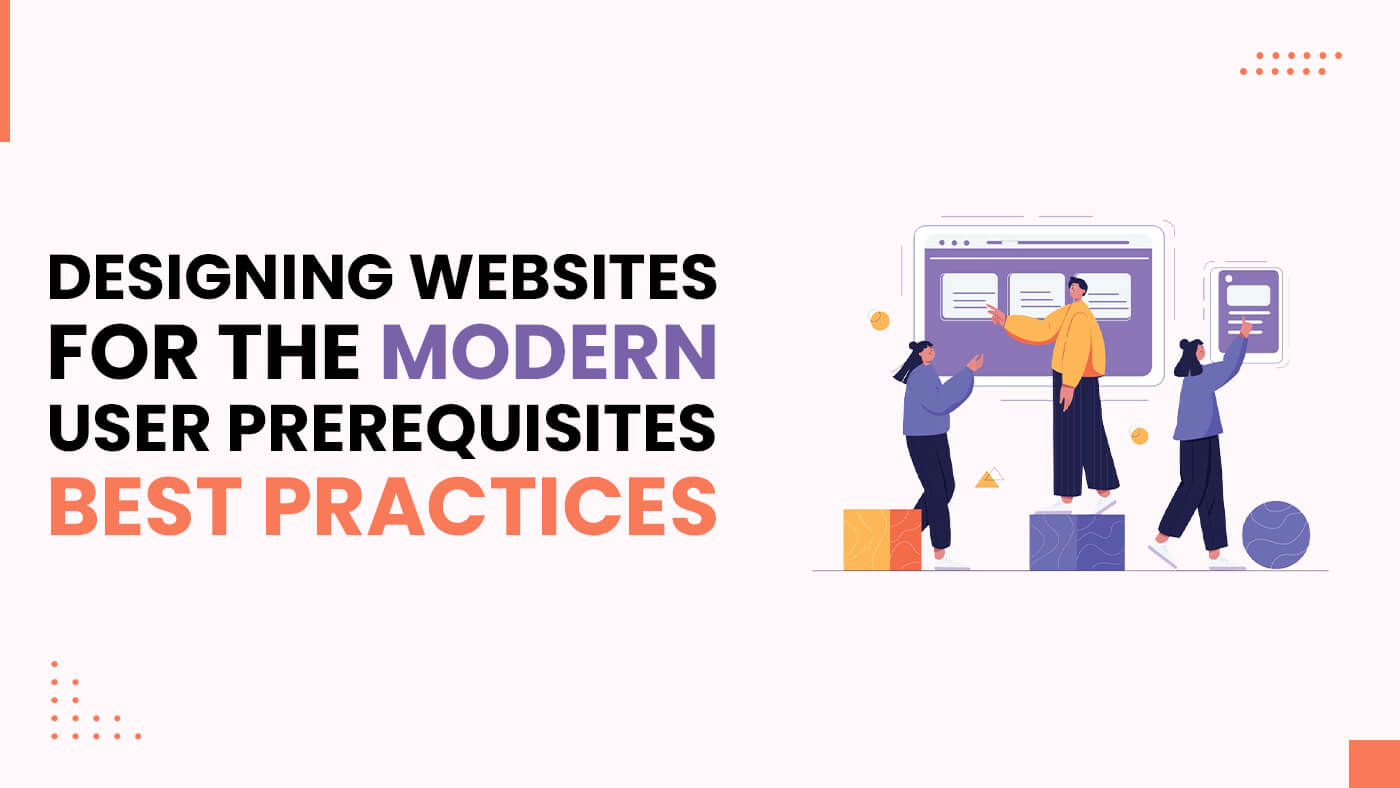More Space, Less Hassle: Effective Ways to Optimize Phone Storage
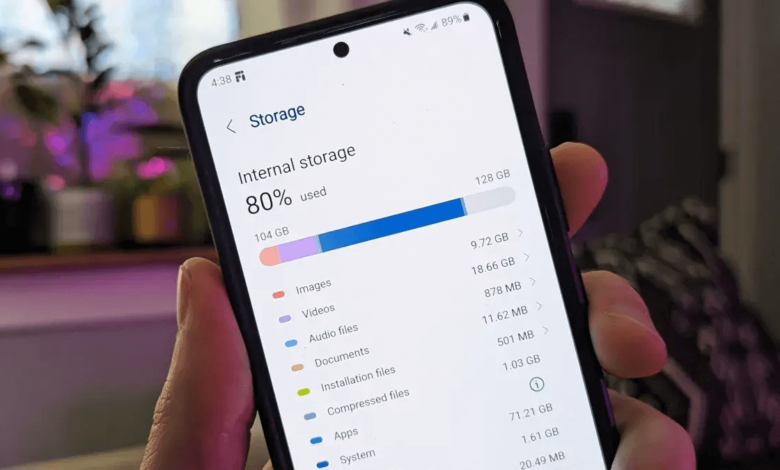
Low memory issues are common for phone users, but don’t worry. Here are the best fixes you can consider. Your phone offers a few ways to create as much more internal memory for the internal hard drive as it has available.
You can enhance the storage of your cell phone by relocating data on the SD card. Other quick methods include clearing cached entries and big downloads, turning off apps, organizing your file storage, and deleting all photos and videos.
Try these methods to determine which works best for your phone; if these solutions don’t work, get professional help from a cell phone repair service provider to increase your storage.
Ways to Increase Your Phone Storage
The best solution to address low storage issues is to delete extra files from your phone so you can enjoy using it more efficiently. Smartphones can accumulate a lot of data over time, which can lead to performance slowdowns and frustrating user experiences.
Here are several effective ways to increase your phone storage:
1. Review Your Storage
Smartphone storage gets used up by storing multiple files and content throughout your cell phone usage. Over time, as you install new apps, take photos, and download files, your available storage can dwindle.
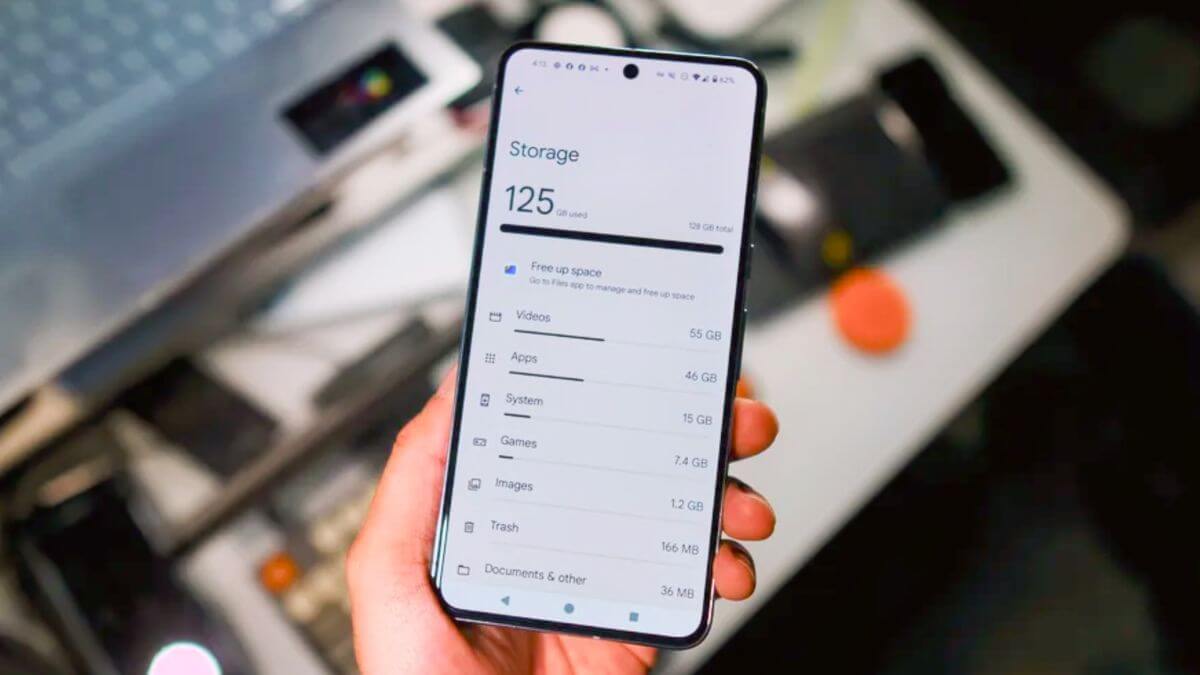
Remember, you’re trying to store more content in your phone’s limited storage space, and it’s essential to stay in control of this. To effectively manage your storage, it’s a good idea to occasionally check your phone’s storage details and take appropriate action to address any over-storage issues.
For both Android and iOS phones, you can find your storage information in the Device Settings under the Storage section. This will give you a clear picture of what’s taking up space, whether it’s apps, photos, videos, or system data.
By regularly reviewing this information, you can identify large files and decide whether you can delete or back them up elsewhere.
2. Cache Cleaning
Cache data is generally accessible for all software-related products. These files are created to allow for quicker access to previously viewed content, significantly improving app performance by reducing load times.
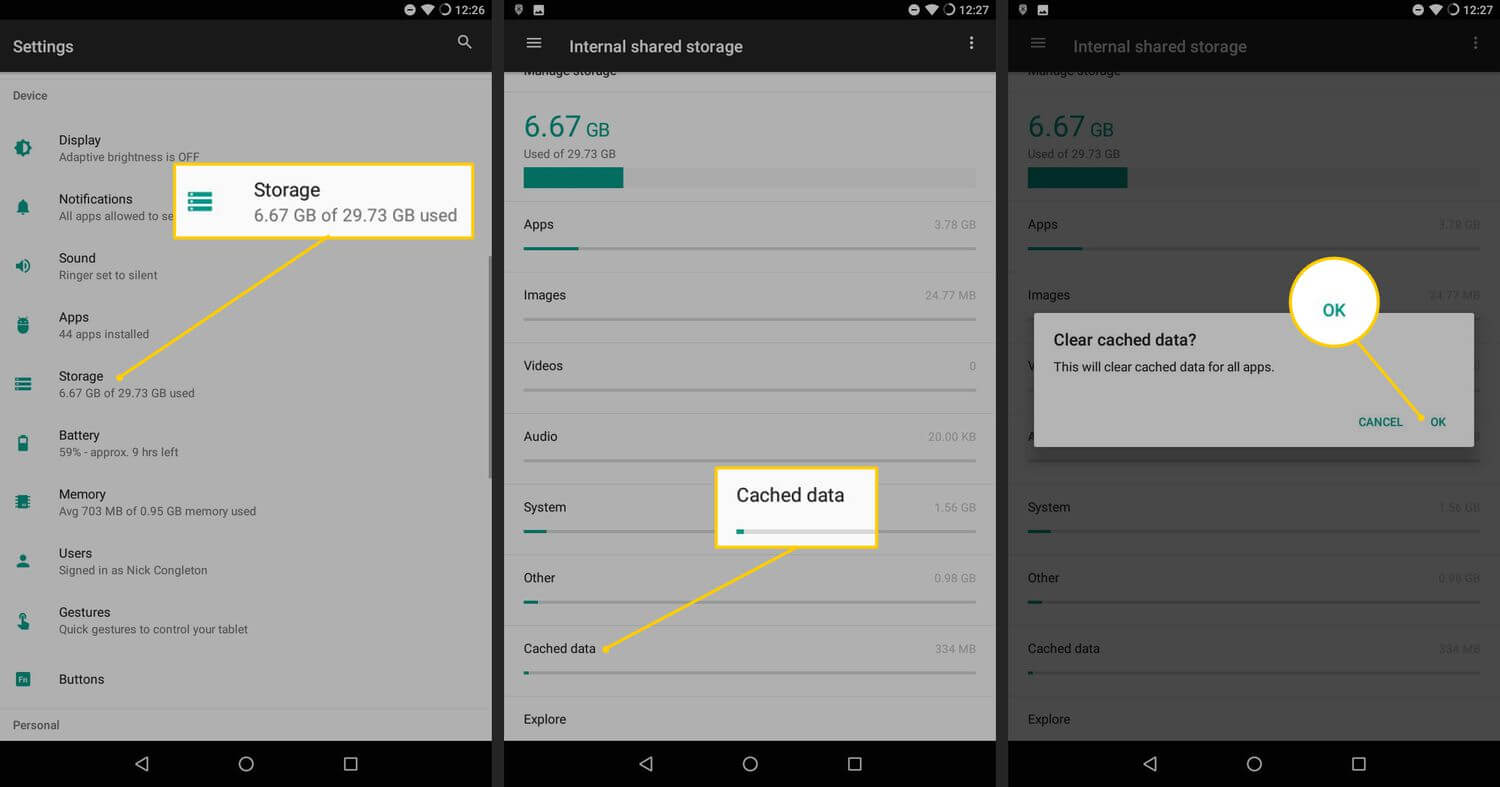
However, an excessive amount of cache can overload your phone’s storage capacity, leading to potential slowdowns. It’s essential to keep an eye on your cache memory to ensure it doesn’t become a hindrance.
To clear your cache files, navigate to your Device Settings, then to Storage, and find the option for Cache files. From here, you can delete unnecessary cached data. Additionally, multiple third-party applications, such as CCleaner and AVG Cleaner, are available to help you efficiently clear your phone’s cache memory.
Regular cache cleaning can contribute to faster app performance and a smoother user experience overall.
3. Remove Offline Google Maps
Many users benefit from downloading regions from Google Maps for offline use, allowing them to navigate without a data connection. However, a single downloaded map can take up a significant amount of storage—sometimes up to 1GB or more.
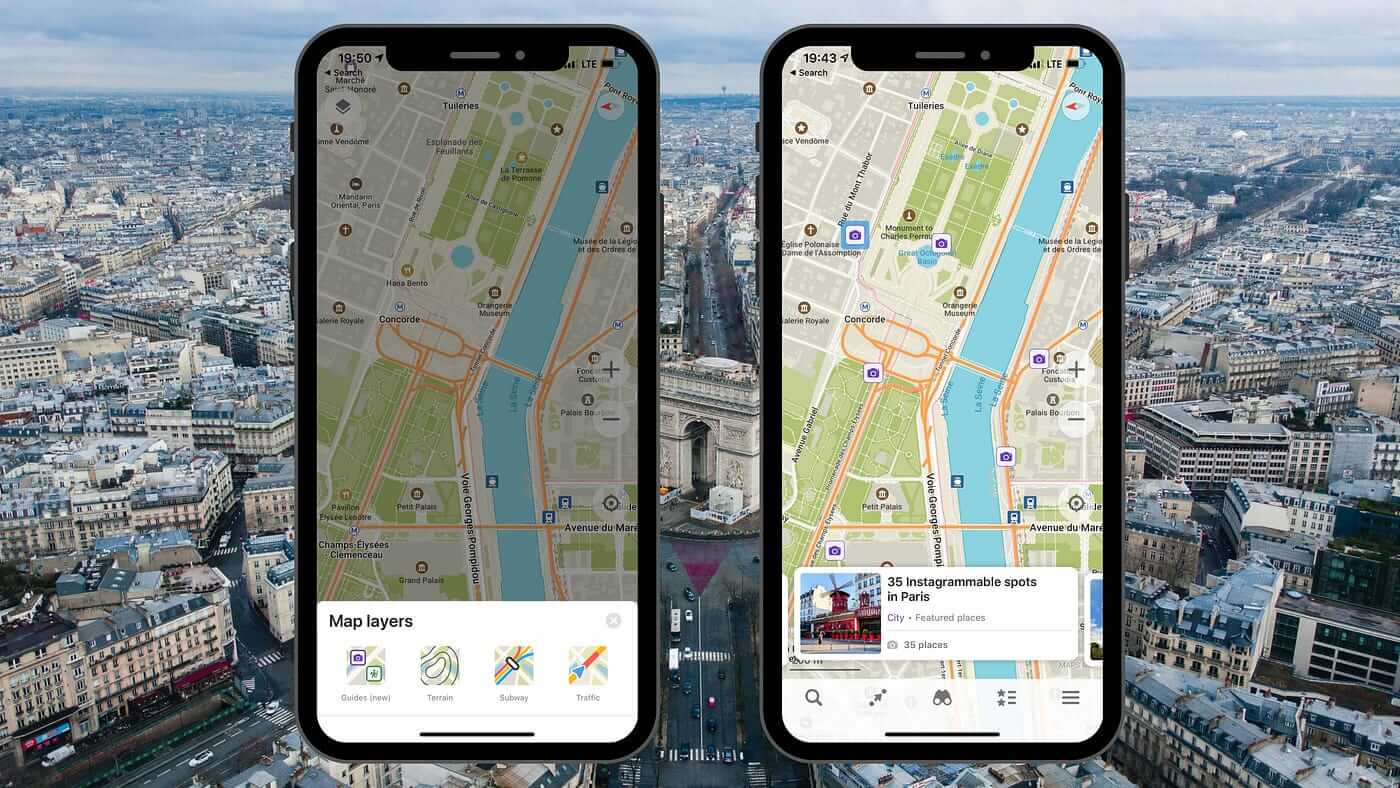
This can quickly eat into your phone’s available space. Therefore, it’s a good practice to review and delete any maps you no longer need.
Regardless of whether you’re using an Android or iOS device, the process for deleting offline maps is quite similar. Open the Google Maps application, tap on the hamburger icon at the top left, navigate to Offline Maps, and then select the downloaded map you wish to delete.
Confirm the deletion by tapping Delete. Regularly managing your offline maps can help you maintain ample storage for other important data and applications.
4. Delete Duplicates
Another common issue that can consume storage space is the presence of duplicate files. Just like cache accumulation, duplicate files take up the same amount of space as their original files and can clutter your device unnecessarily.
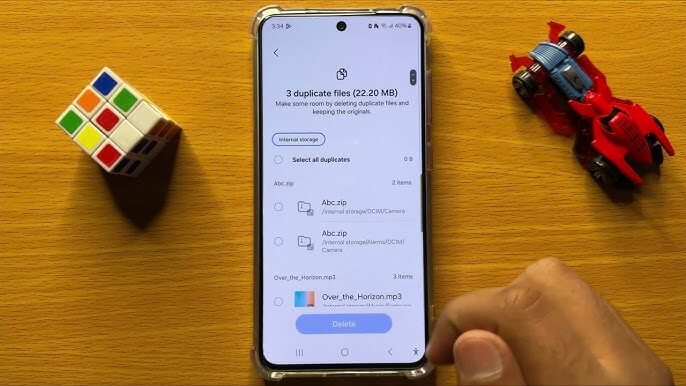
These duplicate files do not harm your original files, but they can complicate your storage situation. Some file manager apps, such as “Files by Google,” include a fast delete option for duplicate files.
Other useful tools that can assist in identifying and deleting duplicate files include Duplicate Remover, Duplicate Cleaner, and WhatsCleaner. By taking the time to find and remove duplicate files, you can free up valuable phone space and improve your overall storage efficiency.
5. Clean Your Files App
Much of the unnecessary data on your phone resides in the Files app. This may include junk files downloaded by various applications, documents, images, audio files, and videos.
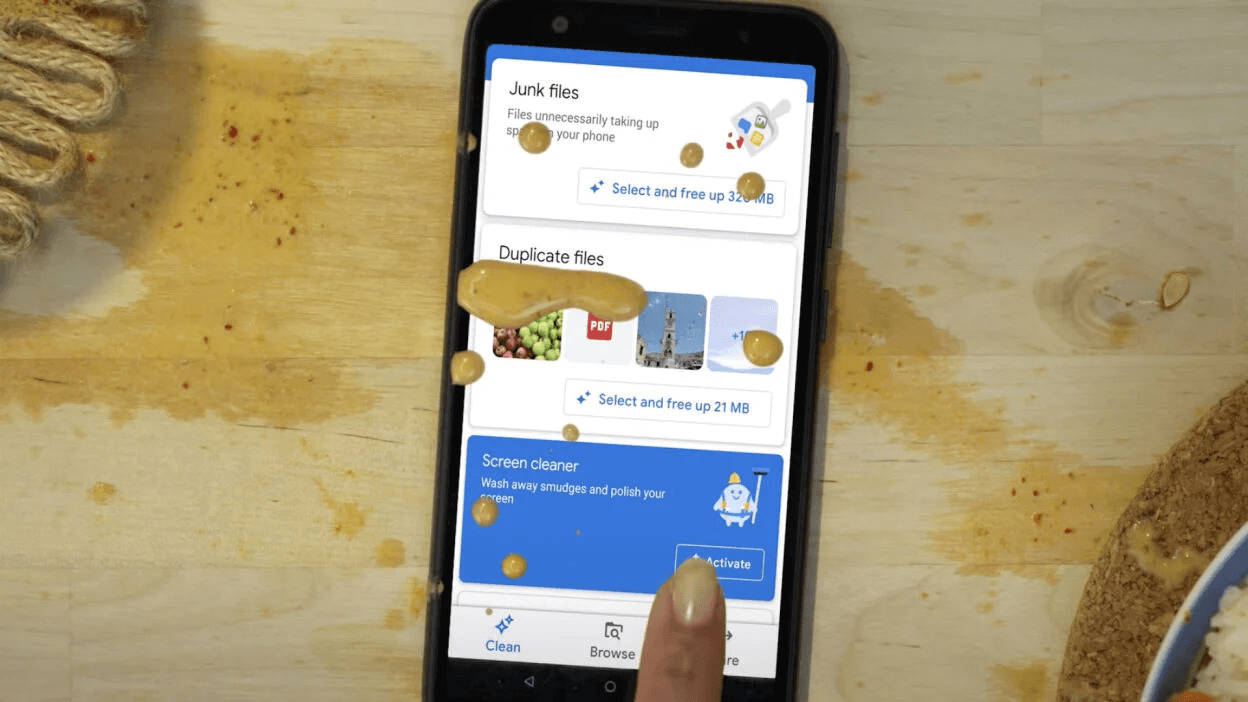
While you might have deleted some of these files during previous cleanups, it’s a good practice to conduct a thorough review periodically to identify any remaining clutter. Flushing out unused files can save you between 50MB and 100MB or more, depending on what you find.
Regularly organizing and deleting unwanted files not only frees up storage but also makes it easier to locate important documents and media in the future. A clean and organized Files app contributes to a more efficient user experience.
6. Clean Up Your Browser
With many apps now capable of opening web pages without requiring you to leave the app, it’s easy to forget that your phone also has a dedicated browser. However, just like other applications, your phone’s browser (such as Safari, Chrome, or Firefox) accumulates cache data, including your browsing history and cookies—small files that customize website settings for you.
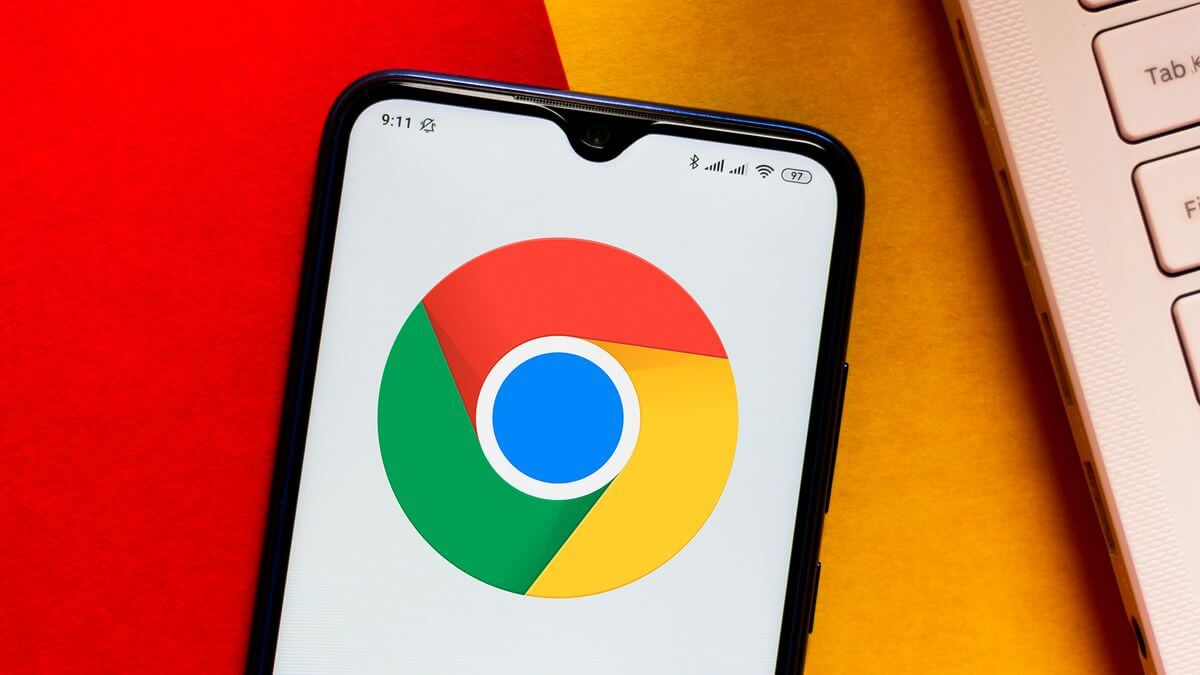
Clearing out your browser’s cache can help improve its speed and also free up storage space, making your overall experience more enjoyable and efficient.
For Android users: Open Chrome, tap the three-dot menu in the top right corner, then go to Settings > Privacy > Clear browsing data. Click on the Advanced tab, deselect all the checkmarks except for Cached images and files (unless you want to delete something else), and then tap Clear data.
For iOS users: Go to Settings > Safari > Clear History and Website Data, then confirm by tapping Clear History and Data. By routinely cleaning your browser data, you can enhance both the speed and efficiency of your device, allowing it to run smoother and respond more quickly to your commands.
Why Is My Phone Slow?
A common reason for a slow phone is insufficient storage, which directly affects the performance efficiency of your apps. If you notice your cell phone slowing down, there are several steps you can take to fix the problem.
Start by deleting unused apps and clearing out extra data from the cache storage. This process can help free up space and improve overall performance. You may also need to consider a system update, especially if you’re using an older device.
While newer software versions often bring improvements, older phones may struggle to run the latest updates properly. Therefore, assessing your device’s compatibility with software updates can also be an essential step in maintaining optimal performance.
How Do I Speed Up My Phone?
You can speed up your phone by taking several proactive steps. Start by turning off unwanted apps that run in the background, using a high-speed memory card to handle data more efficiently, and ensuring your phone is regularly updated to benefit from the latest performance enhancements.
Additionally, keeping fewer widgets on your home screen can help streamline your phone’s interface and reduce resource consumption. Removing unwanted apps is another effective way to enhance performance. Uninstalling apps that you rarely use can not only free up storage space but also prevent these apps from consuming background resources, which can slow down your phone.
Regularly clearing cache data and managing background processes are also crucial actions that can significantly impact your phone’s speed. Consider reducing animations and transition effects in your settings. This simple adjustment can create a smoother user experience and make your device feel more responsive.
Restarting your phone periodically can also help refresh system resources and improve performance. Finally, consistently checking for and uninstalling rarely used apps can lead to a more efficient device overall.
Taking these steps ensures your phone runs optimally and meets your daily needs without unnecessary lag or delays.
Conclusion
You can improve cell phone storage by disabling bloatware, temporarily turning off apps, using quick navigation, and deleting photos and videos. Moreover, you can also utilize cloud storage to keep your important data, eliminate apps you don’t use, and delete extra files.
By regularly reviewing your storage and implementing these strategies, you can create a more organized digital environment.
Additionally, consider backing up important files to a computer or external hard drive to free up even more space. Utilizing streaming services for music and videos can also minimize the need for local storage, helping keep your device uncluttered.
Remember, maintaining a clutter-free phone not only enhances storage but also improves overall performance, allowing your apps to run more smoothly. Make it a habit to routinely check for unused files and apps, ensuring your phone stays efficient and responsive.
Ultimately, a well-managed phone will provide a better user experience, making it easier to access the content and apps you value most.
Embracing these strategies will lead to a more enjoyable and seamless mobile experience.
Don’t forget to share this article with your friends that have a low phone storage and keep reading more articles of our website FlipTheTech!